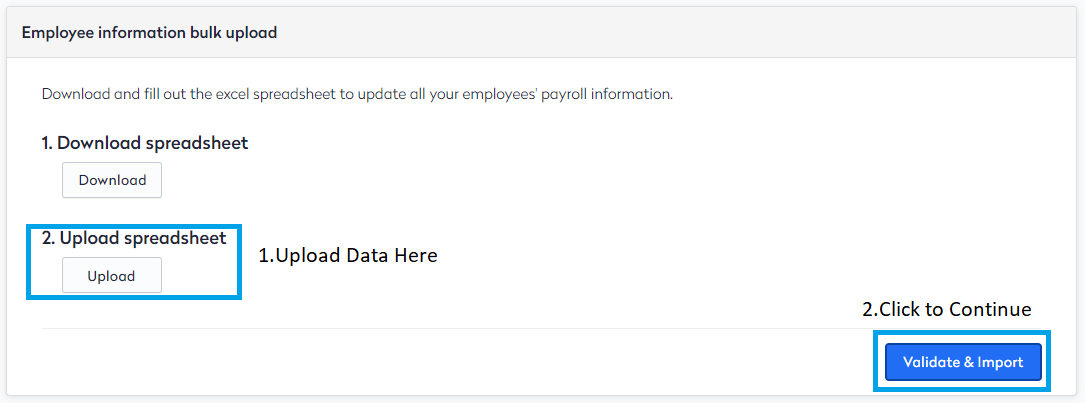Step 3 - Fill up and upload the employees’ information
Fill in the employee information data individually
There are two entry points to fill in your employee information data individually:
- From HR Hub > People > Directory > Click on the employee name
- From Payroll > People > Click on the employee name
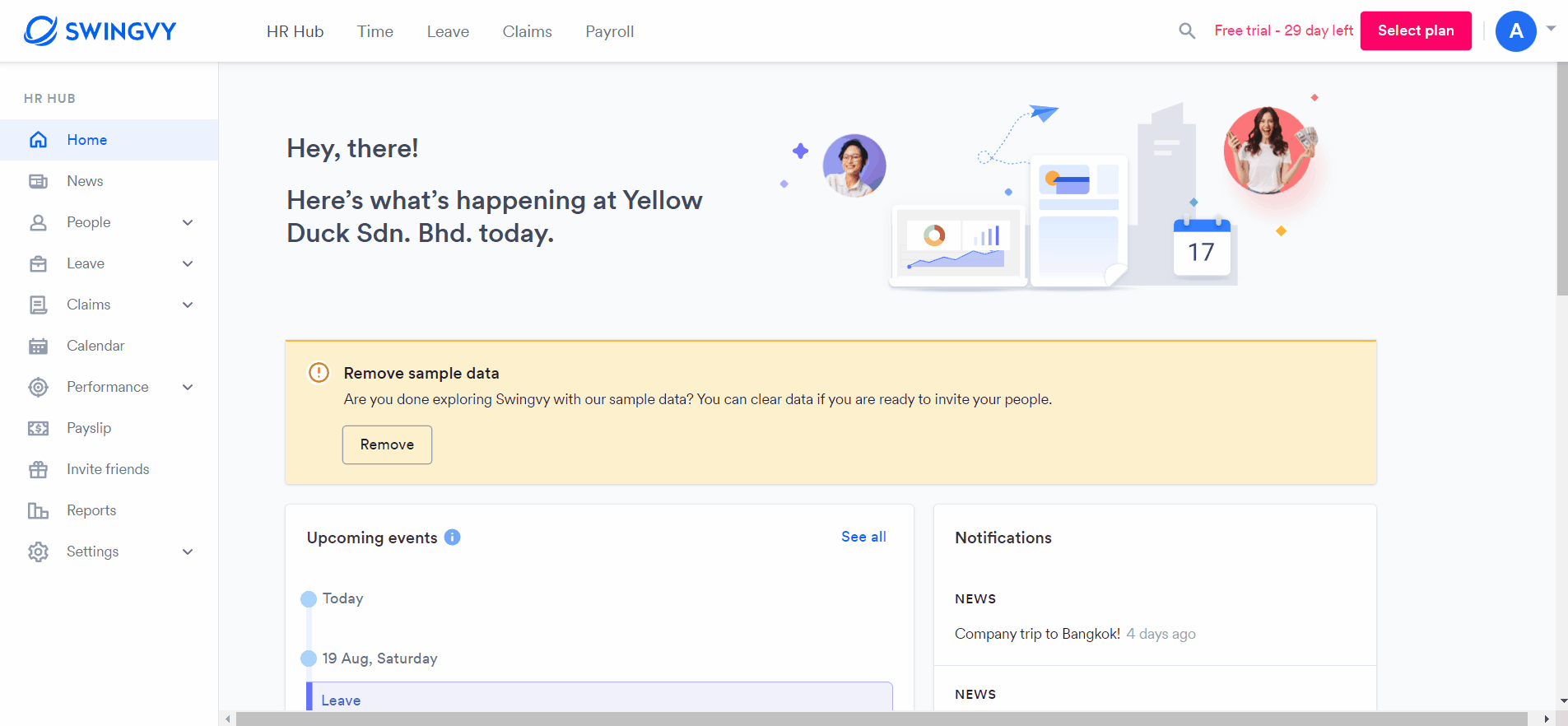
Upload employee information data in bulk
There are also three ways to upload your employee information data in bulk:
- From HR Hub > People > Directory > Click on the "Bulk upload" button > Bulk update employee's payroll information
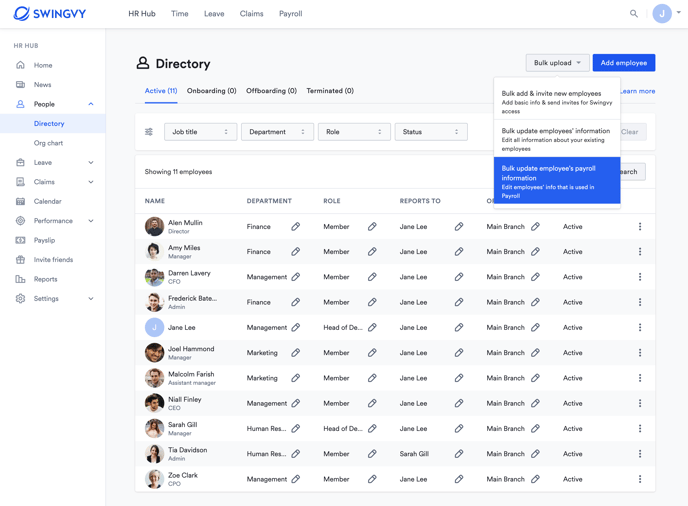
- From Payroll > People > Click on the "Bulk update employee information" button > Employee information bulk upload
- From Payroll > Settings > Company details > Scroll down until you see Employee information bulk upload
Step 1 - Download the spreadsheet by clicking "Download"
In the spreadsheet, you can enter all information through tabs. All the employee records will be exported with current information from HR Hub. Refer to the below instructions before filling it out. The actual form is on the following tabs.
Note:
1. All 'Required(**)' columns must be filled in including your own data 2. For the employee who doesn't have Malaysia NRIC, kindly put a dummy number with format 000000-00-0000 in the IC number column (example: expatriates, foreign workers)
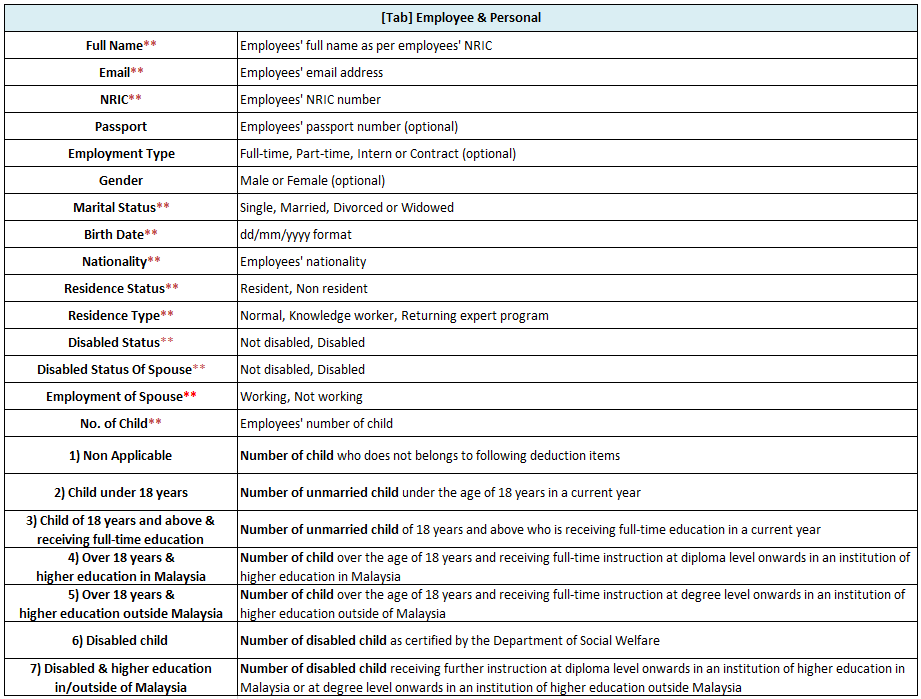
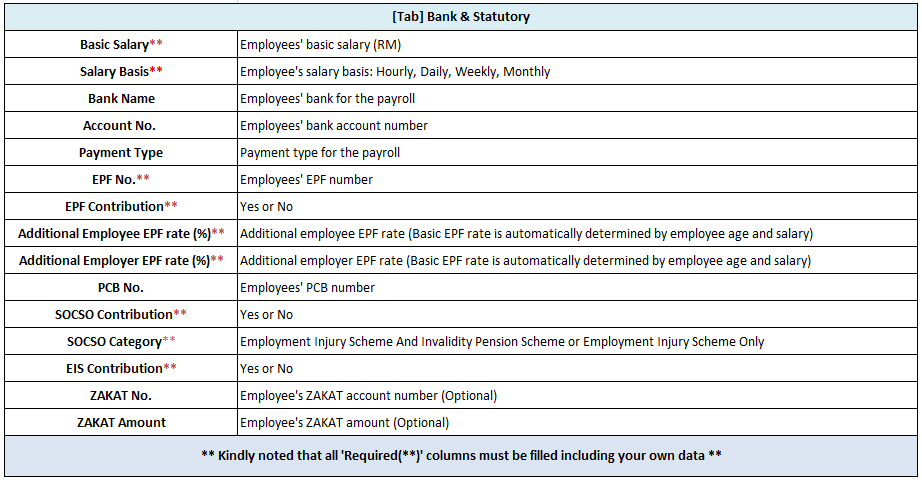
Step 2 - Click Save and upload back into Swingvy
Step 3 - Click Validate & Import when the uploading is done
Once you've completed this, you can proceed to the final step of the setup - uploading the employees' payroll history data.