Add or invite an employee
HR Hub > People > Directory
Adding an employee to your account is easy. However, before you proceed with the addition, you should be aware that you’ll be charged for all invited employees.
Invite employees by bulk
Step 1 - Go to HR Hub > People > Directory
Step 2 - Click on the "Bulk upload" button
Step 3 - Download the spreadsheet by clicking on the "Download" button
Step 4 - Fill in the employees' information accordingly and save the file to your device
Step 5 - Upload the spreadsheet by clicking on the "Choose a file" button
Step 6 - Select the invite date (this is the date that you want Swingvy to send the invitation email to your employee and activate their account)
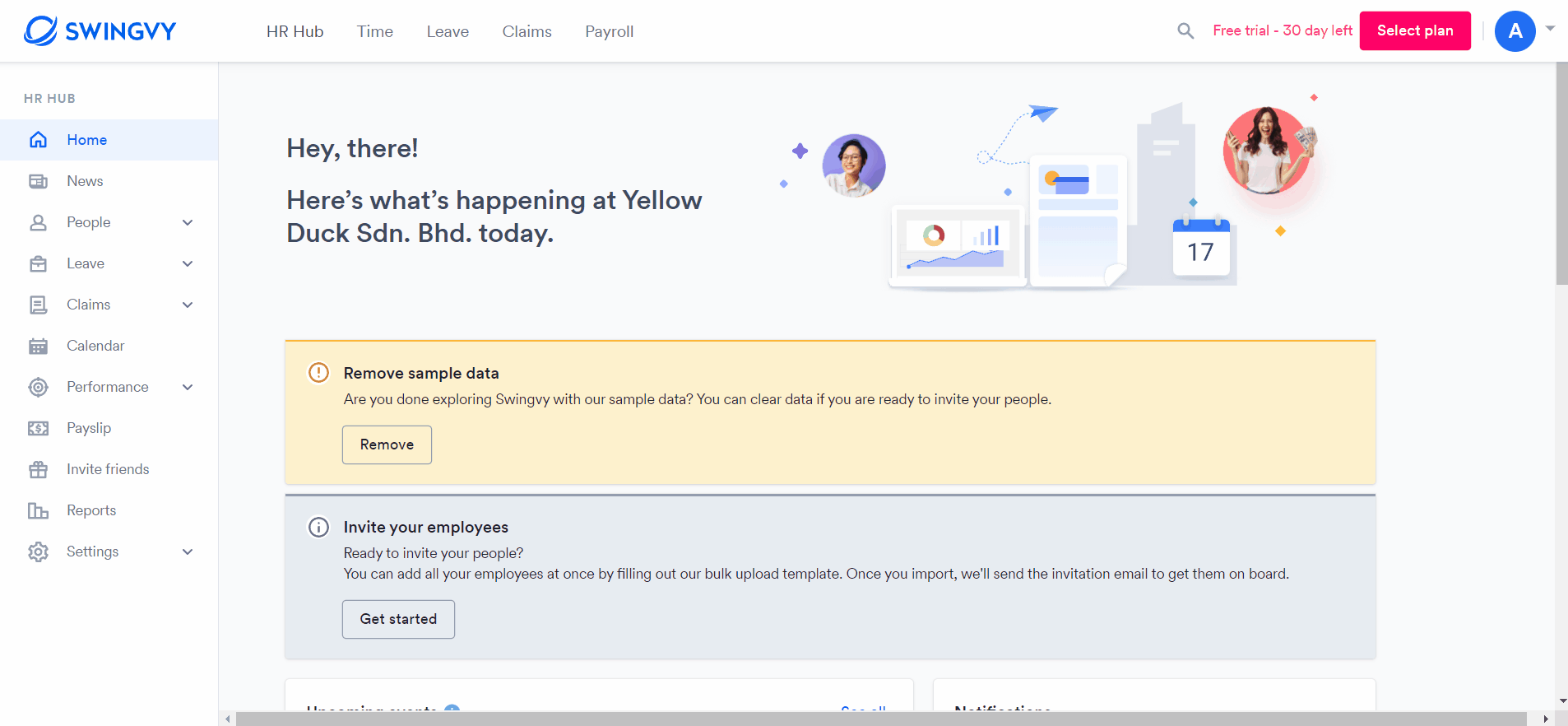
Invite employee individually
Step 1 - Go to HR Hub > People > Directory
Step 2 - Click on the "Add employee" button
Step 3 - Fill in the employee details and click "Add" to save
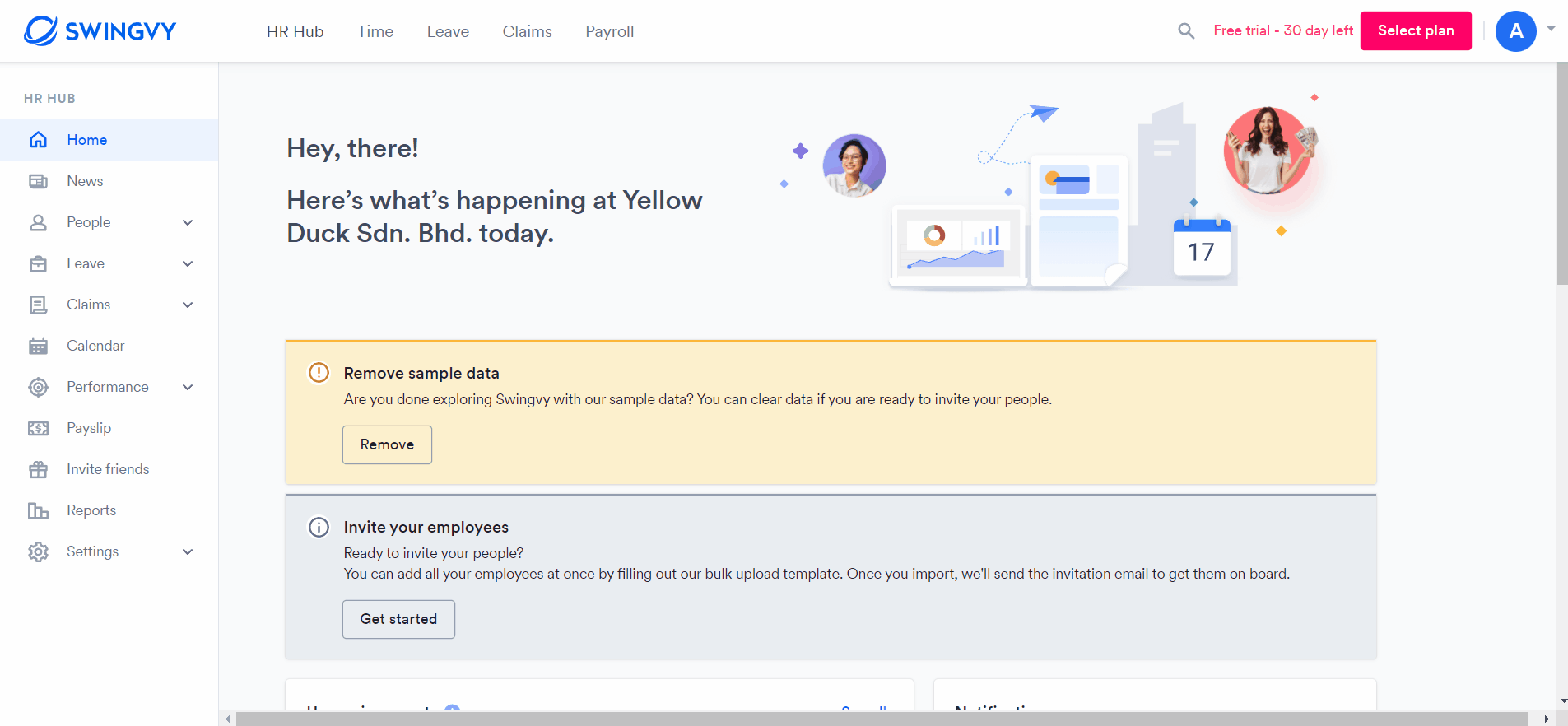
When adding a new employee, there are 2 dates that need to be selected - 'Invite date' and 'Join date'. If you are unsure about the terms, below is an explanation to help you:
- Join date: The date that the employee is hired by the company or the first day the employee is employed by the company.
- Invite date: The invitation date for the employee to start using Swingvy. The invitation date can be a future date prior to the account setting.
Notes:
- Your employees will need to activate their accounts by accepting the invitation email
- Resend invitation function is activated once the first invitation is sent