Adding custom fields / documents to your employees' records
Here is where you can add information beyond Swingvy's default fields to your employees' profile
To add custom fields on employees profile, you can navigate the set up through HR Hub > Settings > Custom fields
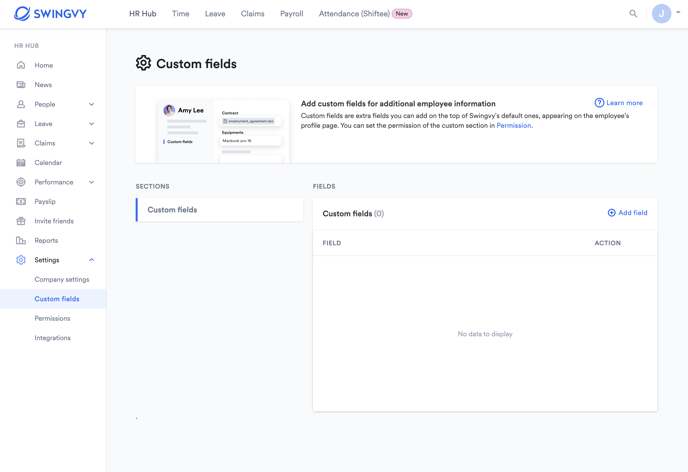
Once you select "add field", you can create up to 20 custom fields using the following data types:
-
Text
-
Text (Multi-lines)
-
File / Image upload
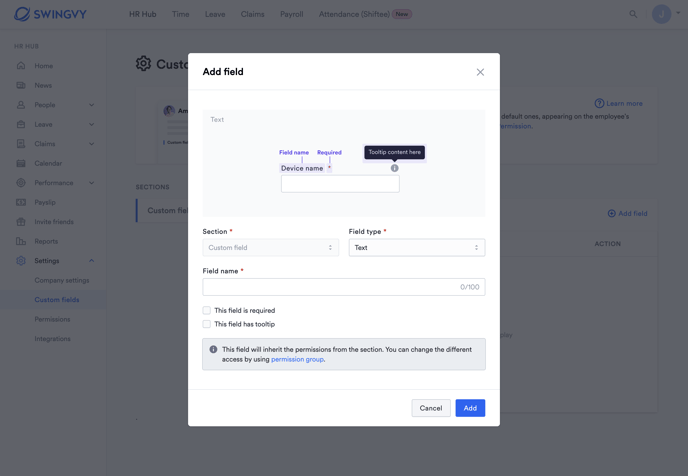
Note:
- For File / Image upload - You can only add 1 attachment per field
-
Once you have added the custom fields, you can start collecting this custom information under your employee's profile.
-
You may also request your employees to fill it out on their own profile if you provide them with access to the custom fields tab.
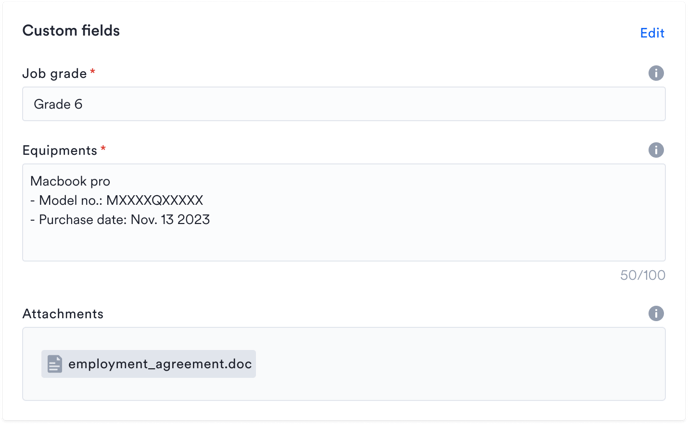
Employee and custom permission groups will have no access to custom fields by default. However, admins can change employees' access to custom fields on the Permission (HR Hub > Settings > Permissions) tab if you'd like to grant employees access.
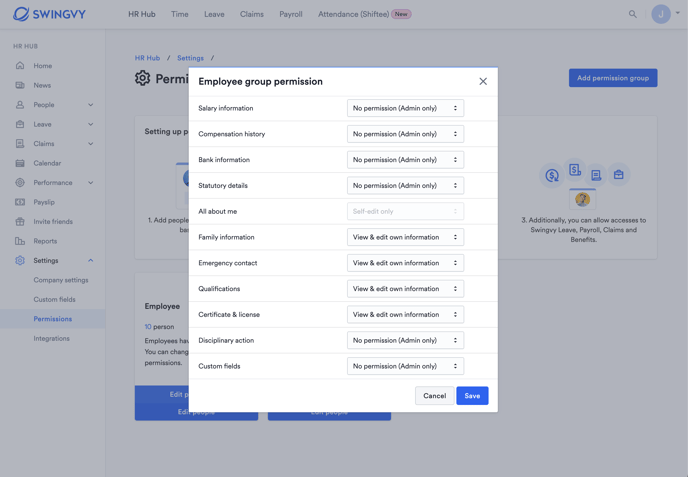
See also,
Note:
-
Updating custom field’s configuration won’t impact existing user filled values
-
Deleting a custom field will result in the loss of existing user-filled values