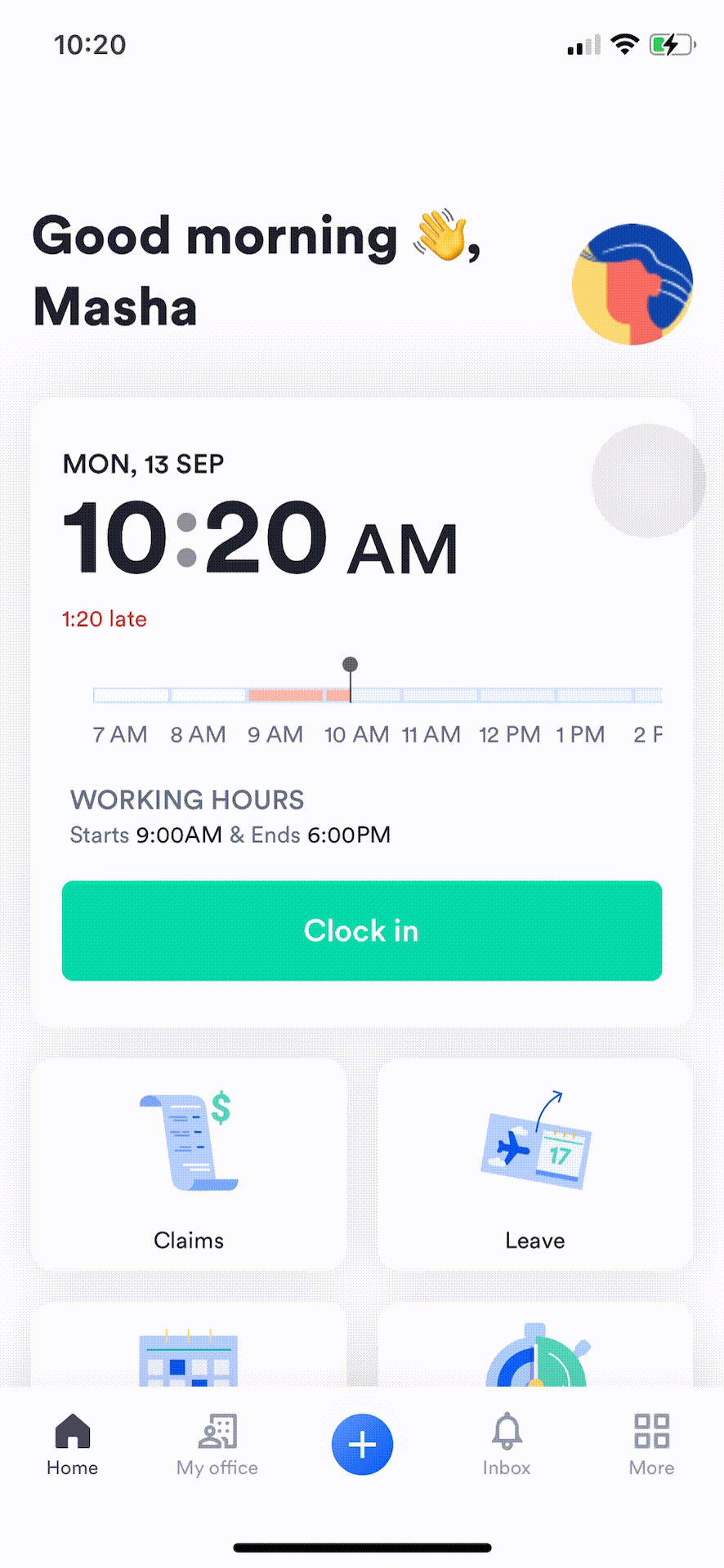Approve or decline a leave request
HR Hub > Leave > Approvals
When employees request leave through Swingvy, it will be redirected to the Approval Manager in 3 channels. However, there are 4 ways to approve/decline any leave request:
- Web login - homepage notification
- Web login - leave approvals page
- Email notification
- Mobile apps - push notifications
Leave request notification via web login - homepage notification
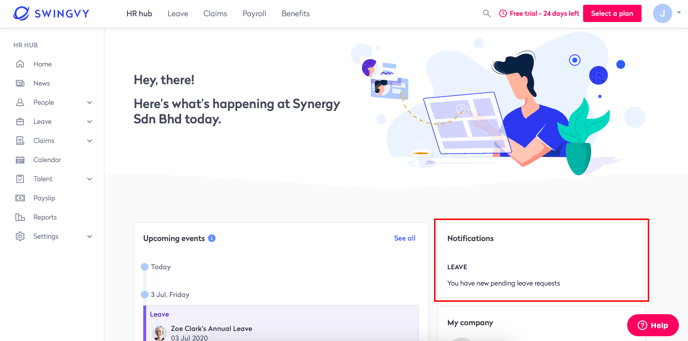
Leave request notification via web login - leave approvals page
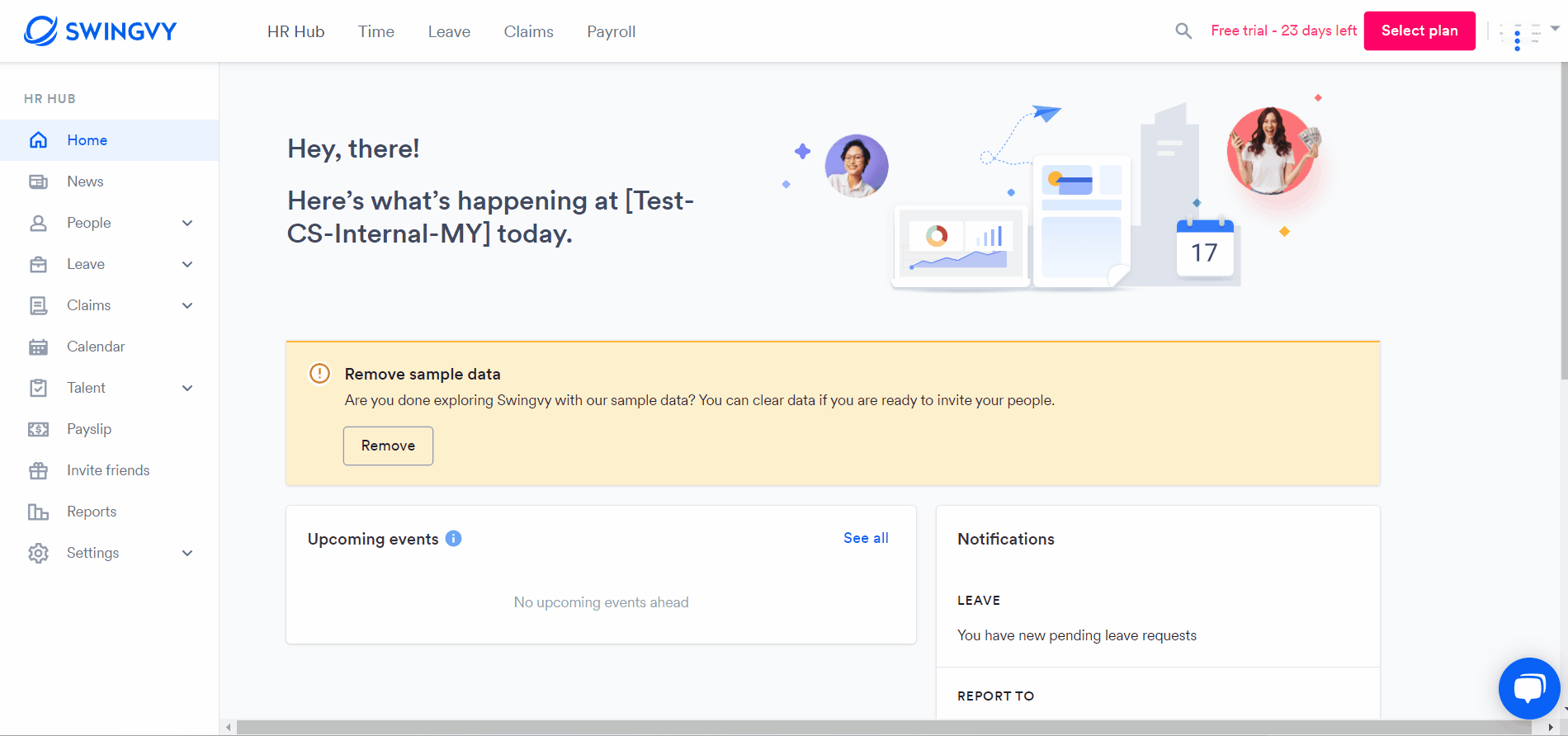
Note:
In the event your employees submitting a leave request has an insufficient leave balance, a notification will appear as a reminder upon approval.
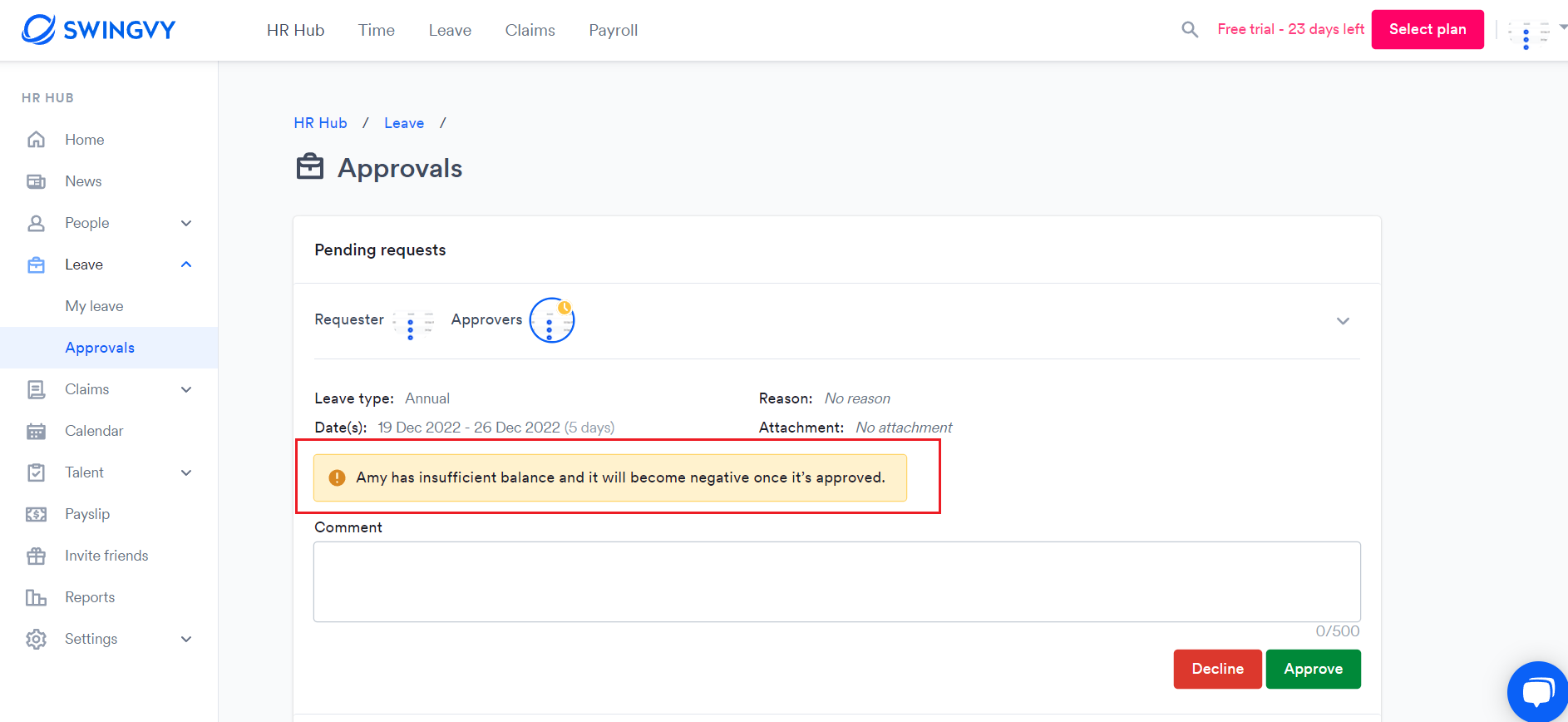
Leave request notification via email

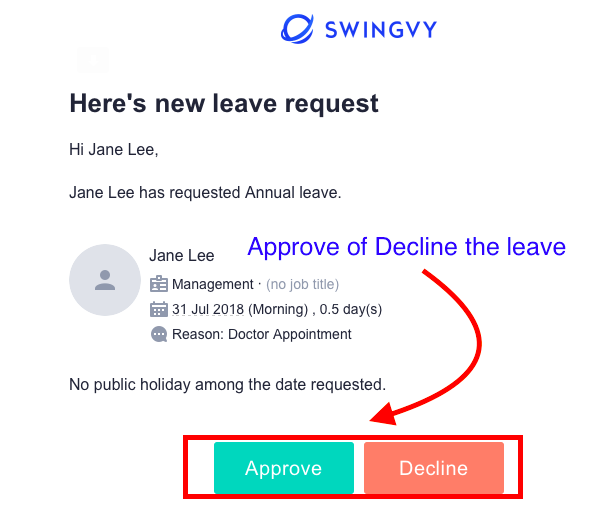
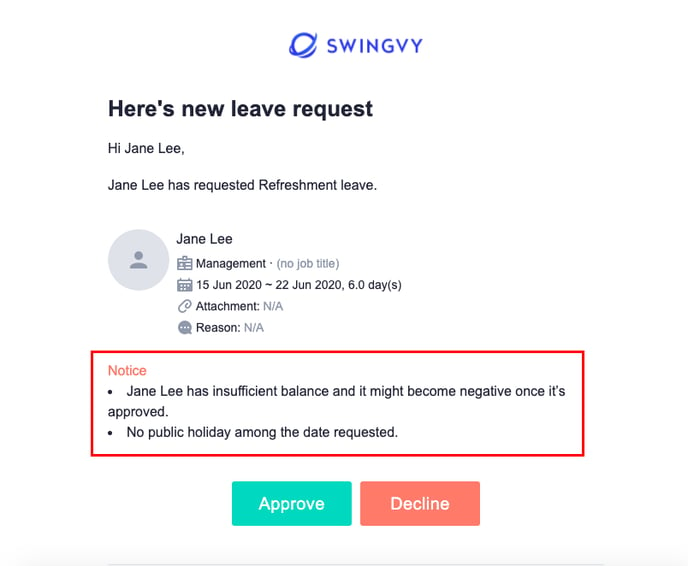
Leave request notifications via mobile apps - push notifications
1. Leave approval via inbox
Go to Inbox > Select leave request
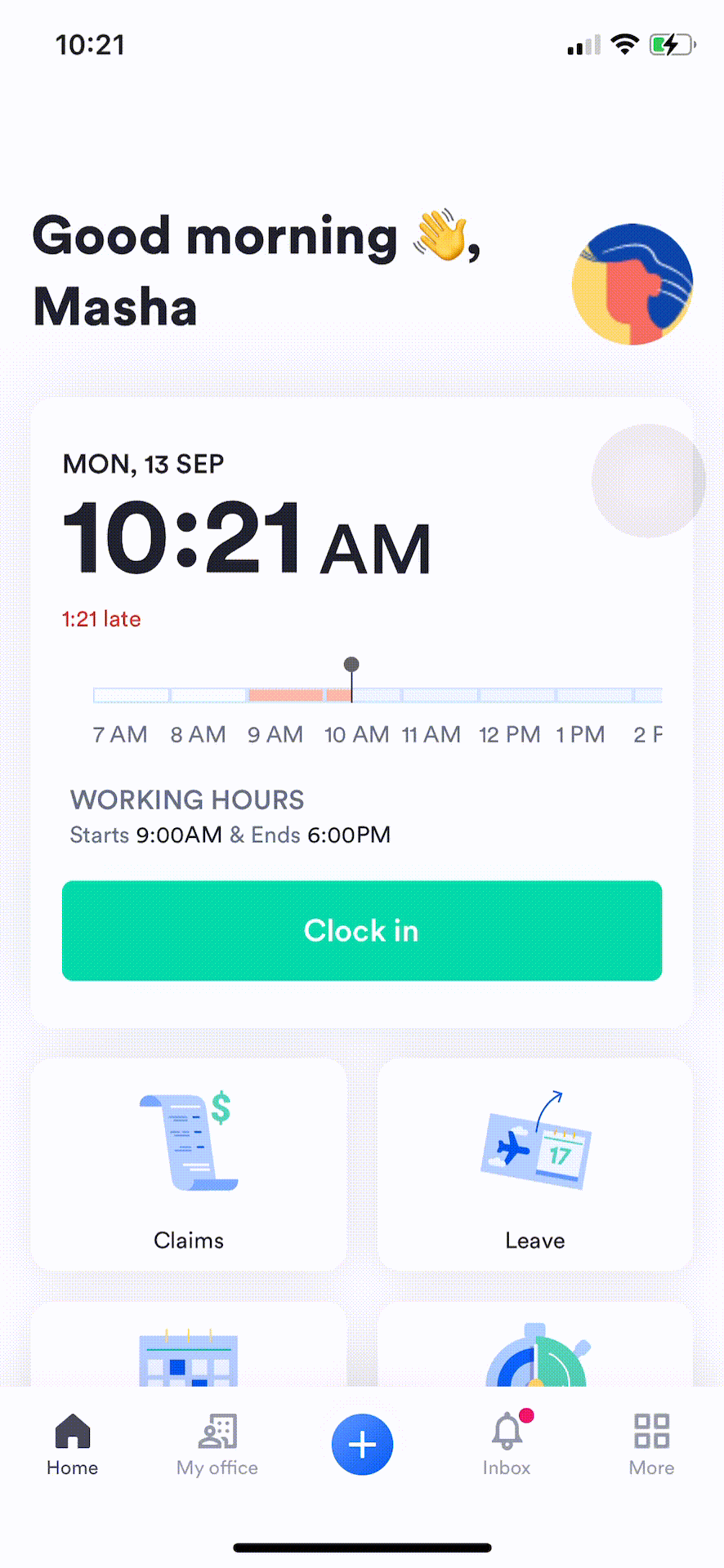
2. Leave approval via approval history
Go to Leave > Approval history > View all > My pending > Select leave request