Change employee's reporting manager & job title
Reporting manager
Step 1 - Go to HR hub > People > Directory
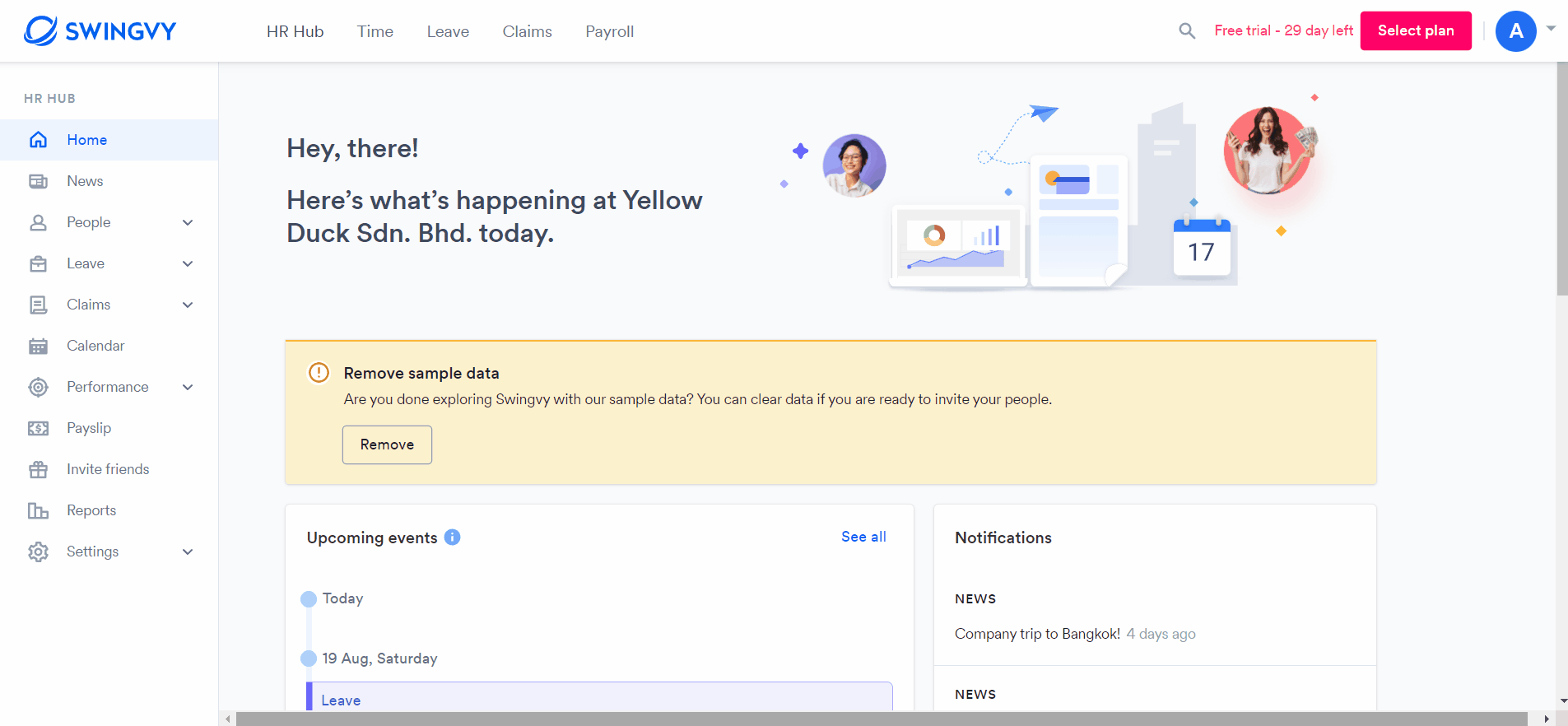
- You need to invite the employee before their name can be viewed in the employee's list. Learn how to invite your employee here
- Reporting Manager is the person that approves or declines your employee's leaves.
Job title
How employers use job titles
Employers use job titles to categorise positions in their organisations. A company's organisation chart will show all the positions in the company, listed by job title, the reporting structure, and company management.
Progressive job titles:
Large organisations typically have a formal set of job titles for each set of positions with a clear progression, such as “assistant,” “junior,” “lead,” “associate,” “manager,” and “senior.” A small business or startup may have a more flexible list of job titles, with only one or two people in each role.
Compensation management:
Employers also use job titles as part of their compensation management system. Certain job titles can be tied to pay grades. There may be a salary range for new employees coming on board, and for what current employees can expect to earn in a specific position.
A job title is a term that describes in a few words or less the position held by an employee. Depending on the job, a job title can describe the level of the position or the responsibilities of the person holding the position. If your employee recently has been promoted, you can update their new job title in People:
Step 1 - Go to HR hub > People > Directory
Step 2 - Click on the employee name > Basic information > Job title
Step 3 - Click "Save"
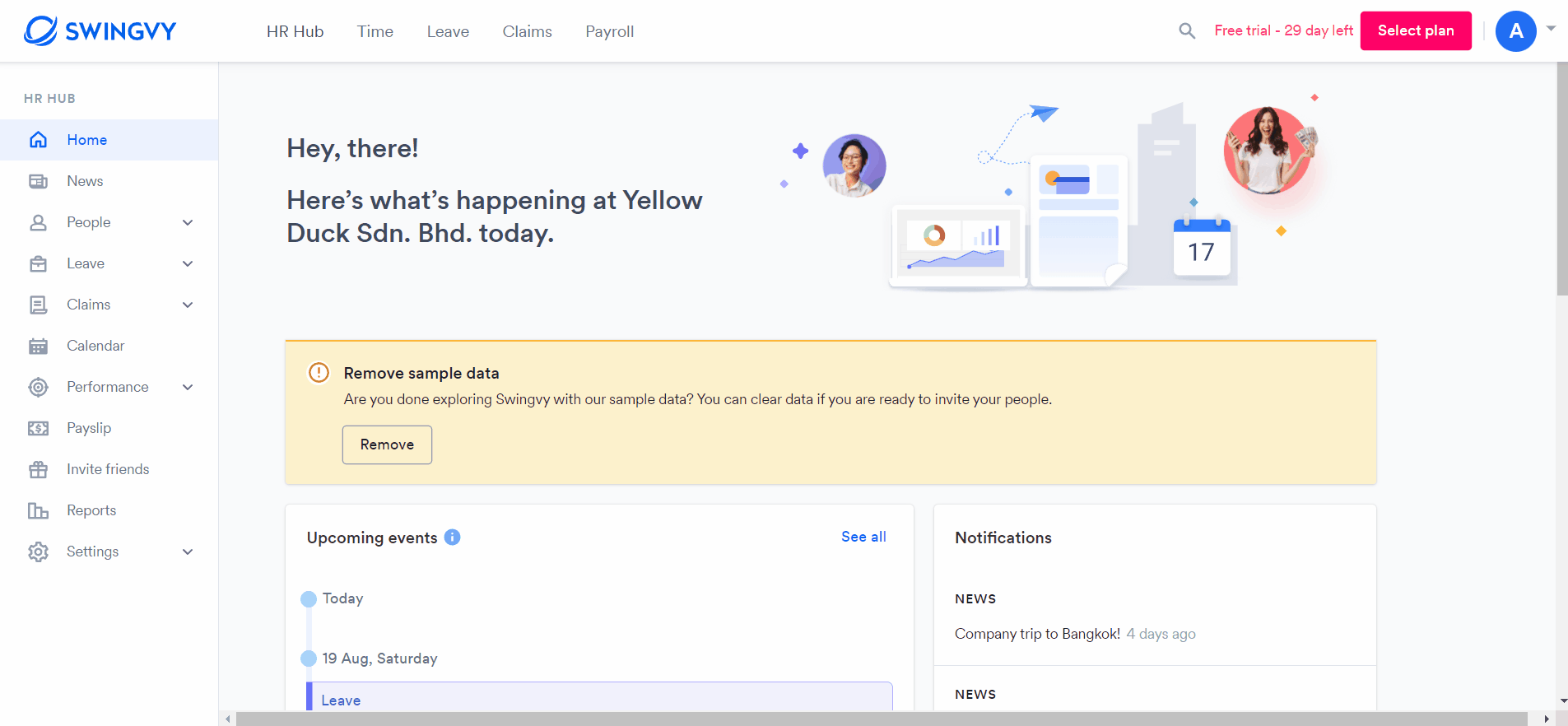
Note:
The job title needs to be created in Settings first before you can do these steps. Click here to learn more about how to add the job title.