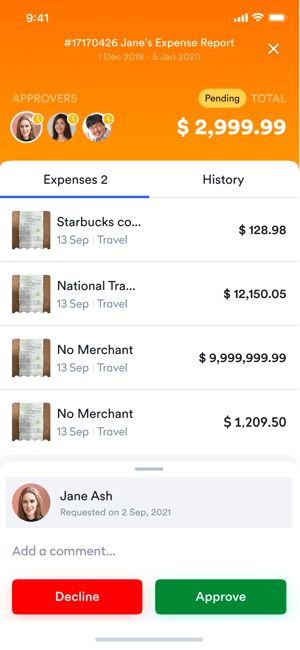Claims approval manager - approve or decline claim reports
Before you can pay an expense claim, receipts in the claim must be approved or declined. The claims approver will receive a notification in their email should a new claim be approved.
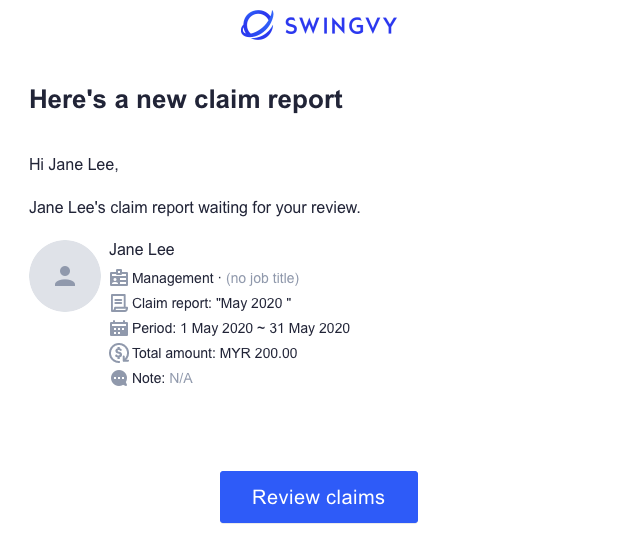
Web browser
Follow these guidelines on how to approve or decline the claims
Step 1 - In the Claims menu, select Approval
Step 2 - Select the report title to start a review
Step 3 - Expenses are automatically sorted by most recently changed or actioned. You can also sort expenses by date, name of the employee, and the report title
Step 4 - Approve or decline accordingly
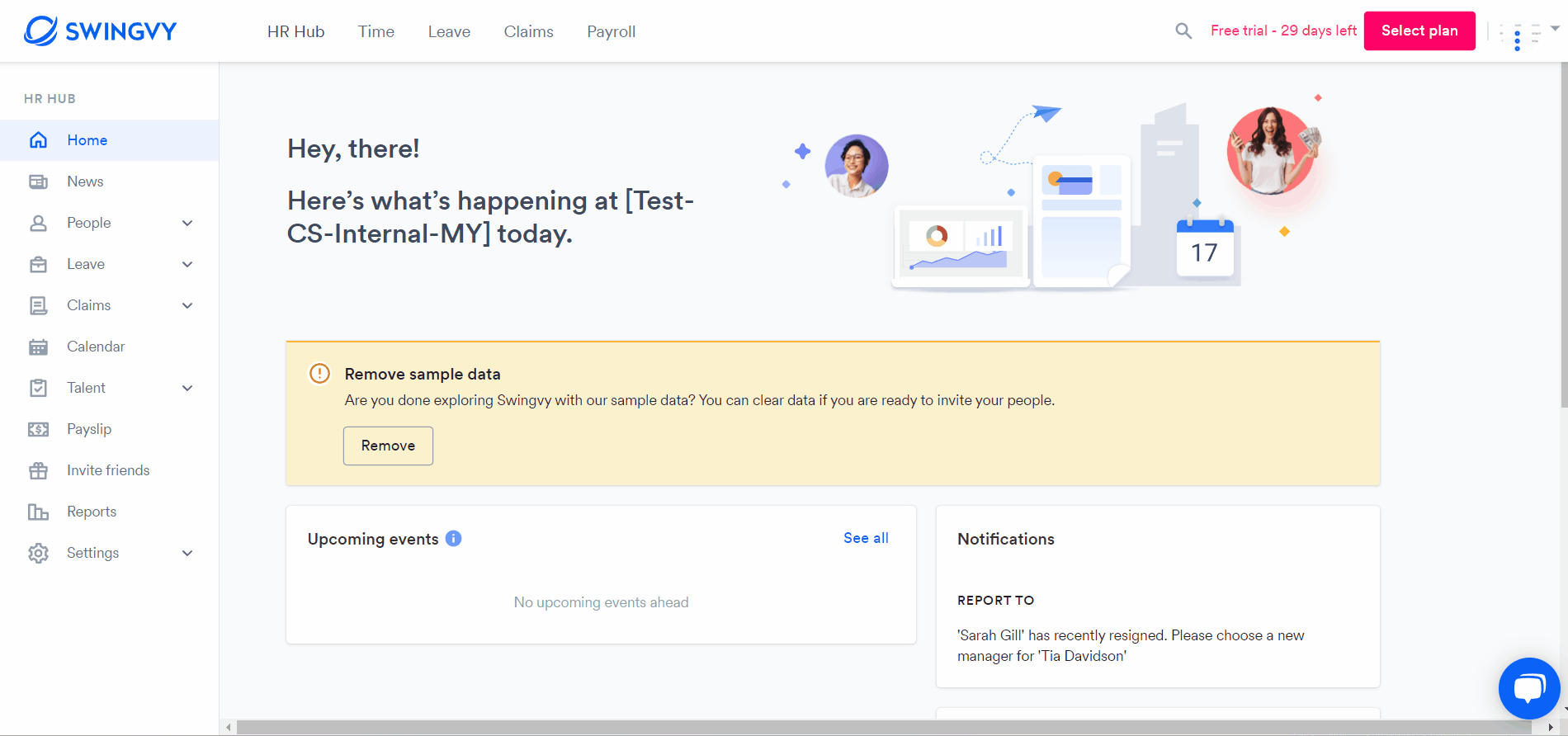
Upon approving the claim report, you may also download a PDF copy of the approved claim submission
Mobile app
You will receive push notifications once the employee submits claims. You can click on the notification and approve the claim from the mobile app
If you did not enable the push notification, please follow the below steps to approve the claim via the mobile app
Step 1 - Log in to Swingvy mobile app
Step 2 - Click on the claims icon
Step 3 - Check the pending claim report
Step 4 - Click on the claim report and approve/decline it accordingly