Edit leave balance
There are two ways you can update the employees' leave balance:
- Individual update
- Bulk update
Tip:
In order to accurately track leave balance history, it is extremely helpful to leave a note under "Reasons" for any updates made to the leave balance.
1. Individual update
Step 1 - Go to Leave > Balance
Step 2 - Select employee
Step 3 - Edit balance either by adding or subtracting relevant days or hours
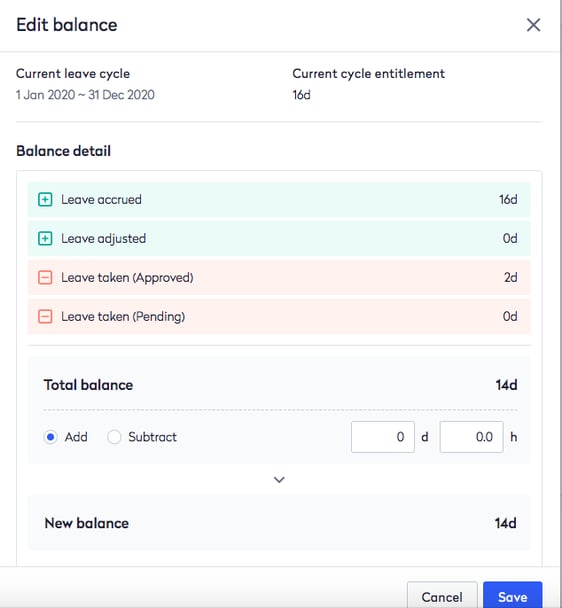
Step 4 - Click on "Save"
Example of adding leave balance:
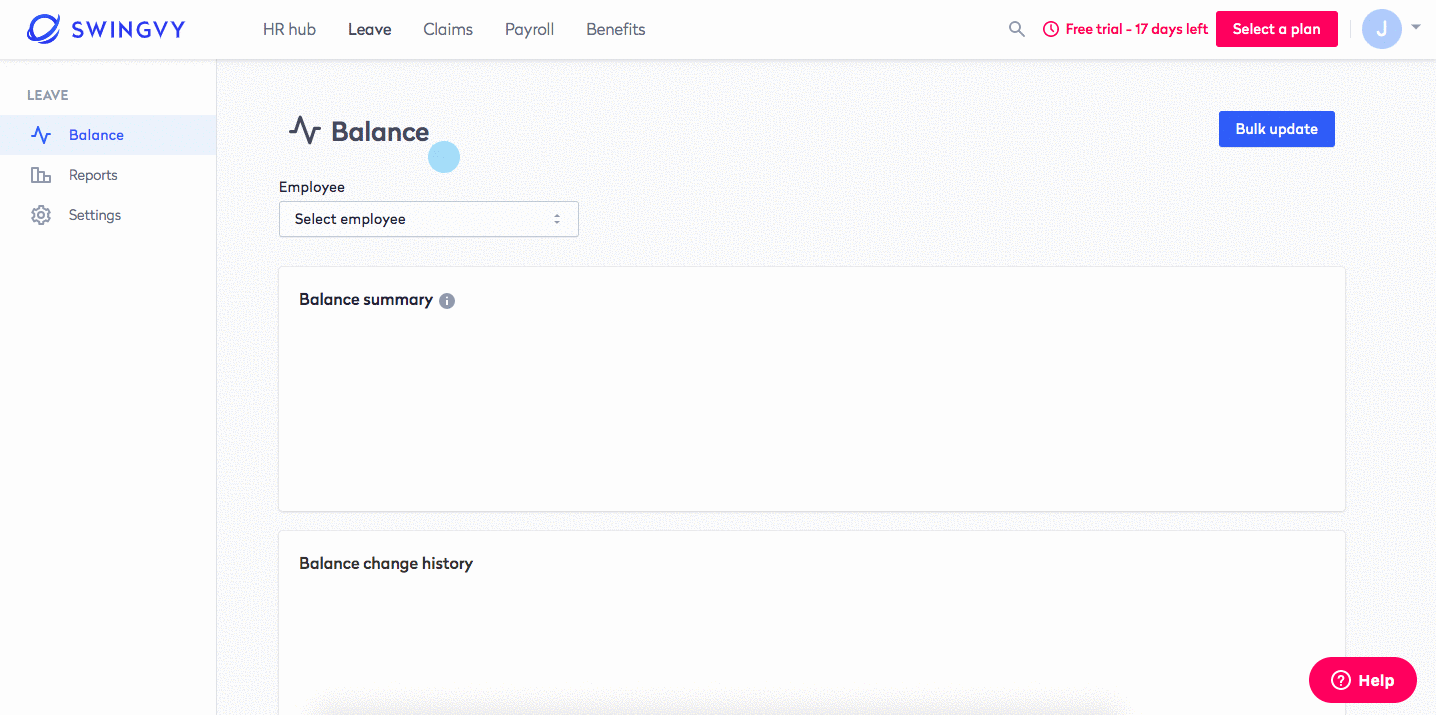
Example of deducting leave balance:
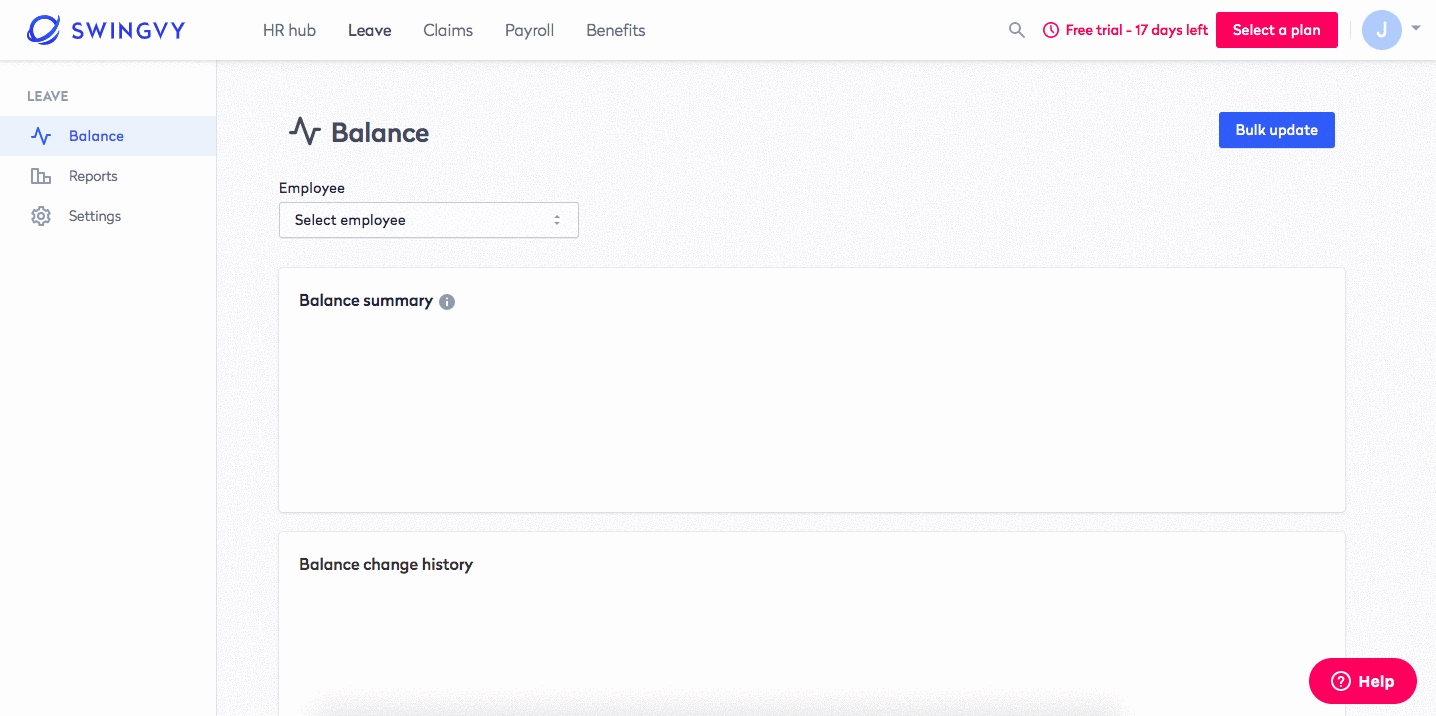
Balance breakdown
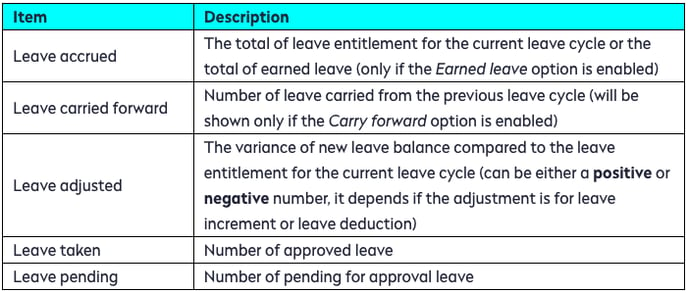
Note:
Once a leave request has been submitted, the leave balance will be adjusted even if it is pending approval. It will automatically be reverted into the leave balance should the approver decline the leave request.
2. Bulk update
Rather than updating leave individually, you can do a bulk update by downloading and filling out the excel spreadsheet.
Step 1 - Go to Leave > Balance
Step 2 - Click on the "Bulk update" button
Step 3 - Choose your preferred update option under "Step 1. Select how do you wish to update your employees’ leave balance"
Step 3 - Click on the "Download spreadsheet" button
Step 4 - Fill out the new leave balance in the spreadsheet file
Step 5 - Save the file to your device
Step 6 - Click on the "Choose a file" button to upload the file
Step 7 - Click on "Import balances" to save the changes
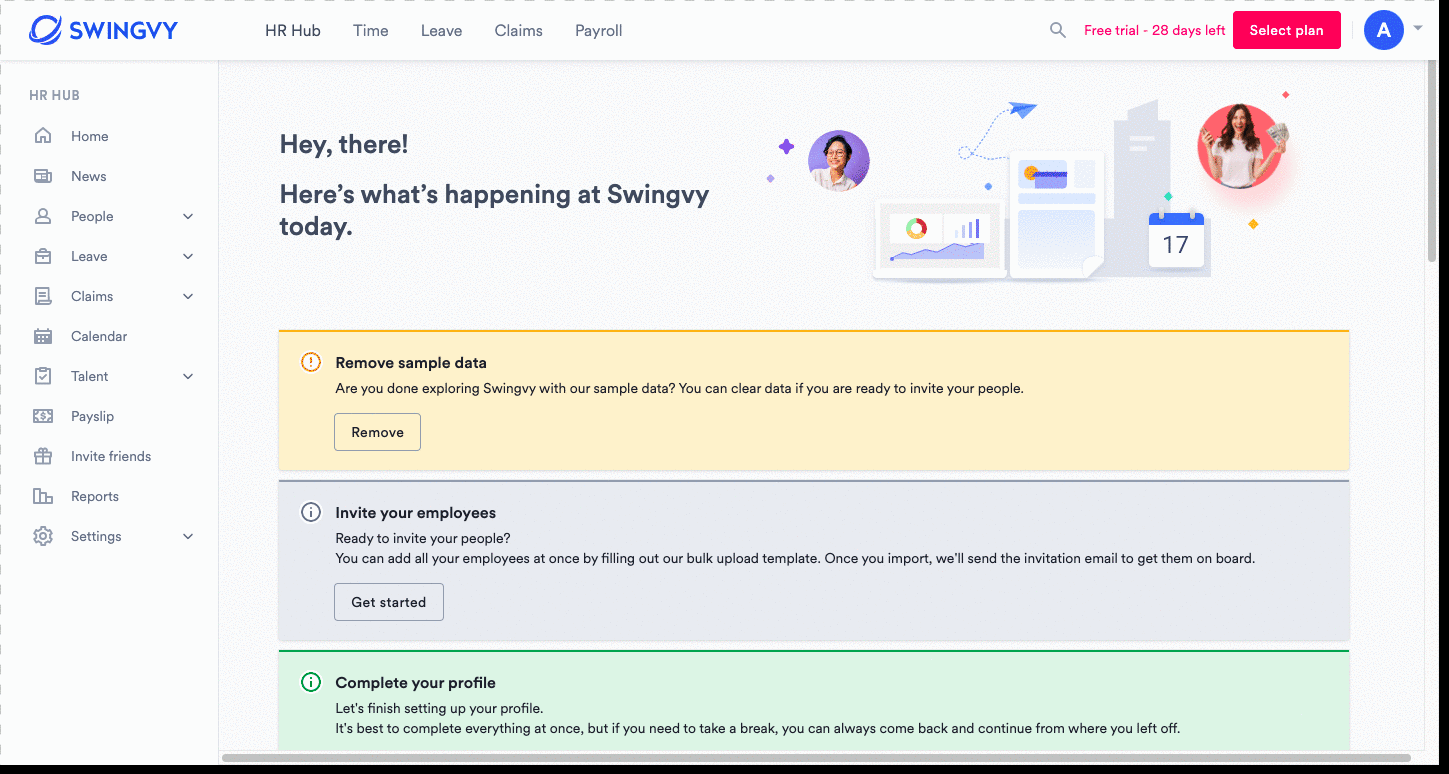
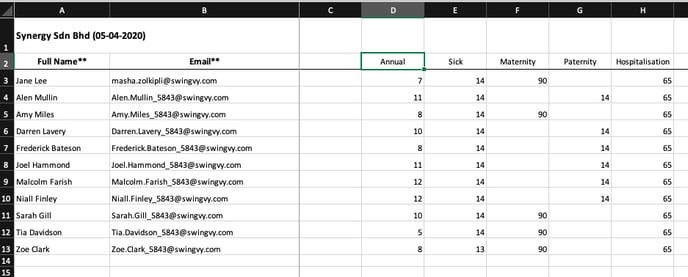
Even when you make changes using the "Bulk update" method, the changes will tracked on the "Balance change history". You can click on the balance amount to see the reasons for the changes in the leave balance.
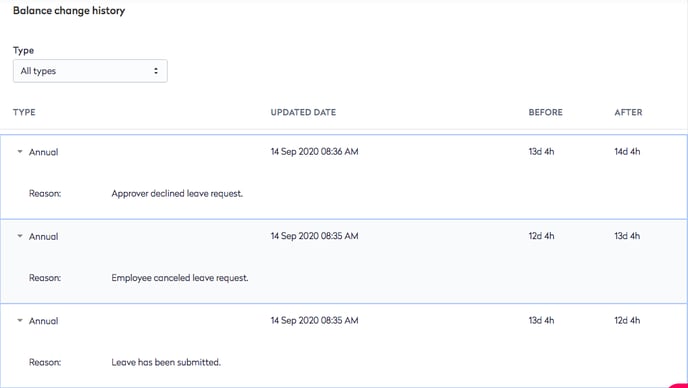
Note:
All approved leave data from your previous system will not be available in Swingvy. Kindly advise your employee to reapply for tracking purposes.