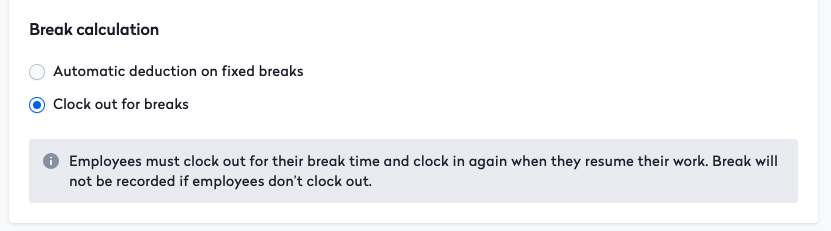Enable time tracking
This article covers how to enable time tracking in your account. To begin, click on the work group in the Time module and then go to settings.
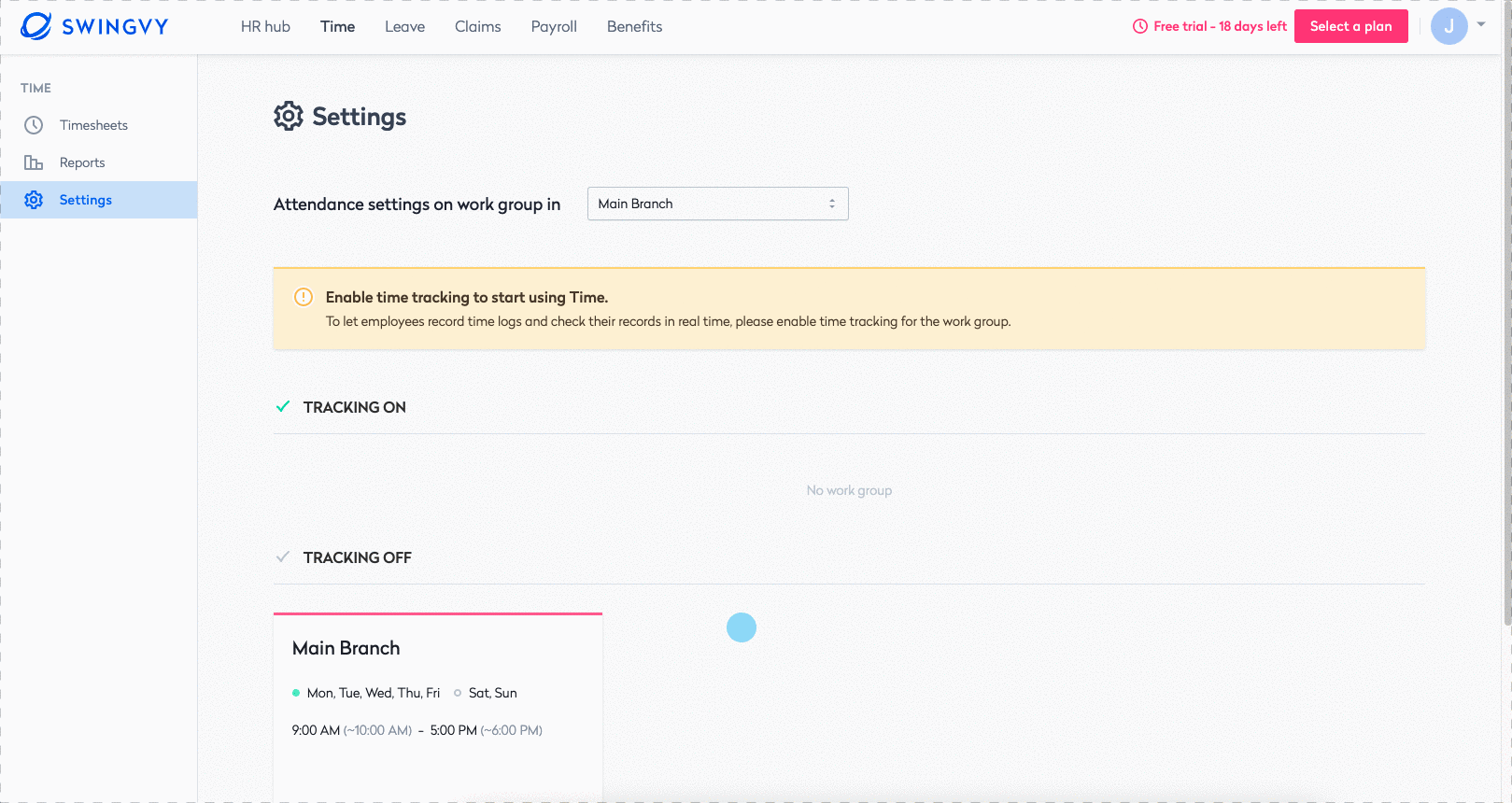
Then follow the below steps to start enabling your time tracking:
Step 1 - Click Edit settings, slide to activate
Step 2 - Set the Time log approver
Step 3 - Set the Overtime approver
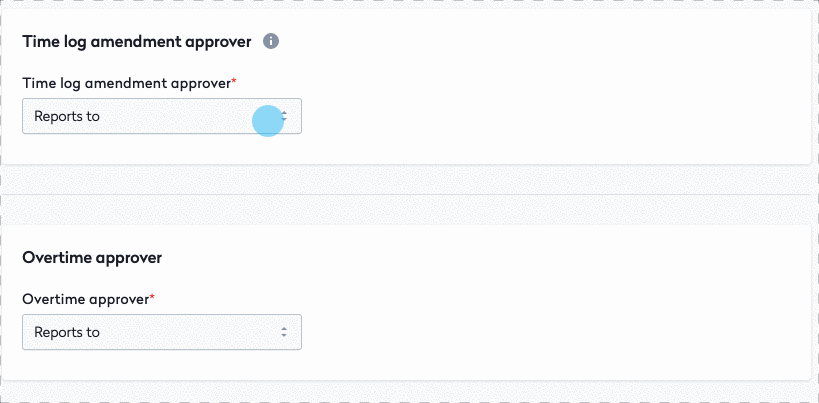

Time advanced setting
On the same page, click "Advanced" to set employee break calculation. On this page, you are about to define how you want to calculate the employee break calculation.
Example: The employee takes a one-hour lunch break.
- 8 hours - 1 hour
- The total hours worked for that day is 7 hours
Select "Automatic deduction on fixed breaks", if you want your employee's break to be automatically deducted.
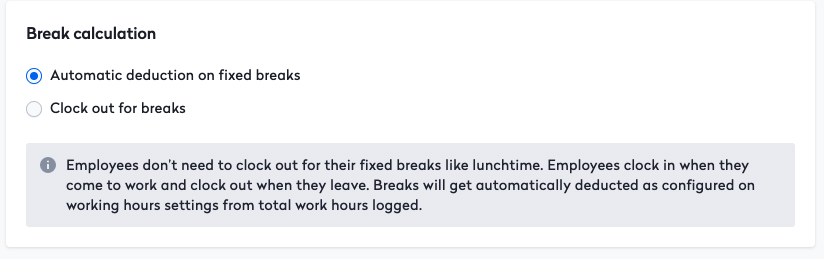
If you want your employee to clock out for their break time, and clock in again when they resume their work, select "Clock out for breaks"