How to generate payroll reports?
Download payroll report from payroll history
When you complete a payroll, you can generate a detailed payroll report. This report is available at the 'payment and submission' step. You can download these reports directly from this step before completing the payroll.
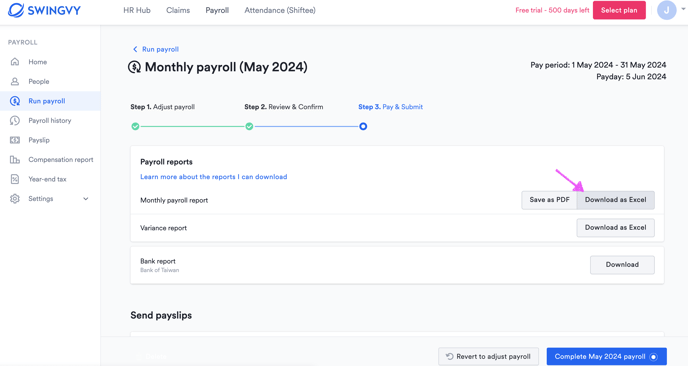
After the run payroll is complete, the report is still accessible from the payroll history tab. You can follow below steps on how to get the report:
Step 1 - Go to Payroll > Payroll history
Step 2 - Select month
Step 3 - Download the report
Download consolidated payroll report from payroll report
Step 1 - Go to Payroll > Payroll report
Step 2 - Select payroll period
Step 3 - Select employee
Step 4 - Download