How to submit employment income records to IRAS electronically
- Swingvy doesn’t support the Appendix 8A, and Appendix 8B.
- IR8S is not required anymore from YA2026. Any refund claim amount must be submitted under the item ‘Allowances’ in the IR8A form.
- Please exclude those employees that have Benefits-in-Kind or Employee Stock Option from Swingvy's AIS submission and do a manual submission to IRAS via myTax Portal for both IR8A & Appendix 8A for them instead.
- Learn more here
It is compulsory for companies with 5 and above employees to apply for Auto Inclusion Scheme (AIS) under IRAS. For a company that has less than 4 employees, it is also encouraged to join AIS too for easier tax processing.
Note:
1. You do not need to import your past payroll data for IR8A.
2. When the form is generated, editing is possible.
3. Forms are generated once during submission.
Step 1 - Create tax filling by selecting the employee
To begin, select the employee who are eligible for IR8A submission.
Step 2 - Update your organisation info
In this section, 3 columns are needed:
- Determine your IRAS registration types
- Determine your organisation registration number
If you are unsure about your organisation registration number, here is how you can get yours:
- Your GST Registration Number
This is the number you have to print on your invoices, credit notes and receipts. - Your Effective Date of GST Registration
This is the date when you have to start charging and collecting GST on your taxable supplies. You must not charge or collect GST before the effective date of your GST registration.
You may also retrieve a copy of the notification letter by logging in to myTax Portal (select “Notices/Letters”)
- Update PIC information

You also need to enter the affiliation of the PIC to the company. The selection of affiliation is either the PIC is:
- An internal member of the company (Company's staffs)
- An external member (Tax agent)
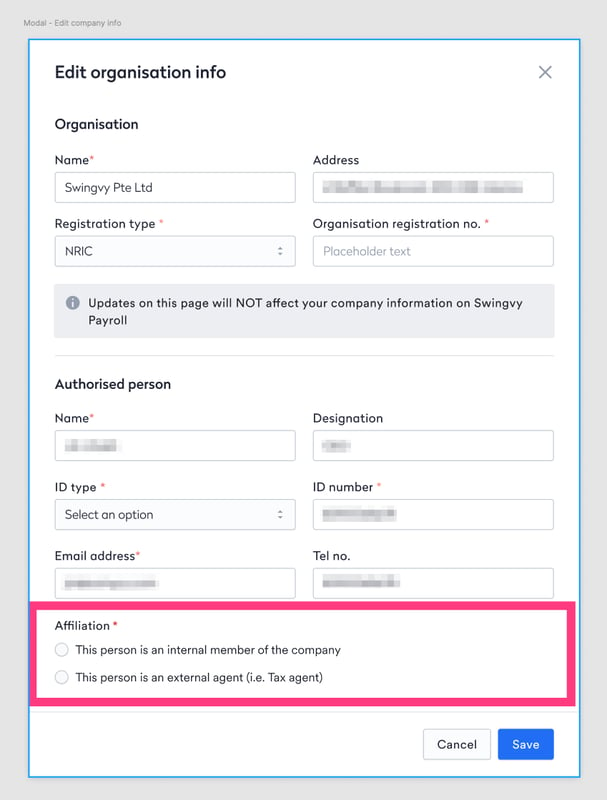
Step 3 - Update your employees’ IR8A

At this step, you have the option to edit the IR8A form, send the IR8A form to employees, and download the IR8A form.
Step 4 - Validate your IRAS

Note tip:
Kindly make sure that your company is registered for submission via (Auto-Inclusion Scheme) AIS before proceeding with the submission in Swingvy. Registration can be done before 31st December every year for the following year's submission. Learn more about the registration here.
Note:
1. The submission button is only available when the validation is error-free
2. The error message is validated by the IRAS website. Please check your error message and update it accordingly

Step 5 - Submit to IRAS
Currently, there is a security authentication before submitting to IRAS.
Step i - After clicking the submit button, there will be a message box to login with CorpPass
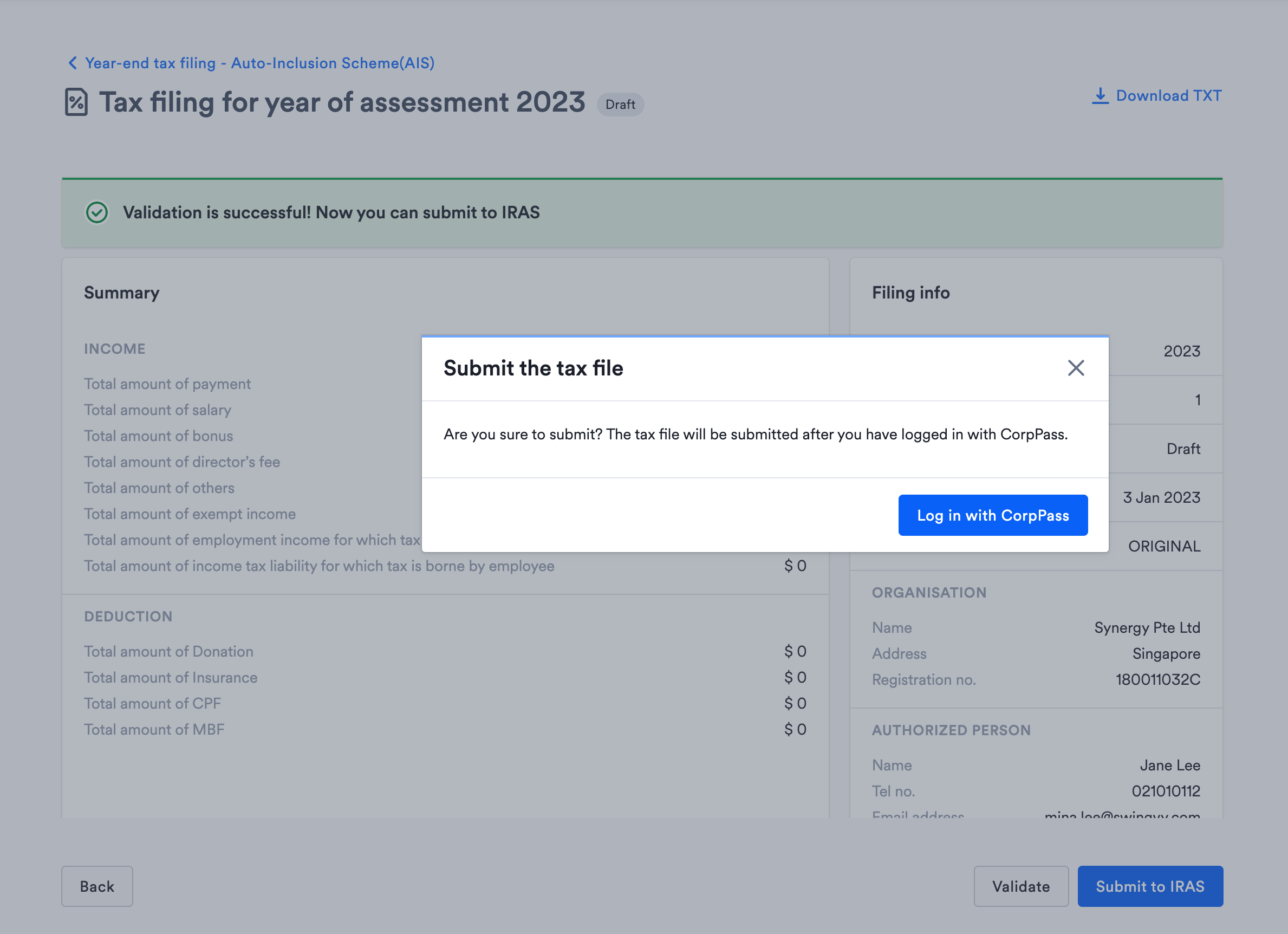
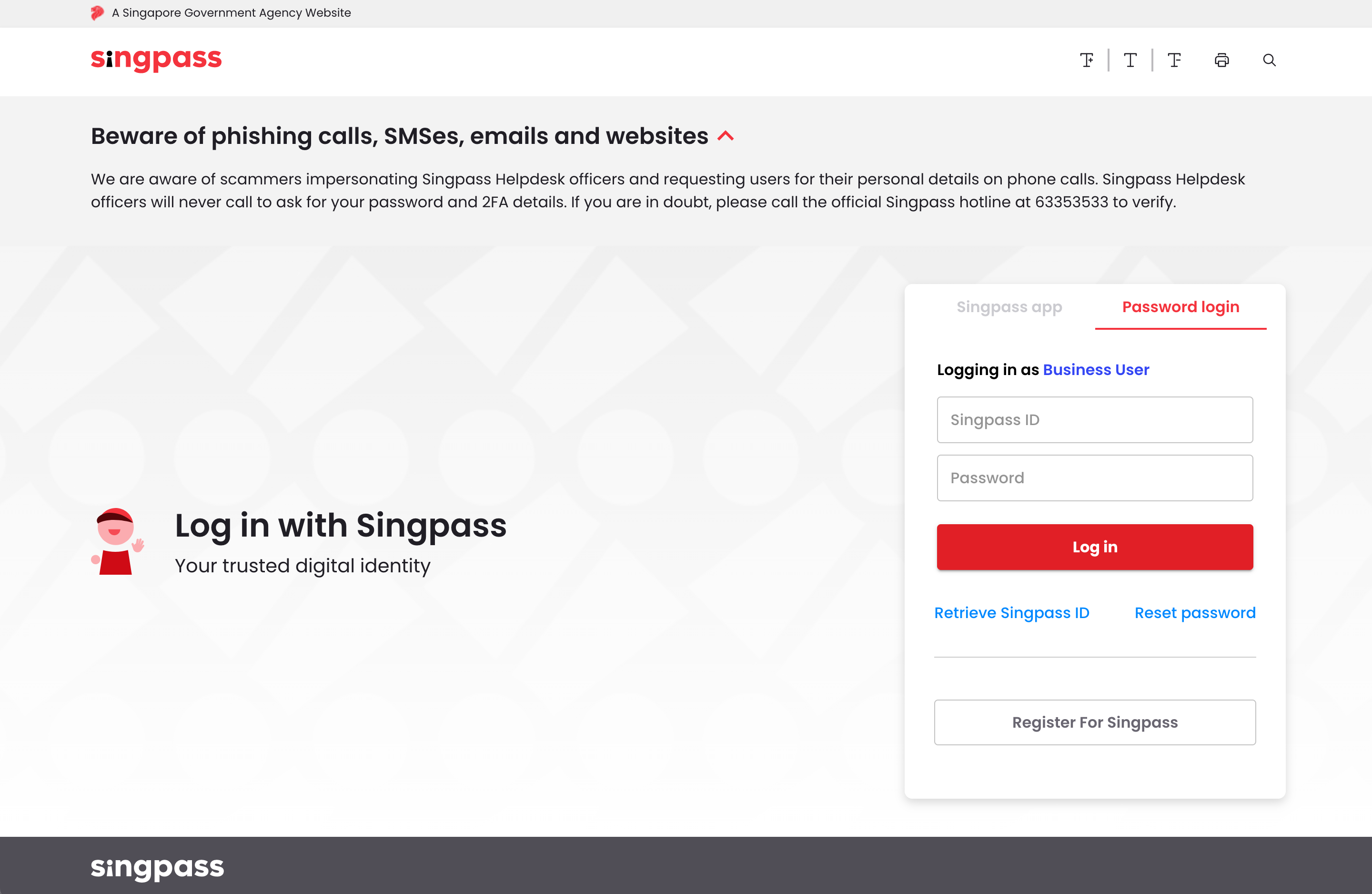
Step ii: Once you log in to CorpPass, you need to provide permission. Only after the permission is granted Swingvy is able to submit the tax filings.

Reference link: