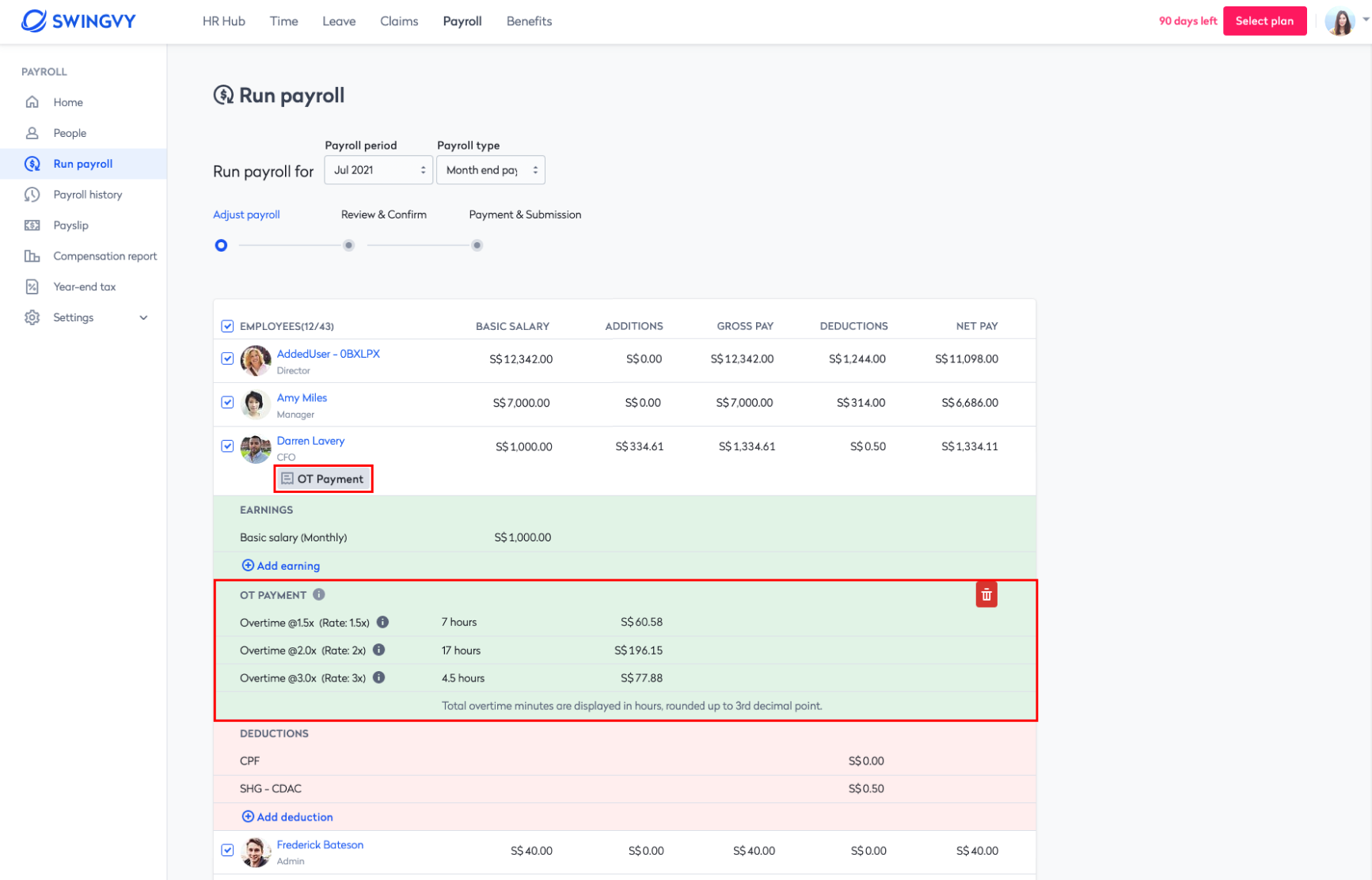Reimbursing overtime payment through Swingvy Payroll
- Both time and payroll plans have been subscribed to. You can select the plan from the billing page. Click on the icon on the top right corner and select billing. Then, you can select the plans accordingly.
- The overtime request needs to be approved by the overtime approver. Only approved overtime can be submitted to payroll.
- Once the overtime is approved, the approved hours will be converted to OT payment hours, which is applied by overtime policy (OT payment hours could be different from approved OT hours since OT policy could apply rounding to approved hours). When you submit the hours to payroll, the hours that will be submitted is OT payment hours, not approved OT hours.
First, you can review the overtime hours for each employee. You can click on the hour to have the drop-down details of their overtime. You can also check the status of the overtime. The status is as follow:
- Submission ready - The overtime hours is ready to be submitted to payroll.
- Removed from payroll - The overtime hours was once submitted but removed from payroll by payroll admin. You can submit these hours to payroll again.
Then, you can click on the start submitting button to start the submission of overtime to payroll.
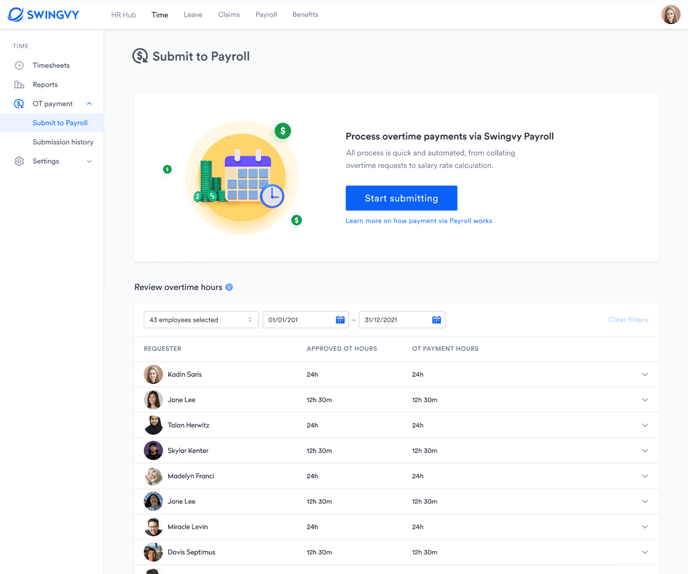
Step 1: Select the payroll month.
Choose a payroll period and a payroll type to submit OT to payroll. You can select which OT to be reimbursed. You can select either Ad Hoc, Mid-month or Monthly payroll cycle. You also need to ensure all current payroll is at step 1 (Adjust payroll).
Step 2: Select the OT hours.
You can select the OT hours for each employee. All OT has been listed down for each employee.
.png?width=688&name=image%20(51).png)
There are 2 types of OT hours you cannot submit to payroll.
- OT payment hours is Not payable
- The requesters of the overtime are not ready for the selected payroll.
The employee (overtime requester) needs to be included in that month’s payroll but there can be various reasons why the employee is excluded, such as
- Unchecked in the payroll list;
- Resigned;
- Missing mandatory information to run payroll of that employee
Step 3: Review and confirm
Please review the selected overtime to be reimbursed and complete the submission from the Time feature.
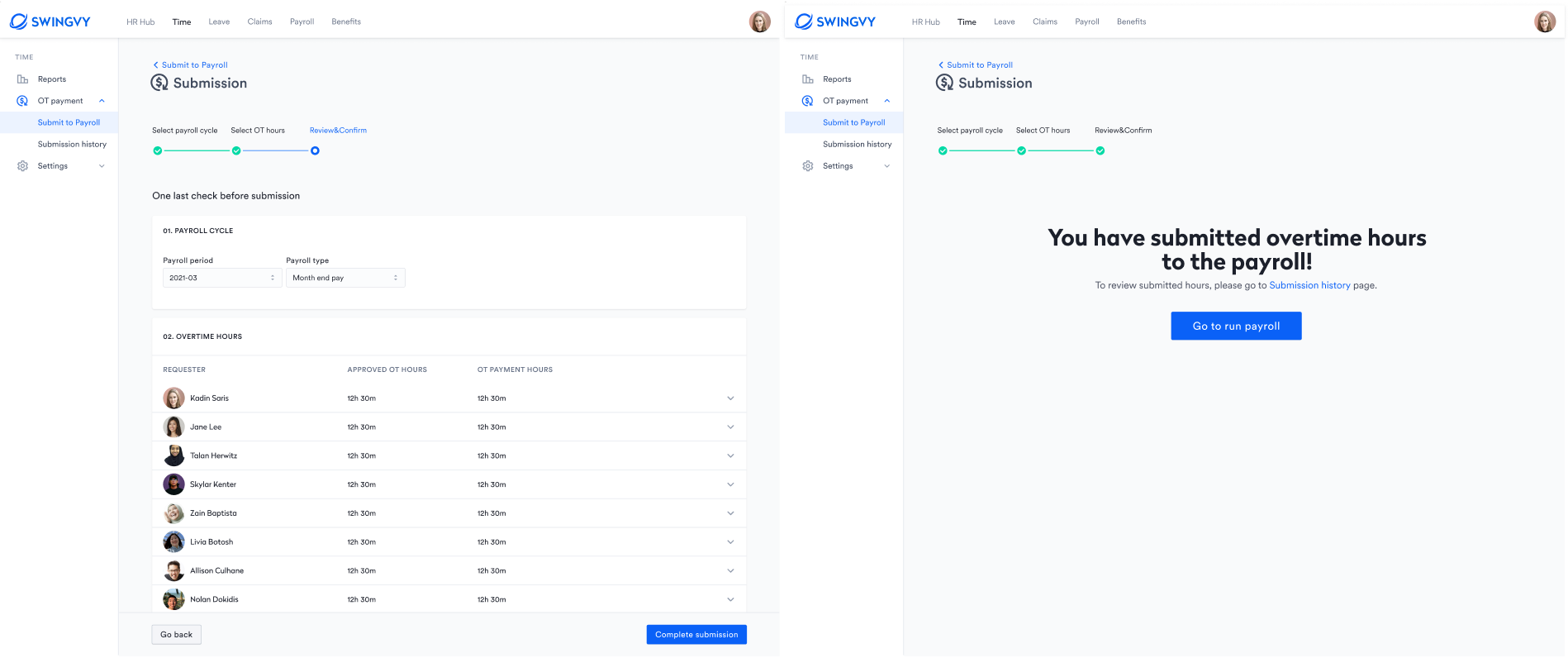
Then, you can proceed to the payroll page and process the salary accordingly.