Request for leave
HR Hub > Leave > Request
To request for leave please follow the below steps:
Step 1 - Go to Leave > Request
Step 2 - Look for Request leave
Step 3 - Select leave type
Step 4 - Select leave start & end date
Step 5 - Fill in the leave reason (if required)
Step 6 - Attach file (if required)
Step 7 - Select approver (if required)
Step 8 - Add CC - you can inform your colleagues that you are going on leave (if required)
Step 9 - Send Request
Types of leave
There are 4 types of leave available in Swingvy:
1. All-day (full day)
2. AM (half day in the morning)
3. PM (half day in the afternoon)
4. Hourly leave (if the company has the hourly leave policy)
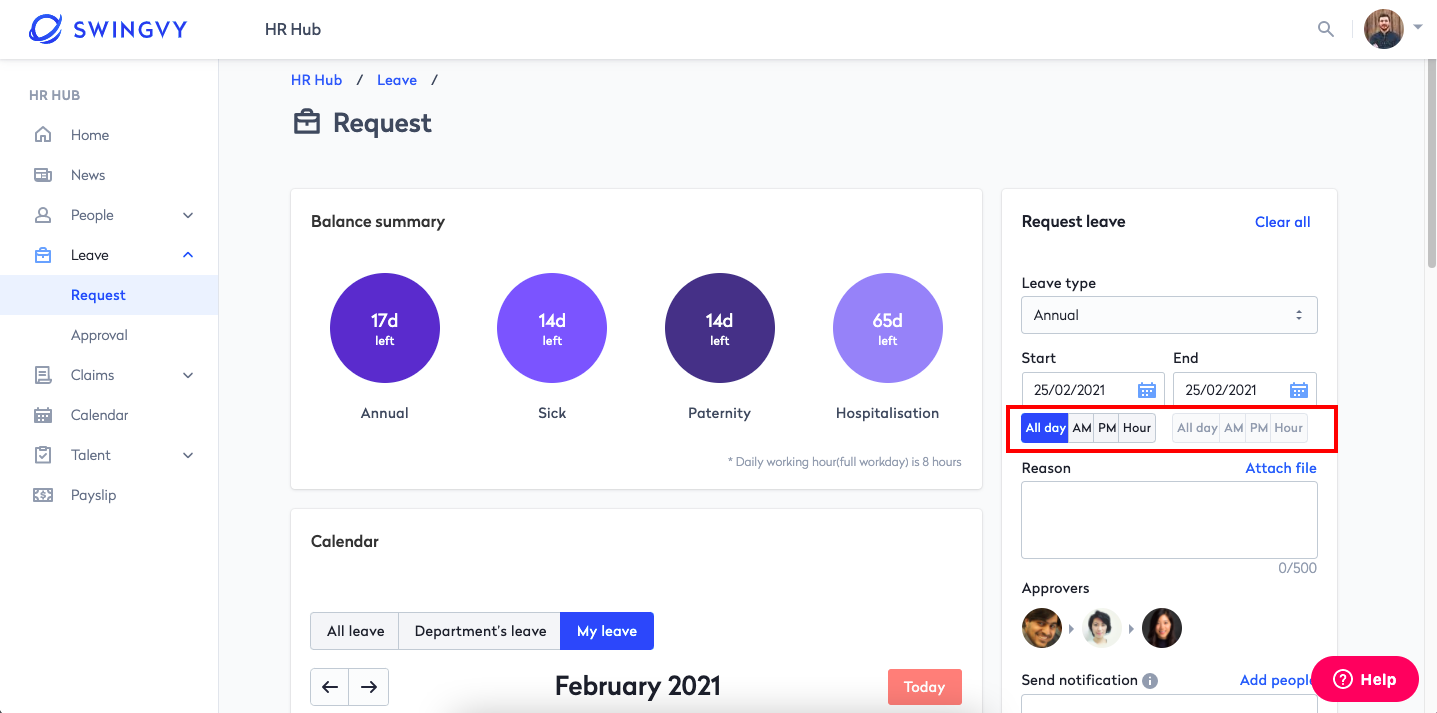
Request for leave using web login
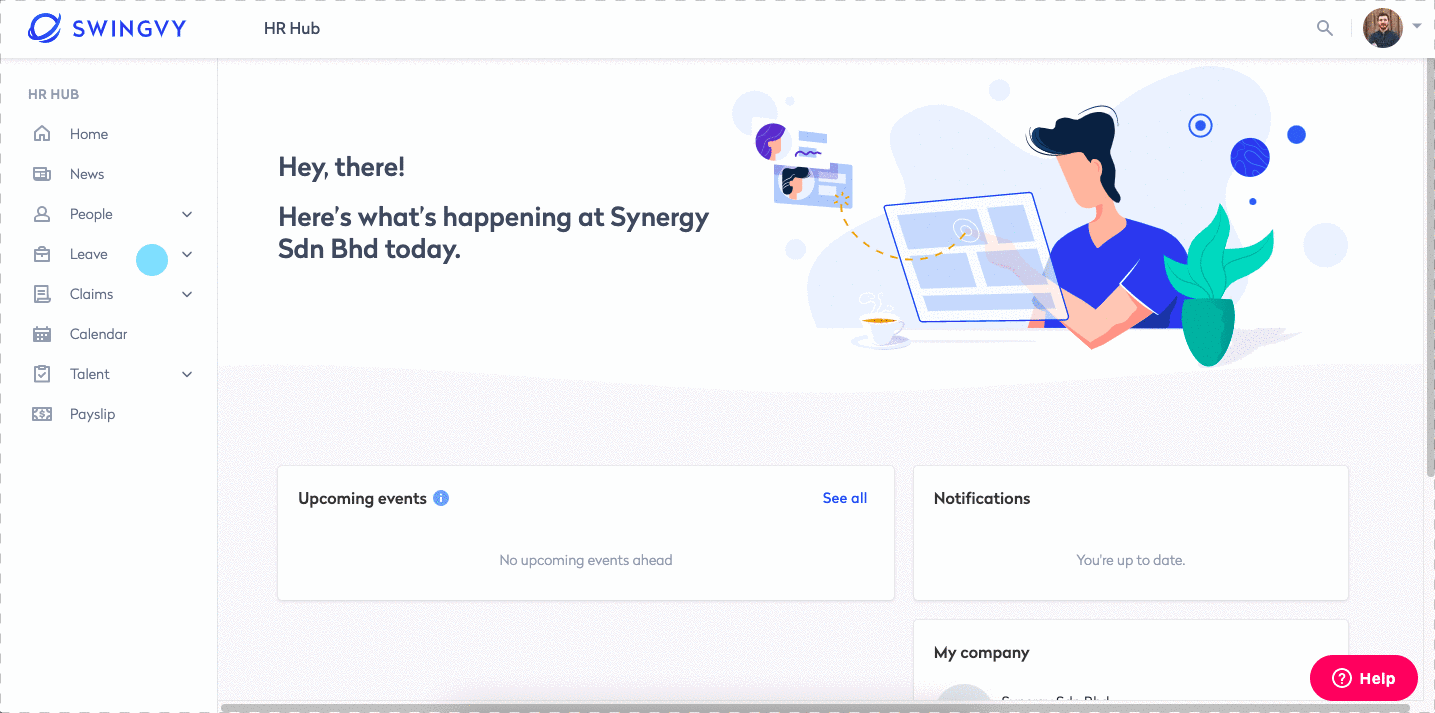
Note:
- Select the colleagues you wish to notify about your leave once it is approved.
- Only the HR admin can assist to delete your approved leaves.
- Leave applied for future cycles will not be reflected in the current cycle’s balance. The leave applied for the future cycle will be deducted from the future cycle leave balance
E.g: If the user requests leave from Dec 30, 2022 ~ Jan 3, 2023 given that the leave cycle is fiscal year basis, 1 day will be deducted from the 2022 cycle, and the other 2 days will be deducted from the 2023 cycle.
See also