See how employees request for leave
HR Hub > Leave > My leave
Say hello to modern HR! No more paper is needed to request leave.
Plan your leave, log your unplanned leave and make sure all of them are recorded for future reference.
Step 1 - Go to Leave > My leave
Step 2 - Look for the Request leave section
Step 3 - Select leave type
Step 4 - Select leave start & end date
Step 5 - Fill in the leave reason (if required)
Step 6 - Attach file (if required)
Step 7 - Select approver (if required)
Step 8 - Add CC (if required)
Step 9 - Send Request
Types of leaves
There are 4 types of leaves available in Swingvy:
1. All-day (full day)
2. AM (half day in the morning)
3. PM (half day in the afternoon)
4. Hourly leave (if the company has the hourly leave policy)
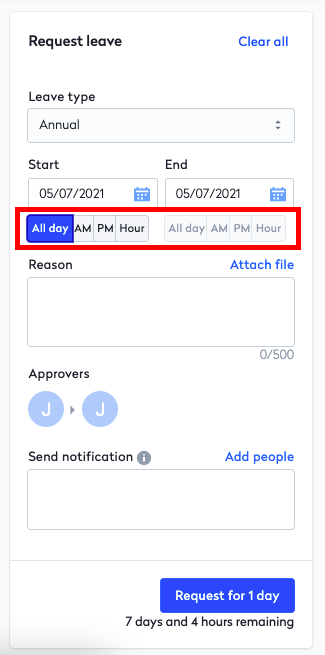
Request for leave using web login
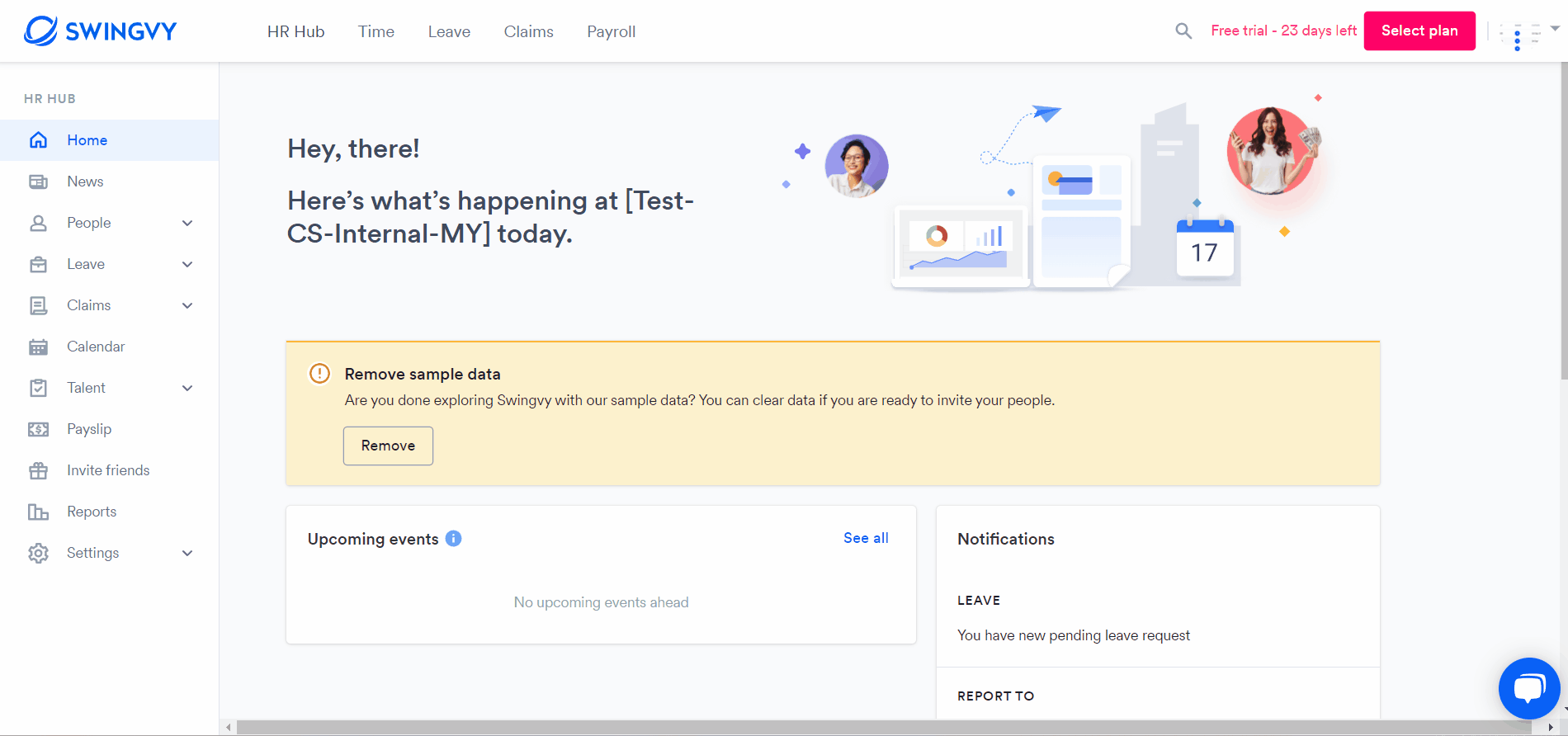
Note:
- Select colleagues if you wish to notify them about your leave once it is approved.
- Only the HR admin can assist to delete your approved leaves.
- Leave applied for future cycles will not be reflected in the current cycle’s balance. The leave applied for the future cycle will be deducted from the future cycle leave balance
E.g: If the user requests leave from Dec 30, 2022 ~ Jan 3, 2023 given that the leave cycle is fiscal year basis, 1 day will be deducted from the 2022 cycle, and the other 2 days will be deducted from the 2023 cycle.
See also