Set up a payday and salary proration
Payroll > Settings > Payroll settings
1. Select payroll settings, click on Edit at payday information.
2. On this page, you can set up the following information:
2. On this page, you can set up the following information:
Payday information
The payday information is used to define the monthly payday, the system will place this day in the payroll calendar to serve as a reminder.
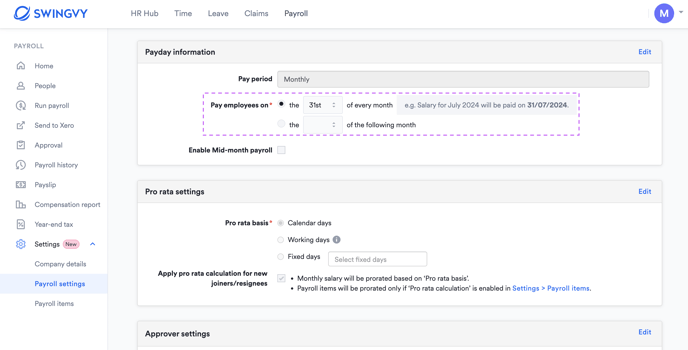
Prorated salary calculation
This part of the setting will enable the salary proration for employees who join or resign during the payroll period. It can also be used to calculate an employee's unpaid leave during payroll.
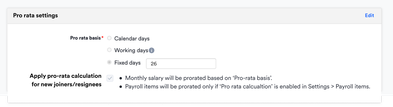
Swingvy Payroll provides 3 proration salary calculation methods:
1. All days
2. Working days
3. Fixed days
- All days
A total number of days in a month, e.g. May=31, June=30 ...
- Working days
Actual working days in a month including half-day which counted as 0.5 days.The number of working days in the month include public holidays that fall on a normal working day but exclude rest days and non-working days.
- Fixed days
A fixed day will be used throughout the payroll computation.
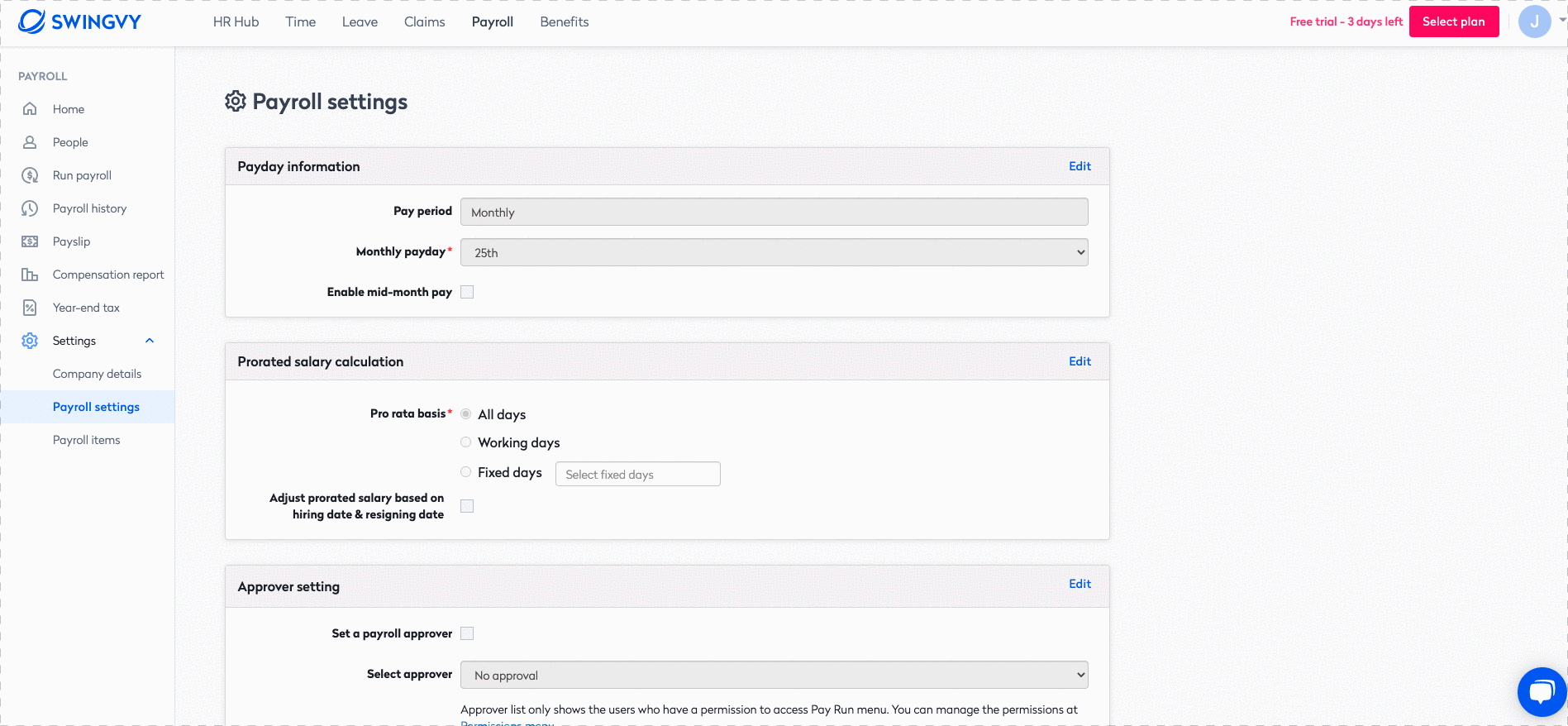
Activate payroll approver (if applicable)
Depending on your company practice, if the payroll admin requires a payroll approver to vet through payroll information prior to submission and payment, you can select a designated payroll approver. This can be the Head of Department, upper management etc.
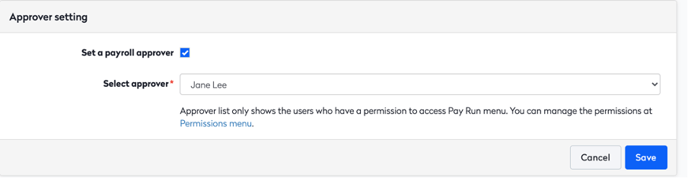
1. Enable Payroll Approver
2. Select the approver
Please take note that Payroll Approvers must have permission to access the Payroll module. To find out more about permission settings, please refer to this article.