Set up company holidays
HR Hub > Settings > Company settings
The workday can be set up to differ by offices based on the company's policy and practices. It is important to define your company holidays to ensure accurate leave calculation. Setting this up will also enable accurate salary calculations for the payroll feature.
Company holidays will be auto-generated according to your company address. However, there is an option to enable/disable each holiday and also add a new holiday.
Edit office address
Step 1 - Go to HR Hub > Settings > Company Settings
Step 2 - Click on "General"
Step 3 - Look for Location
Step 4 - Click on the triple dots and click on "Edit location"
Step 5 - Fill in company information
Step 6 - Click on "Add" to save
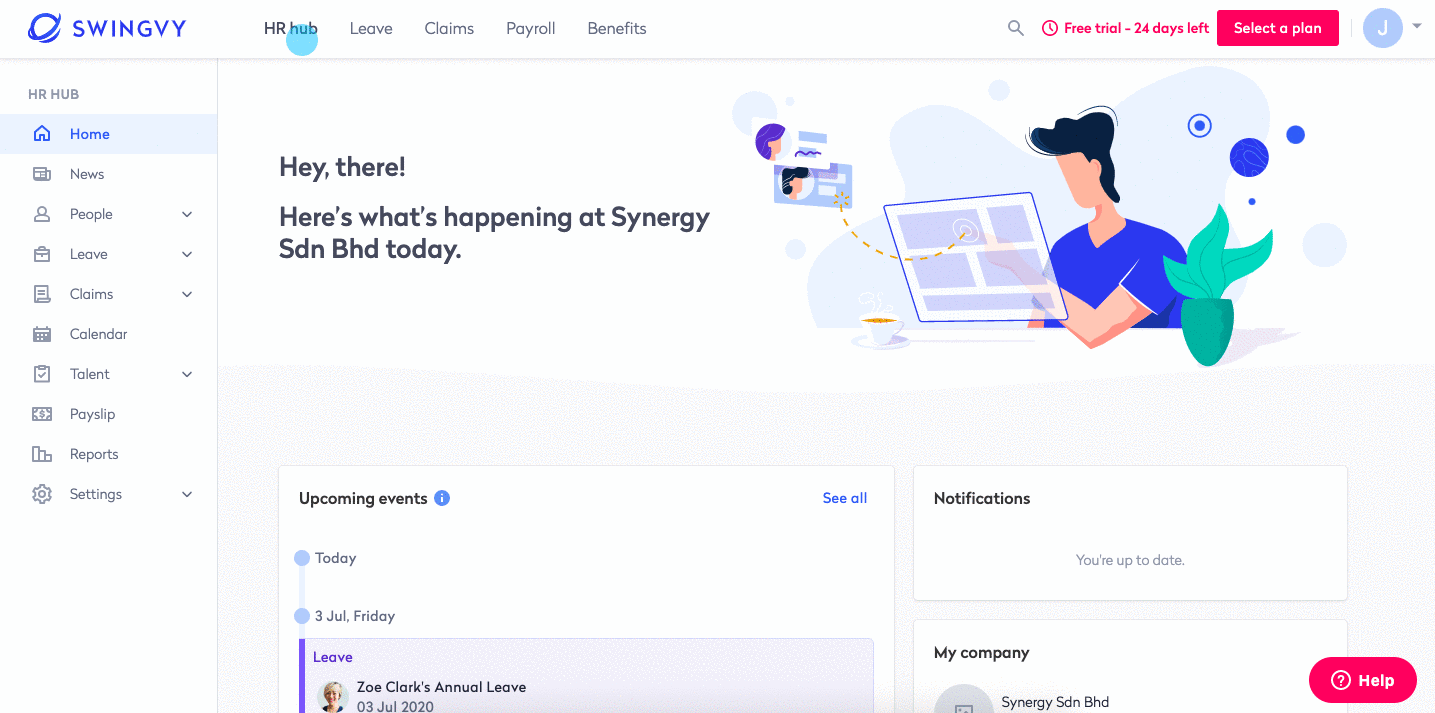
View, enable/disable or add holidays
Step 1 - Go to HR Hub > Settings > Company Settings
Step 2 - Click on "Holidays"
Step 3 - Slide the action button to enable or disable holiday
Step 4 - Click on "Add holiday" to add new holiday
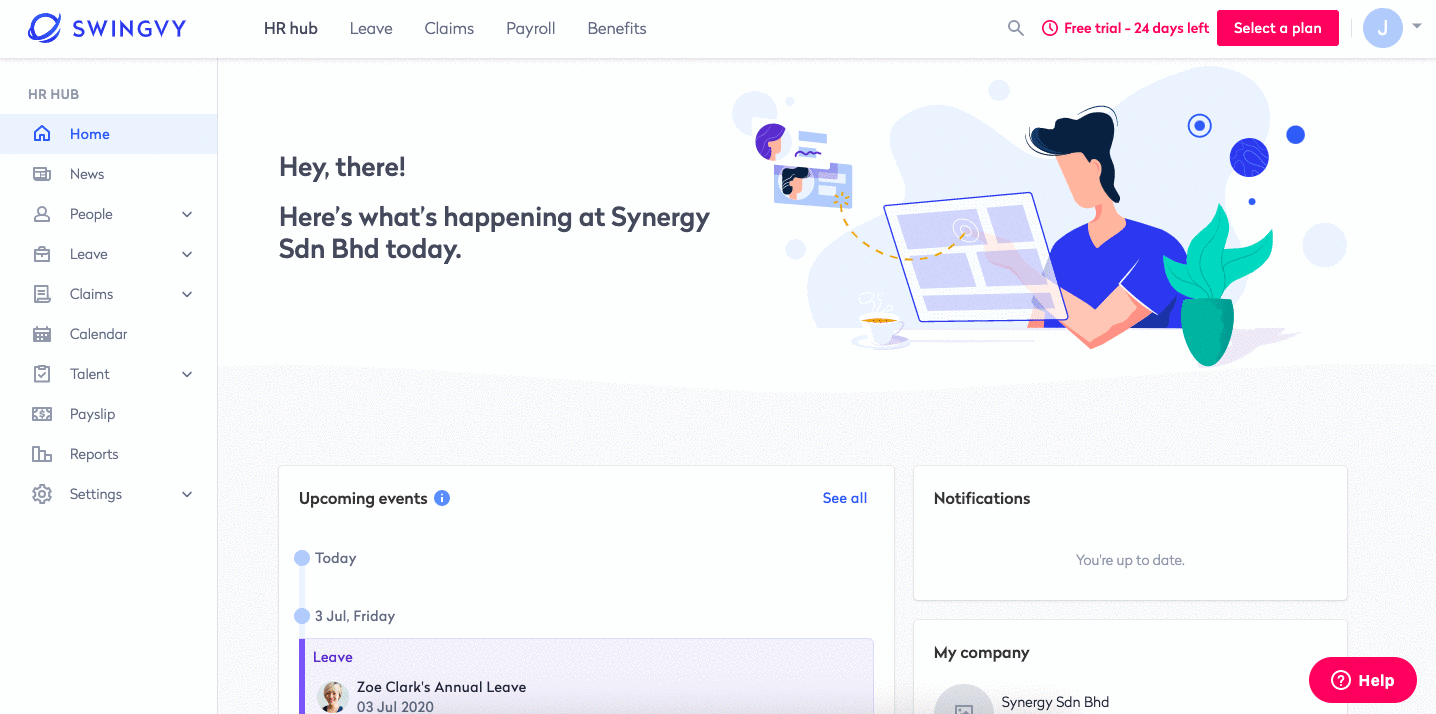
Swingvy tip:
For Malaysia and Singapore offices, the public holidays will be auto-populated according to your country and state. However, if you need to add a custom paid holiday for your company, here is how you can do it.