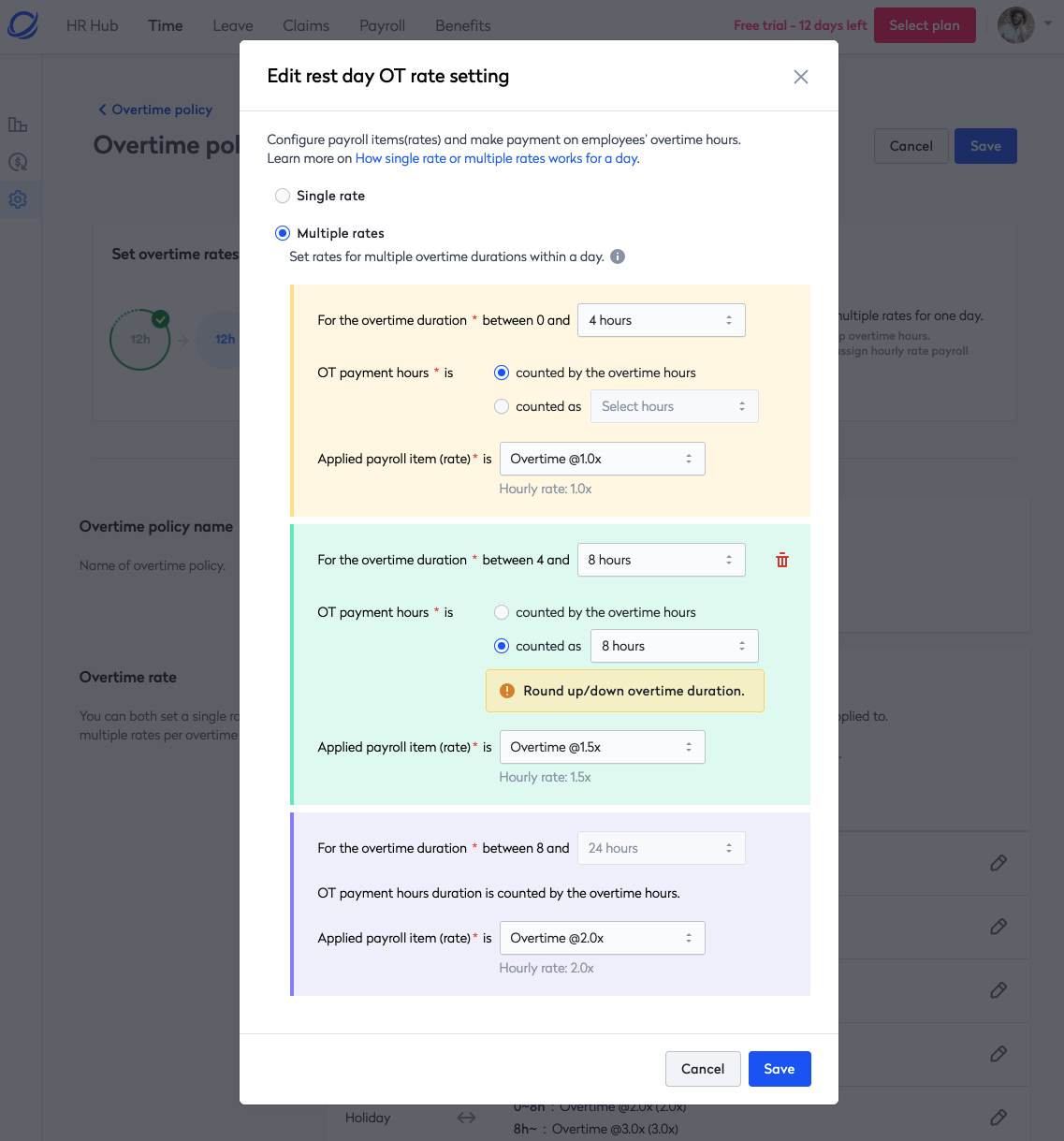Step 3 - Setting up overtime payment policy
A company can create overtime policies based on its policy. Some companies have different overtime policies due to the working hours of each employee. In Swingvy, you can create the overtime policy accordingly by following the country's overtime types.
Note:
Swingvy provides default overtime policy by country. You may refer to this article for more details on how to calculate overtime: https://help.swingvy.com/knowledge/how-to-calculate-overtime
Follow these steps to create/edit overtime policies:
Step 1: At the Time menu, click Settings and Overtime payment policy
Step 2: click the add overtime policy button
Step 3: At the overtime policy name, you can enter a new name
Step 4: Add rate for overtime for all working day type
- The overtime can be set to follow the normal working day hours, half-day, rest day, off day, and holiday (holiday includes both Public holidays and custom holidays).
- The employees' overtime request hours will be applied to the OT rate settings of each day type
Note:
- Please ensure the payroll overtime item is added to the payroll items before setting the overtime policy. You may refer to this article here to learn more on how to add payroll overtime items: https://help.swingvy.com/knowledge/payroll-items-overtime
- Please note that you can only apply hourly rate OT items in OT payment policy settings.
- The OT rate can also be set as a 'Single rate' or 'Multiple rate.'
Single rate - The OT payment is the same rate for each hour.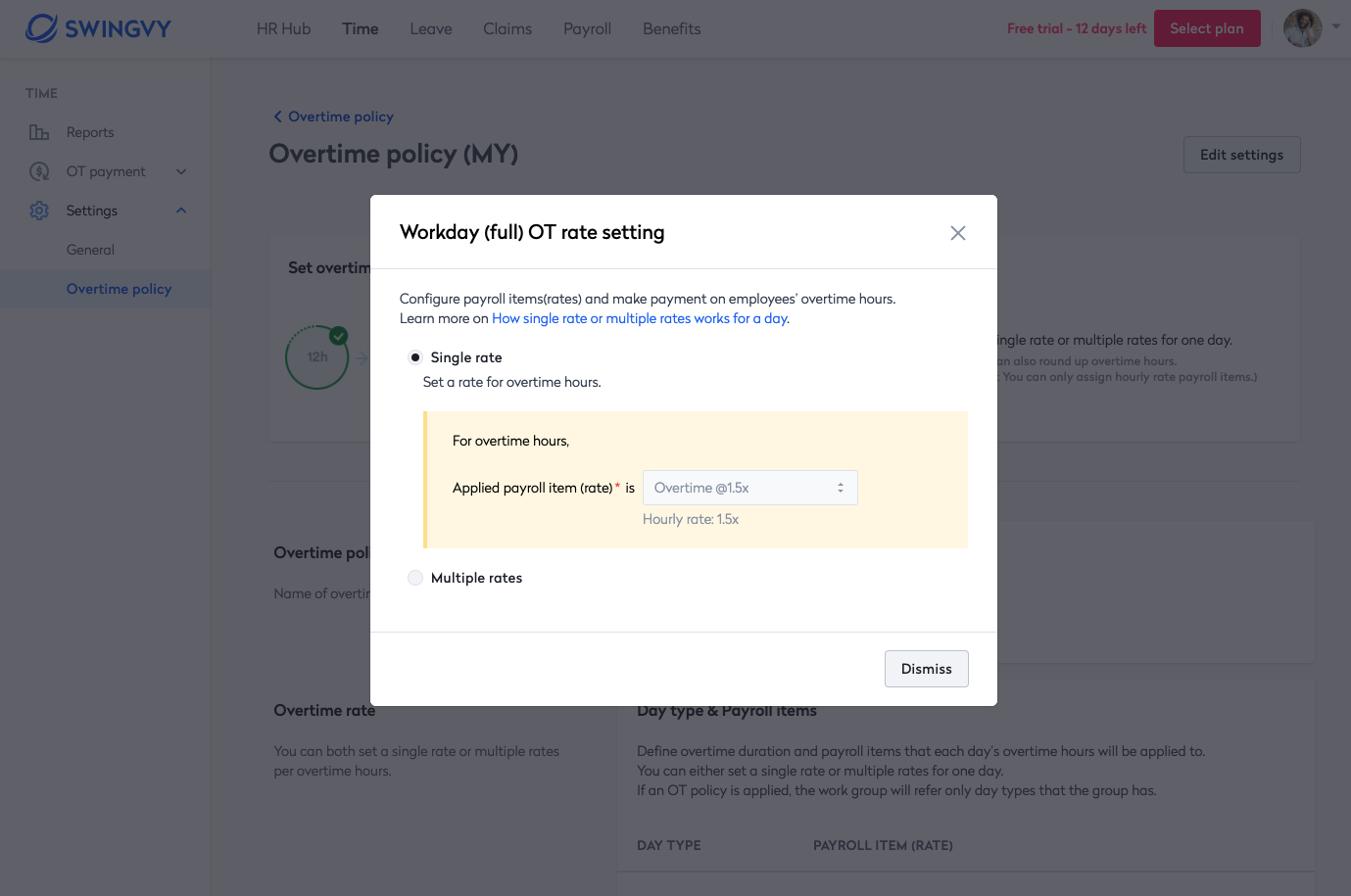
Multiple rates - Admin can set the rates of payment for different ranges of OT hours and round up/down over time duration for the calculations. Kindly note that the rounding rule applies to the duration of hours. For example, if an employee requests 10 hours with the below settings, the calculation will be:
0 - 4 hours = count as 4 hours
4 - 8 hours = count as 8 hours
8 - 10 hours = count as 2 hours