Upload bank file to Standard Chartered
Steps to Upload Standard Chartered Salary Bank File:
The payroll bank file generated by Swingvy follows the Standard Chartered Straight2Bank (iPayment-CSV) format.
Before downloading the file, please ensure the following setting is correctly configured:
Go to Payroll > Settings > Company Details > Bank Information, and select iPayment-CSV as the bank file format.
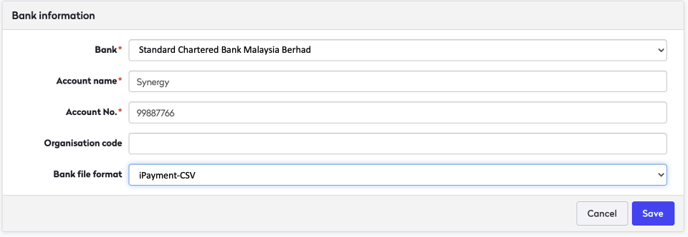
To download the file:
-
Navigate to Step 3 (Payment & Submission) in the Run Payroll page.
-
Enter the correct Value Date before downloading the file.

Once the file is ready, you may proceed to upload it to Standard Chartered Straight2Bank Classic by following the steps below:
-
Log in to Straight2Bank Classic.
-
From the menu, go to Cash > Upload > Transaction.
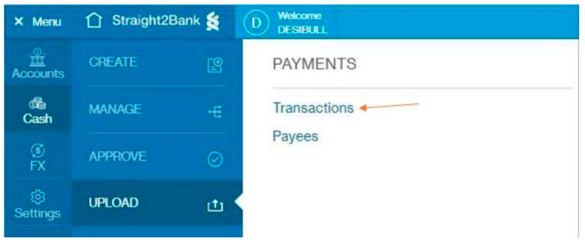
-
Select the CSV file downloaded from Swingvy and upload it.
-
Monitor the file upload progress.

You may encounter several file statuses during the process. Refer to Straight2Bank’s documentation for detailed status descriptions.
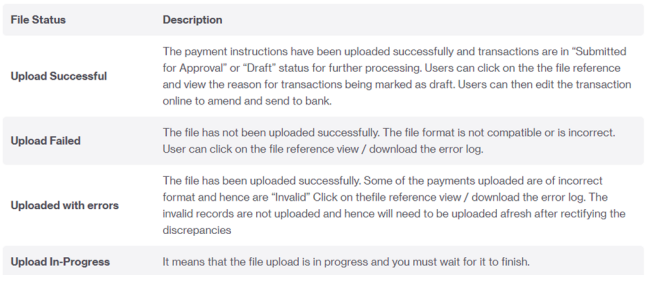
After successful upload, an Authoriser must log in to approve the transaction.
For a complete guide, refer to: Straight2Bank payroll payment guide