Upload bank file to Malaysia Maybank
Steps to Upload Maybank Salary Bank File:
For Maybank, there are three available options for processing salary payments:
- Maybank2E
- Maybank Autocredit Software (MAS)
- Maybank2uBiz
Option 1: Maybank2E
Before downloading the bank file, ensure the correct bank file format is selected in your payroll settings:
-
Go to Payroll > Settings > Company Details > Bank Information
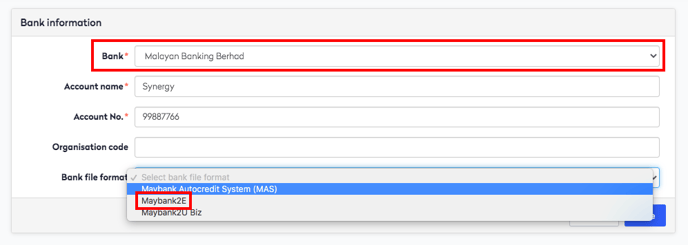
-
Set the Bank to Malayan Banking Berhad
-
Choose Maybank2E as the bank file format
-
Enter your Organisation Code, which refers to your company’s Corporate ID (M2E) – this field is mandatory.
- Once this setup is complete, proceed to Step 3 of the payroll process (Payment & Submission) to download the bank file. Select a value date, which can be either the current date or up to 90 days in the future.
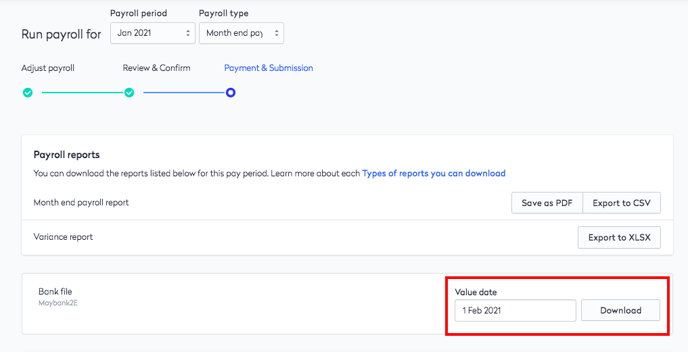
To upload the file in Maybank2E, follow these steps:
-
Log in to Maybank2E
-
Navigate to Cash, then click Upload
-
Select the appropriate bank file format (MY NEW COMBINE PIPE V4) and upload the file downloaded from Swingvy
-
Review and verify the file status
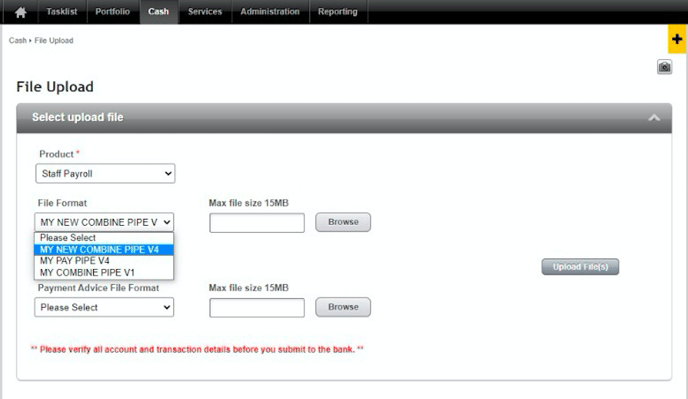
Option 2: Maybank Autocredit Software
-
Visit a local Maybank branch to apply for Maybank Autocredit Software (MAS).
-
The application process typically takes 2–3 working days.
-
Maybank’s technical team will schedule a visit to your office to install the MAS software.
-
Once installed, you can upload the Batch Payment (.txt) file generated from Swingvy into MAS.
-
After processing, a new file will be generated from MAS which can then be uploaded to Maybank2uBiz for payment.
Option 3: Maybank2uBiz (CSV file)
-
Log in to your Maybank2uBiz account
-
Upload the CSV bank file generated from Swingvy directly through the platform