Upload bank file to Malaysia OCBC bank
Steps to Upload OCBC Salary Bank File:
The OCBC bank file generated from Swingvy can be uploaded directly to Velocity@OCBC.
Once your payroll reaches Step 3: Payment & Submission, you can download the bank file accordingly.

To upload the file to OCBC’s portal, follow the steps below:
-
Log in to Velocity@OCBC
-
Go to Transaction and select Upload File
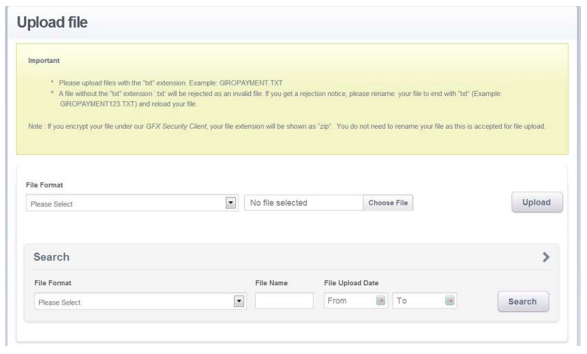
-
Under File Format, choose the file downloaded from Swingvy
-
Click Upload – the system will begin verifying the file
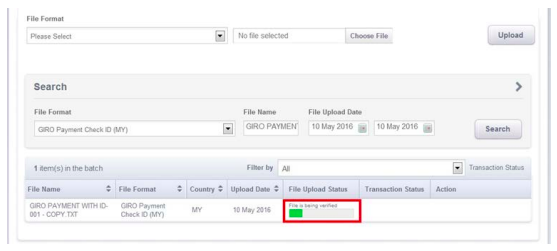
-
The Upload Status will automatically update once the process is complete
File Upload Status Descriptions:
| File Upload Status | Description |
| Uploaded successfully | File has been accepted; authoriser may proceed to approve the transaction |
| Uploaded Failed | Click the status link to view the reason for the failure |
| Uploaded with errors | Use the repair function to correct the file, or delete and re-upload |
For further guidance, you may refer to the following OCBC resources: