Upload bank file to Singapore OCBC
The bank file ready in Swingvy is following the standard of GIRO Payroll in Velocity@OCBC(https://velocity.ocbc.com). The admin may need the Password Mailer and Security token before logging in to Velocity@OCBC.
If the account is ready, you can download the bank file in Swingvy. To download the bank file, please key in the Value date and Batch number.

Value date: The date of uploading the bank file onto velocity@ocbc. Please select a minimum of +1 business day after due to the bank's requirement.
Batch number: The reference number of the bank file
Steps to upload OCBC bank file onto velocity@ocbc to proceed with salary payment
Step 1: Login to velocity@ocbc(https://velocity.ocbc.com/login.html)
Step 2: On the top menu bar click transaction and then choose upload file
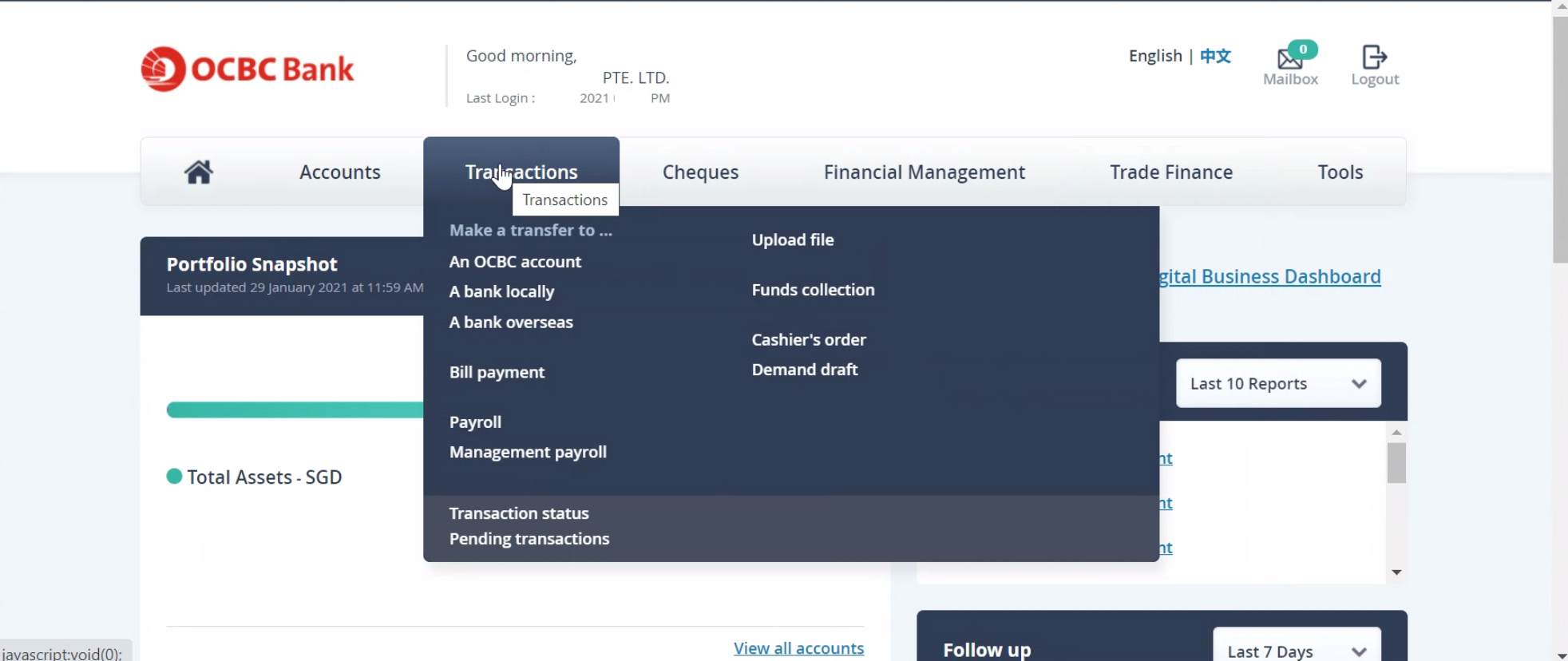
Step 3: Then select the file format GIROFASTWITHINV (please contact OCBC should the selection is unavailable. They will enable from their ends). Then click on choose file to browse for the file
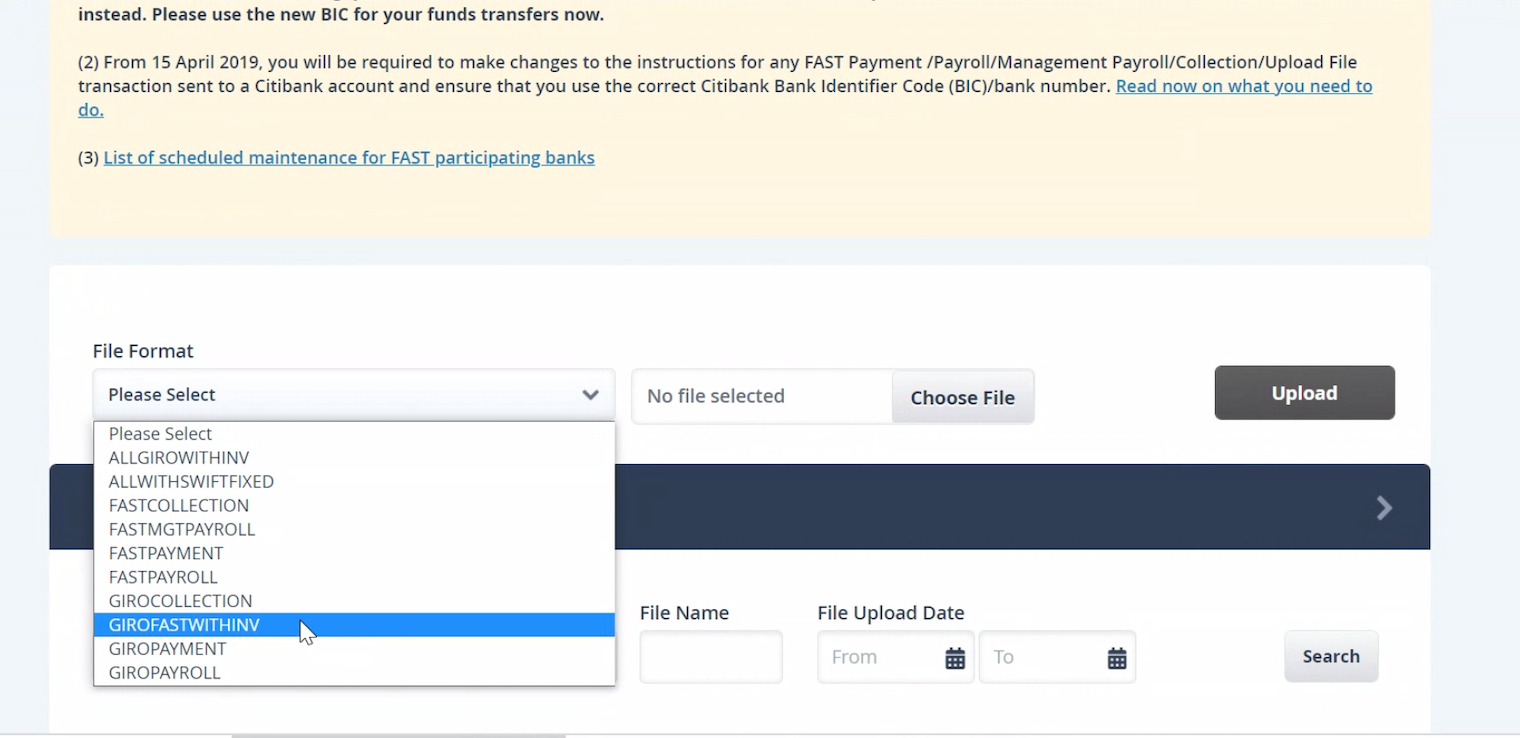
Step 4: Choose the file to be upload and then click upload
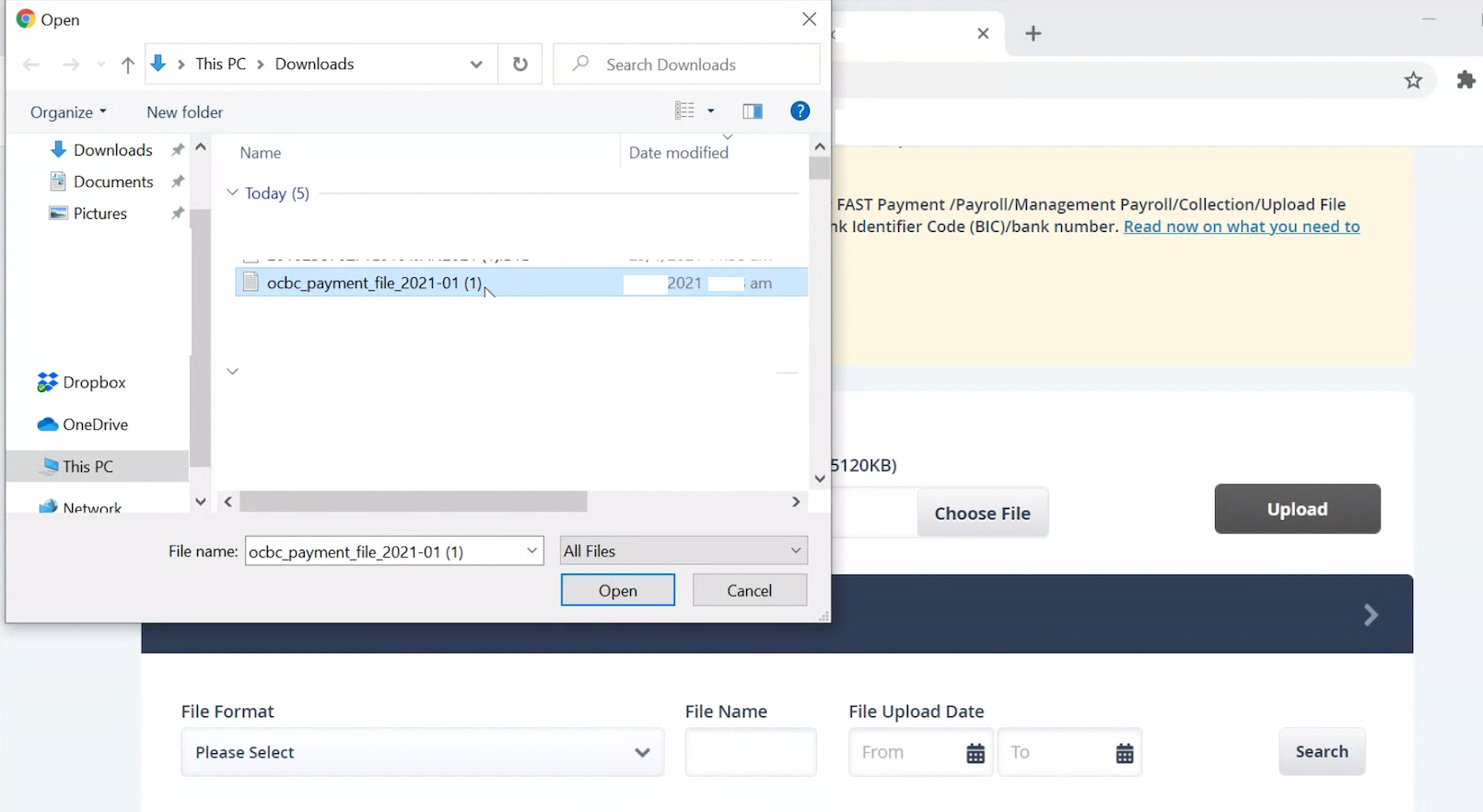
Step 5: The file upload status will first show file in processing
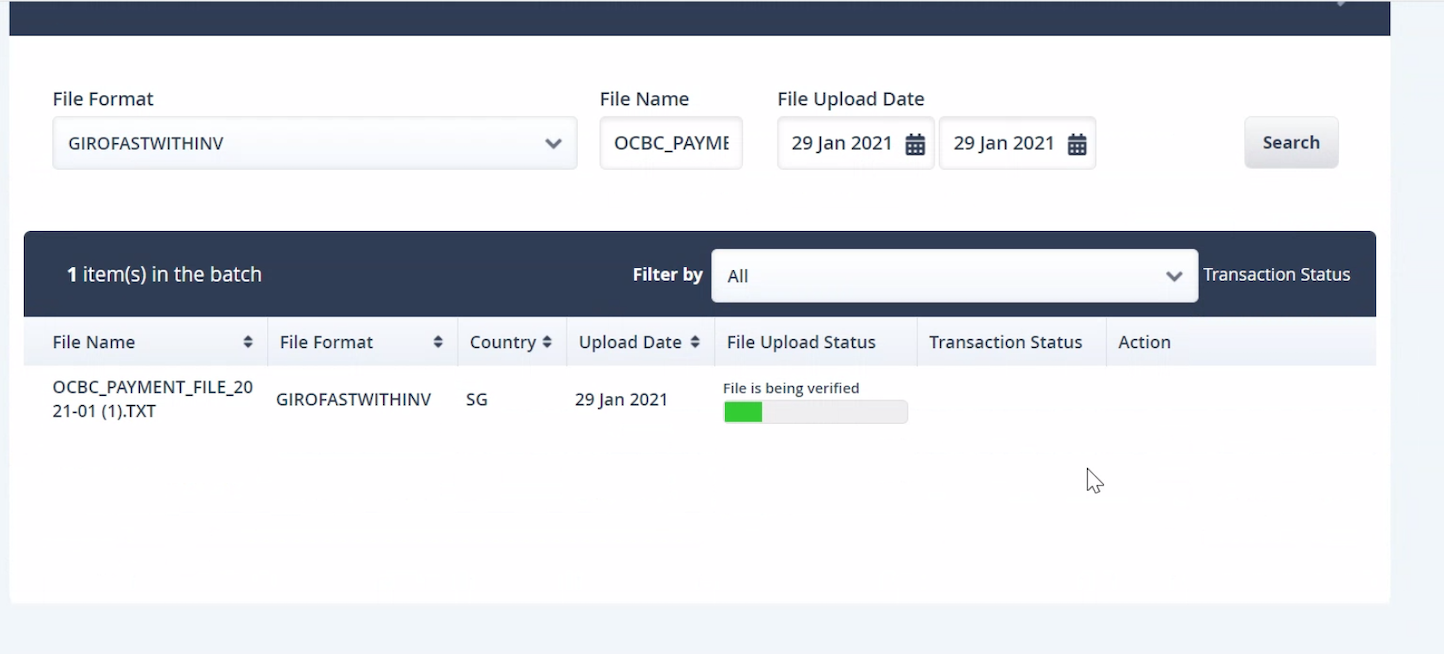
Step 6: The file will be verified and proceed to submit after the upload is successful
Approval:
Please notify your internet banking approver to approve this bulk GIRO file for the payment to be transferred successfully.
For those who have multi-level approval access, e.g. Maker & Approver for internet banking, GIRO Payroll will only be complete once all approvers have approved
Note:
For those who have multi-level approval access, e.g. Maker & Approver for internet banking, GIRO Payroll will only be complete once all approvers have approved.
Please call OCBC hotline number should you encounter an error on their platform at +65 65381111