Uploading employee payroll data
Employee's data can be updated individually or in bulk.
Individual employee update
There are two entry points to fill in your employee information data individually:
- From HR Hub > People > Directory > Click on the employee name
- From Payroll > People > Click on the employee name
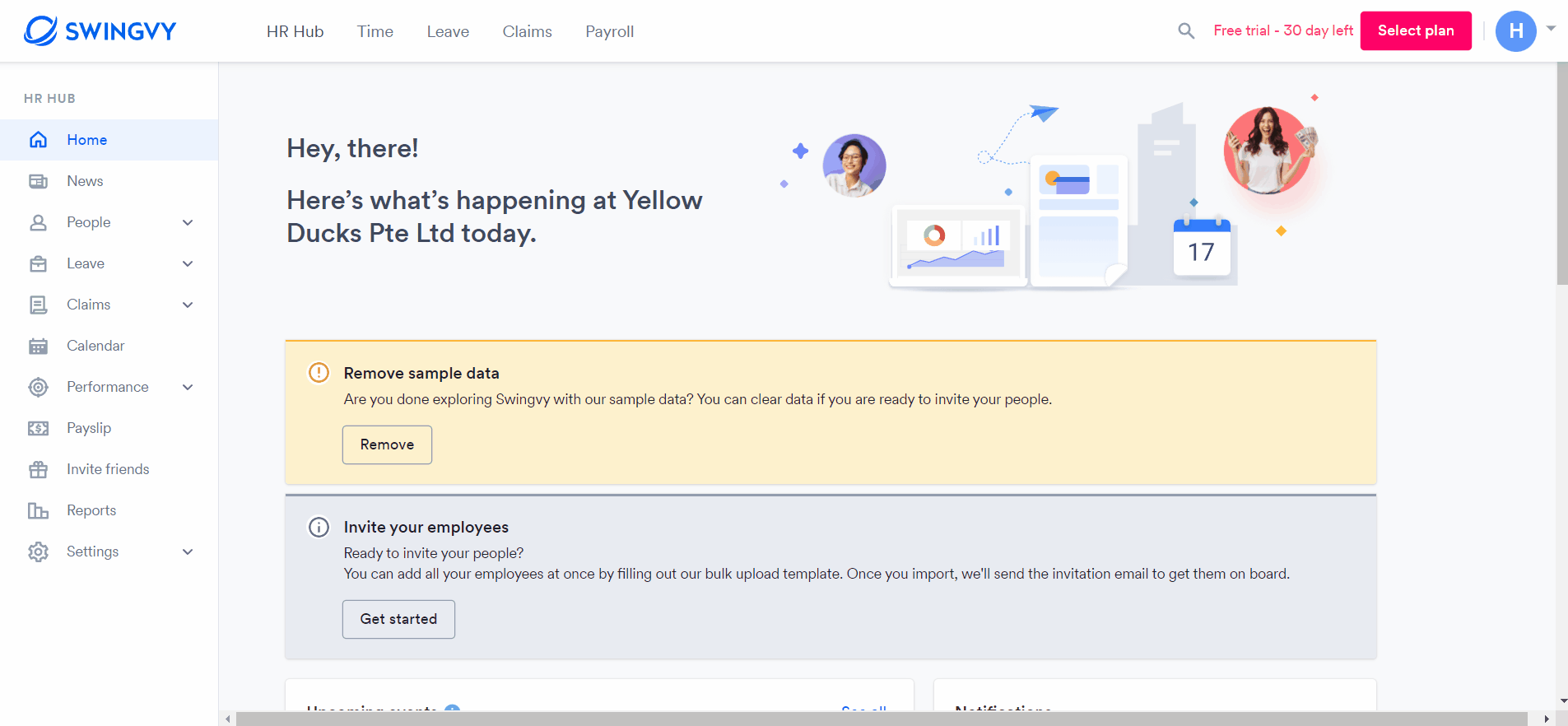
Uploading employee data in bulk
There are also three ways to upload your employee information data in bulk:
- From HR Hub > People > Directory > Click on the "Bulk upload" button > Bulk update employee's payroll information
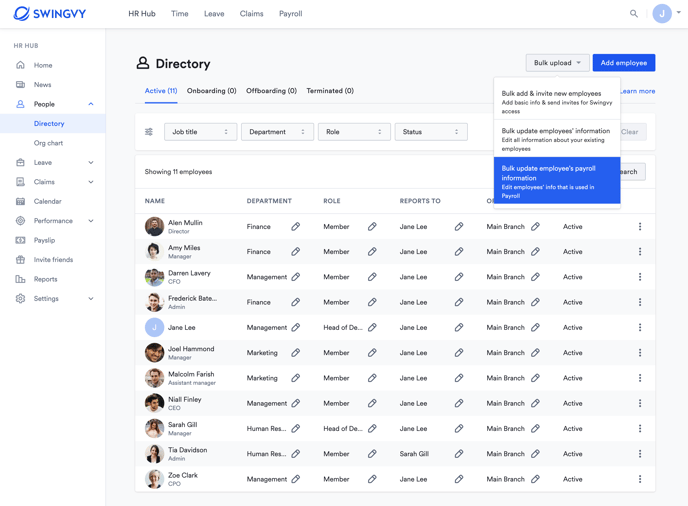
2. Payroll > People > Click on the "Bulk update employee information" button > Employee information bulk upload
3. From Payroll > Settings > Company details > Scroll down until you see Employee information bulk upload
Step 1 - Download the spreadsheet by clicking "Download"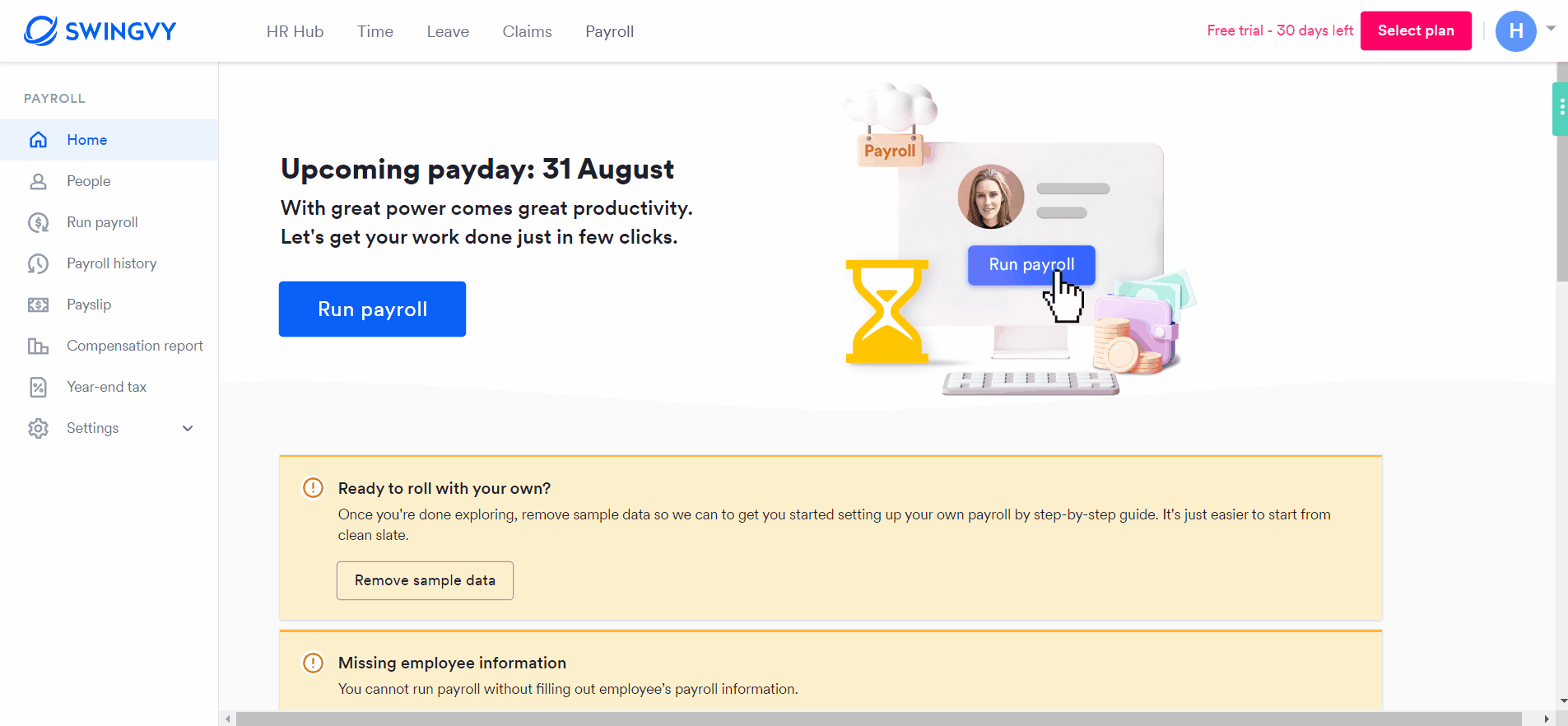
In the spreadsheet, you can enter all information through tabs. All the employee records will be exported with the current information from HR Hub.
Refer to the below instructions before filling it out. The actual form is on the following tabs.
Note:
All 'Required(**)' columns must be filled including your own data.
Important note!
For account numbers, please omit dashes, spaces, or any characters. The account number format is in number only. By having other characters, it will cause a blank bank file.
Step 2 - Click Save and upload back into Swingvy
Step 3 - Click Validate & Import when the uploading is done
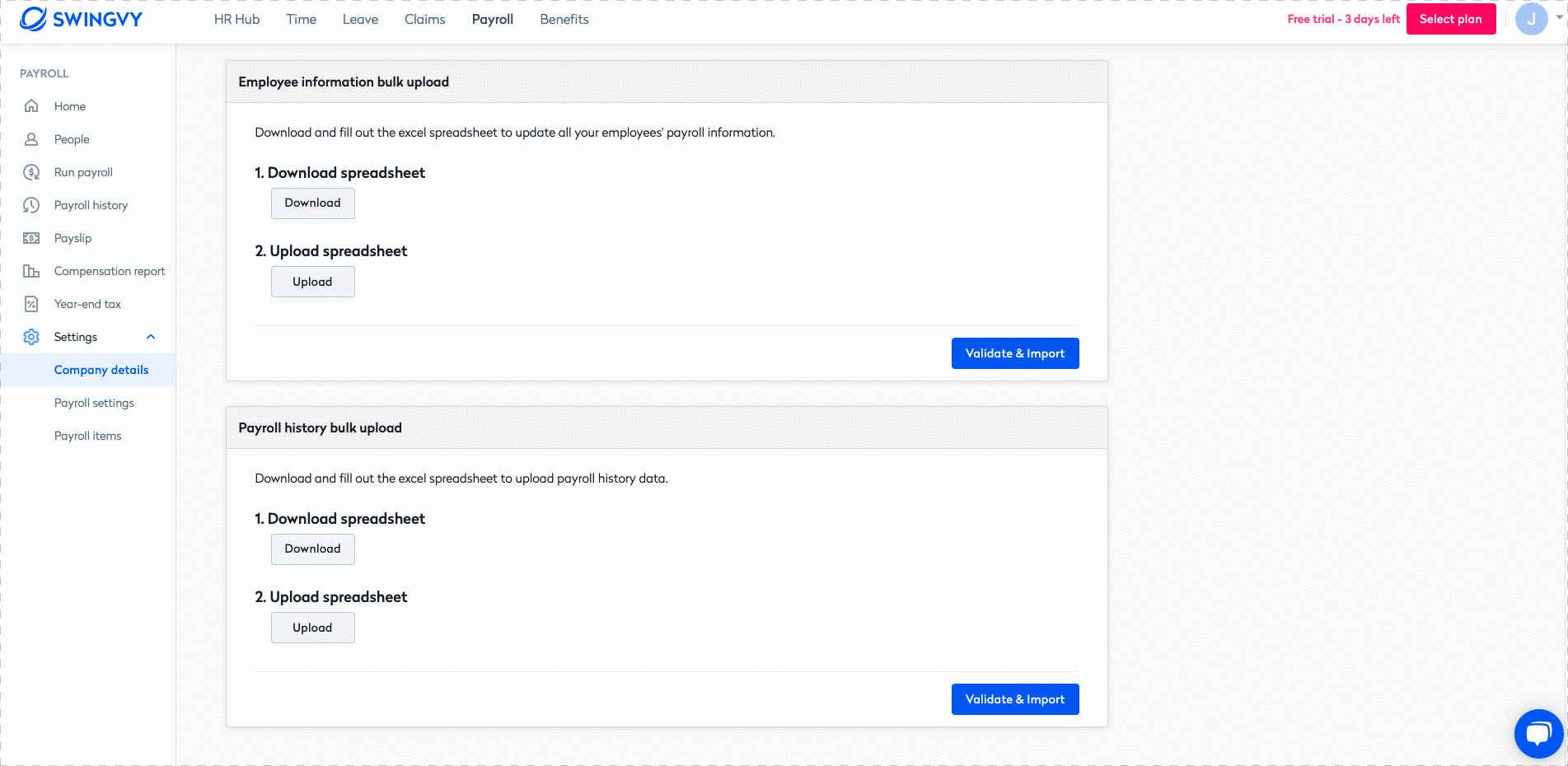
Note:
1. In the situation where you've uploaded the file and there is an error message, most this is likely due to incomplete data entry. Kindly review and check the columns which are highlighted in the error message.
2. If the error message continues to prompts despite complete data entry, do reach out to our Swingvy Customer Success Team for assistance. Kindly note that the team is available between Monday to Friday 9 AM-6 PM (MYT/SGT) (excluding all Malaysia & Singapore public holidays)