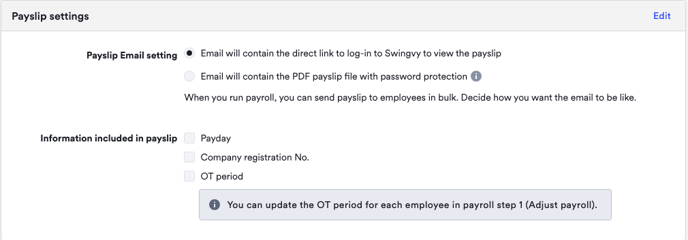Payslip Settings
Payroll > Settings > Payroll settings
Payslip email settings
Upon completing payroll, you'd have the option to send the payslips to your employees. Swingvy presently supports two options for delivering payslips to your employees via email.
1. Email will contain the direct link to log-in to Swingvy to view the payslip
If you set up your payslip email settings to “Email will contain the direct link to log-in to Swingvy to view the payslip”, your employees will have to click on the link provided in the email and log-in to Swingvy to view the payslip. The email would look like this:
2. Email will contain the PDF payslip file with password protection
If you set up your payslip email settings to “Email will contain the PDF payslip file with password protection”, employees can directly download their payslip from the email. To view the payslip, employees must enter their birthday according to the date stored in the employee's profile on Swingvy’s HR Hub. The email would look like this:
Note:
-
As long as payslips has been sent, employees can still view their payslips via our Web or Mobile application, regardless of the selected payslip email setting.
- Updating settings would only be applied to new payslips sent
- The updated setting will not be applied to previously sent payslips
Information to include in payslip
You can choose to include or exclude these information on payslips:
- Payday
- Company registration No.
- OT period
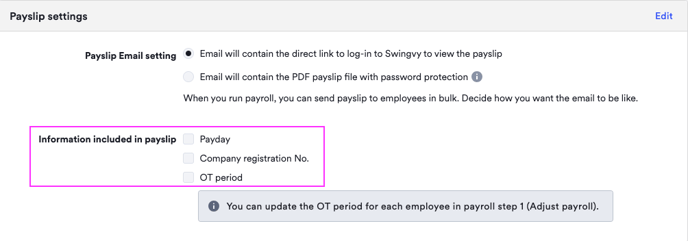
Note (OT Period):
- OT period will only be reflected on the payslips of users with OT pay
- By default, OT date range reflected on payslips is based on the following:
- For employees with OT payroll items that admin has manually added during payroll, the date reflected is in alignment with the pay period date range
- For employees with approved OT hours that have been imported from the Time to Payroll module, the date range is based on the dates that employees have requested OT hours
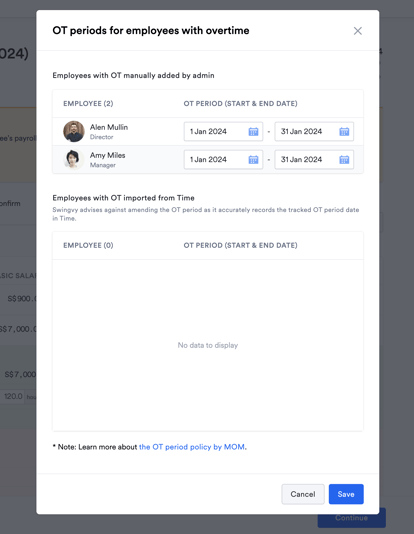
- The pencil icon in step 1 of the payroll allows you to customize the OT period date range of individual employees

Additional resource - You can learn more about the setup for payday here.