Step 1 - Set up leave approver
With Swingvy Leave, you can submit and approve leave requests in seconds. But before we take you to experience Leave, there are a few settings that you need to complete:
Step 1 - Set up leave approver
Step 2 - Set up leave type
Step 3 - View and Edit employee leave balance
Step 4 - Manage employees' leave request history
Bonus - Additional information
Set up leave approver
To start off with, please choose the approver who will receive the leave requests.
1. Head over to Leave
2. Click on 'Settings'
3. Select the office you want to set up, in case you have more than one
4. Click on ‘Edit’ next to Approvers
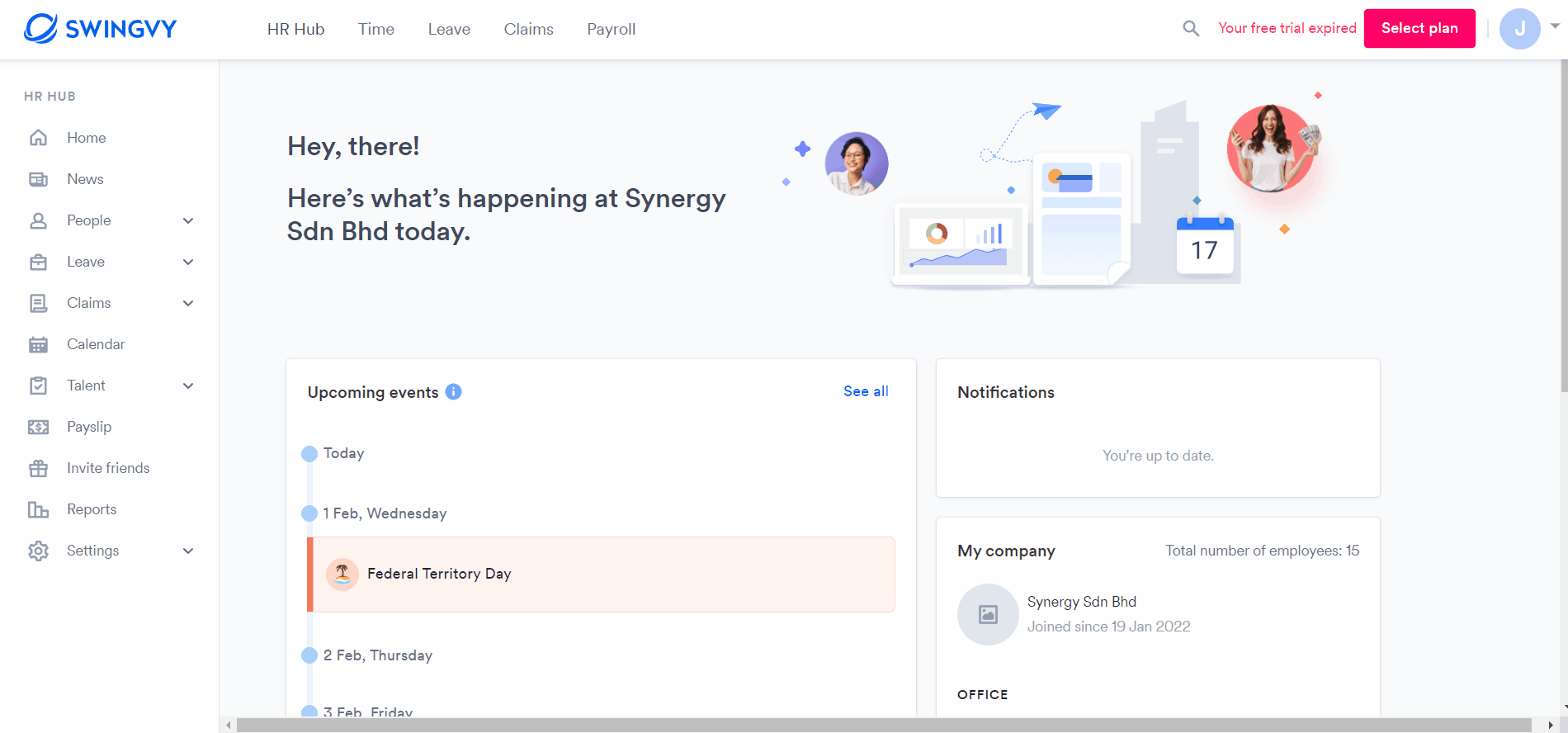
Multiple level approvers
You can choose from the following three options:
- Designated Person: Choose any one person from the employee list
- Head of Department: Leave requests will go to the person you have set as Head of Department in HR Hub > Manage Employees > click on the pen icon next to Job Role to assign the person the Head of Department status
- Reports to: Leave request will go to reporting manager set in the system
See Enable multi-level leave approval