Step 2 - Set up leave type
We have already uploaded the most common leave types. Check this list and add any missing leave types or disable the ones you do not offer.
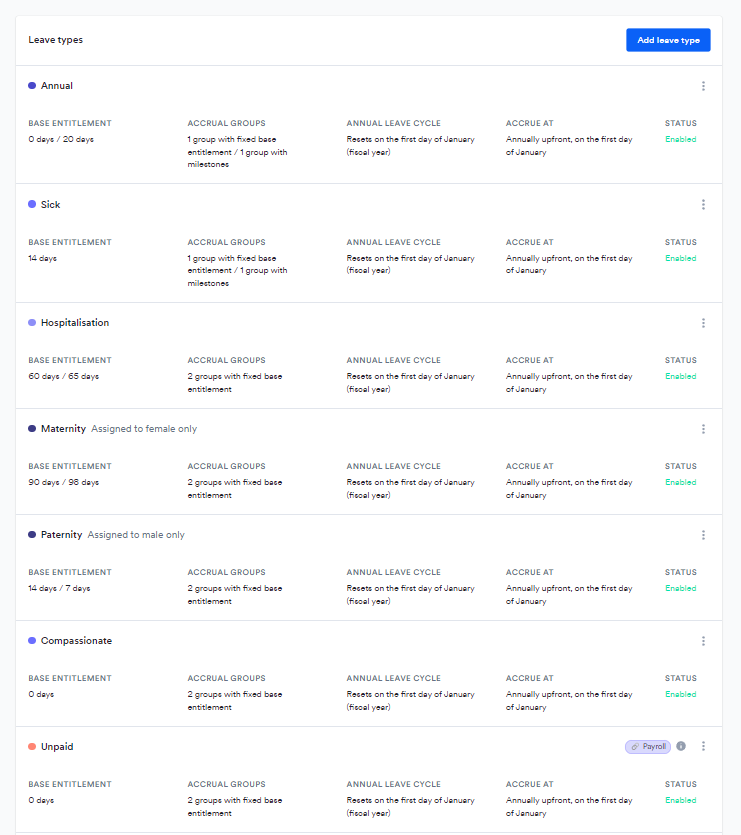
See View leave types
Deactivate a leave type
Click the three little dots on the right-hand side of the leave type you want to deactivate and click ‘Deactivate this leave’
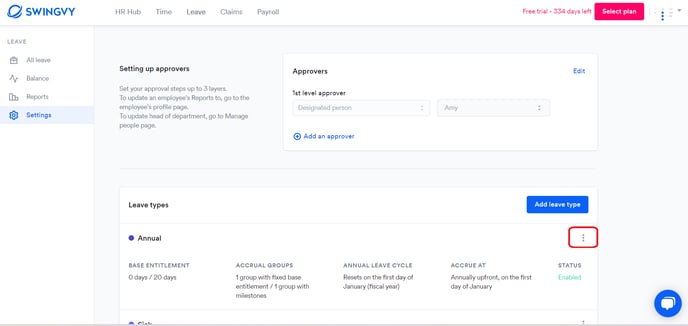
See Activate/deactivate or delete leave types
Adding a new leave type
- Click on “Add leave type’ and a new window will open
- Fill in the Entitlement, the number of days for this leave
- Choose the Minimum time to request. Standard is to allow employees to apply for Full or Half day leave. If that's the case leave the setting at Half Day. If you allow staff to apply for leave by the hour or 30 minutes change accordingly.
- Set leave cycle basis
- Set the start month if you have selected Fiscal year
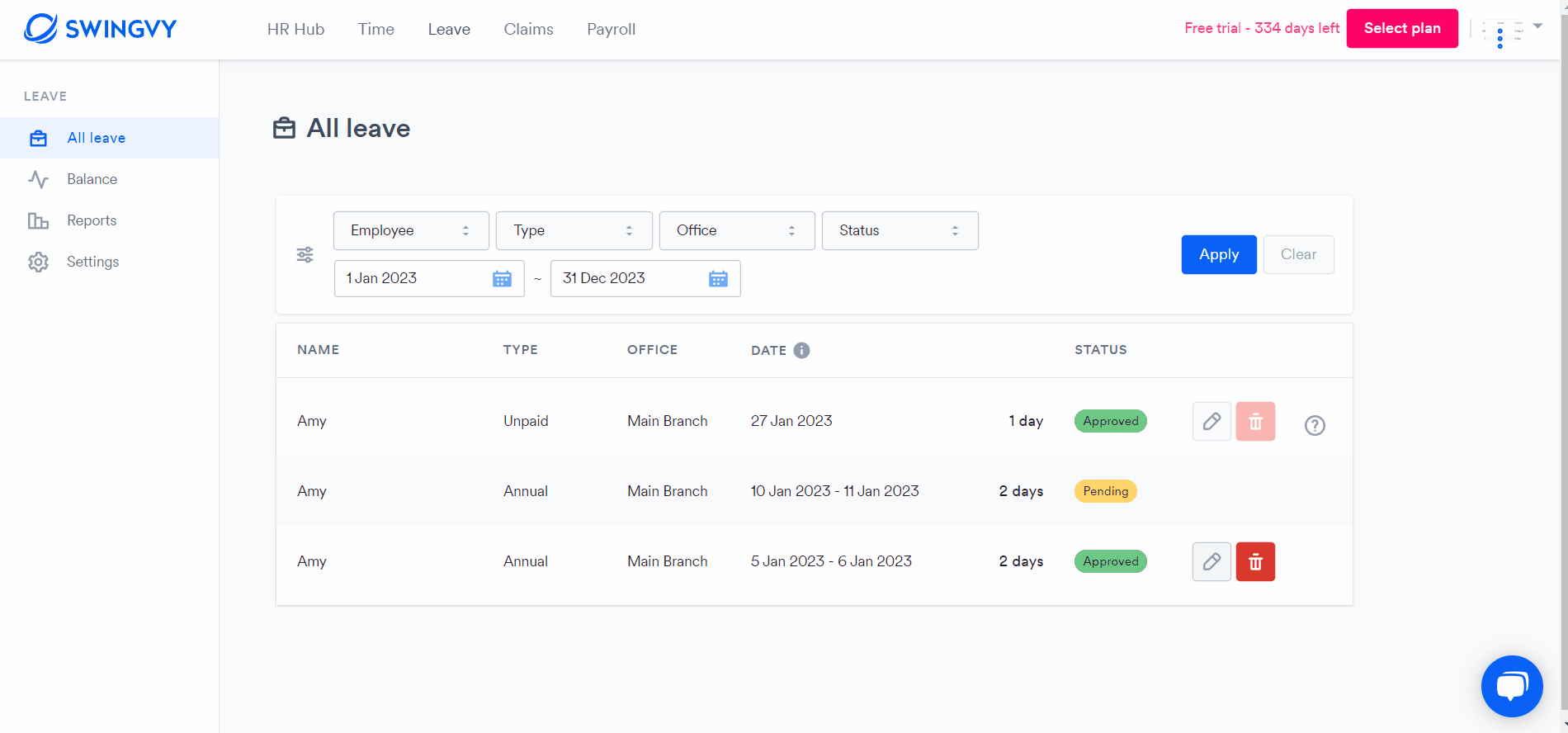
Note:
The new leave type will appear at the bottom of the leave type list.
Adjust the leave types
Once the leave type list reflects your company’s leave types, you can go ahead and update the pre-loaded leave types. For example Annual leave we preset to 18 days and you will need to adjust it to your entitlement. All leave settings are editable to make it easier for you:
- General settings
- Advanced settings
- Accrual group settings
See Edit leave types