Step 4 - Invite employees using bulk upload
Inviting employees is pretty easy as you can utilise our bulk upload feature and add all your employees at once by filling out their details on a template spreadsheet.
You can access the function to bulk invite employees from the following two options:
1. HR Hub > Home > Invite employee
2. HR Hub > People > Directory > Bulk update
Note:
Please complete the organisation and workgroup setting before generating the bulk file. Information in the downloaded bulk file will follow your account settings.
Navigate :-
- HR Hub> Settings> Organisation
- HR Hub > Settings > Office > select office >Workgroup > Main branch
1. HR Hub > Home > Invite employee
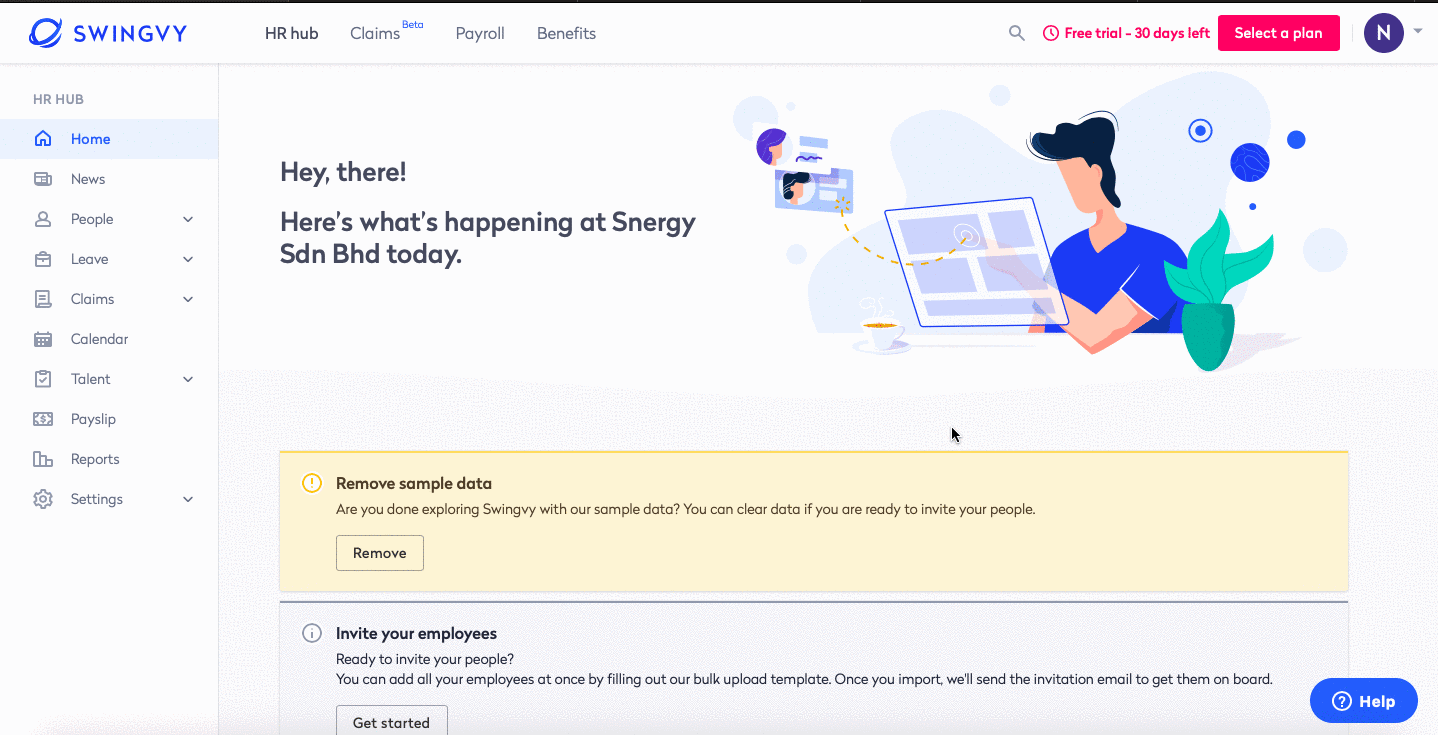
Once you upload & import that spreadsheet, an invitation email will be sent out to the employees to get them on board. The employees will then need to activate their account by accepting the invitation email.
2. HR Hub > People > Directory > Bulk update
Step 1 - Go to HR Hub > People > Directory
Step 2 - Click on the "Bulk update" icon
Step 3 - Select "Bulk add & invite new employees"
Step 4 - Download the spreadsheet by clicking on the "Download" button
Step 5 - Fill in the employees' information accordingly and save the file to your device
Step 6 - Upload the spreadsheet by clicking on the "Choose a file" button
Step 7 - Select invitation date to onboard employees

Note:
- You can set the invite date to a future date should you need some time to get your account ready.
- There are also some cases whereby the admin would like to cancel the invitation. You can cancel the invite at your end.
Navigate:
HR Hub > People > Directory > Search employees > Cancel onboarding
See also:
Resend invitation and update invitation date