Start Swingvy subscriptions
Upgrading to the Swingvy paid plan is very simple. Once logged into your administrator account, hover your mouse over your profile photo and click Billing to select a plan and start the subscription.
Start Swingvy subscription
Step 1 - Hover your mouse over your profile photo and click Billing
Step 2 - Go to "Subscription info"
Step 3 - Click "Select plan"
Step 4 - Select the desired plan in the "Plan Type" section. Available plans are as follows:
- Standard plan
- Premium plan
Step 5 - Select "Add-ons"
- Payroll
- Time
Step 6 - Select the billing cycle
Step 7 - Select payment method
Notes:
- Payroll and Time add-ons are enabled by default. Click the "Remove" button should you wish to exclude Payroll or Time from your subscription.
- You can choose between two billing cycles - annual or monthly. Both billing cycles work in similar ways but with some different benefits (save up to 15% for an annual subscription).
- Swingvy accepts bank transfers and credit cards as payment methods. But we highly recommend payment via credit card for seamless renewal and billing management.
Learn more about the payment method here
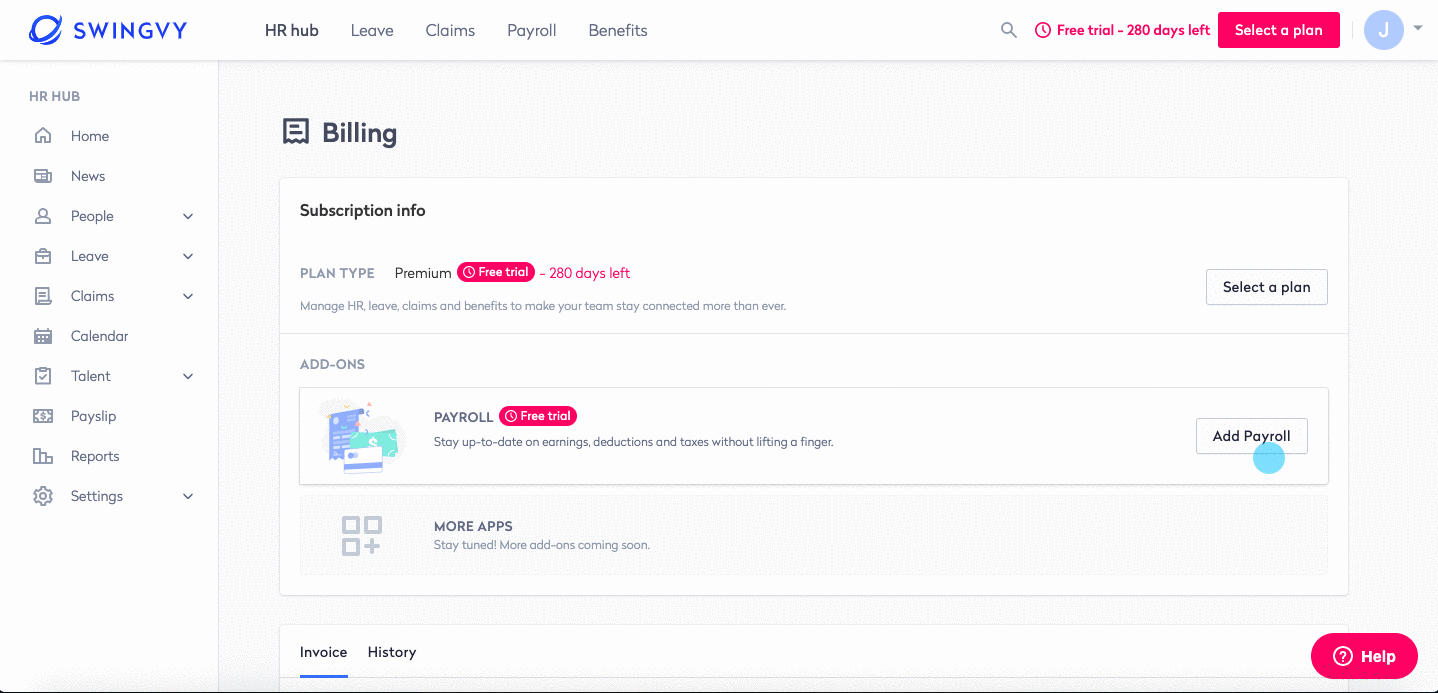
Notes:
- 'Users' means invited employees in your Swingvy account. Go to HR Hub > People > Directory if you want to review and manage your invited employees
- You are unable to cancel the subscription from your end. Should you wish to unsubscribe/cancel the subscription, kindly reach out to our Swingvy Support by clicking on the "Help" button in your Swingvy account
- Swingvy charges are based on the current number of invited users (active and onboarding) in your account