Connect Swingvy to Xero
HR Hub > Settings > Integrations
Swingvy is directly integrated into Xero. This means you can sync each of your payroll items to your chart of accounts set in Xero, and manage your financials easily.
You should be able to see the integrations menu under HR Hub > Settings
Step 1 - Locate your “integrations” tab under HR Hub > Settings. Click “configure integration” to begin
Step 2 - At the top right-hand corner, locate and click “Connect to Xero”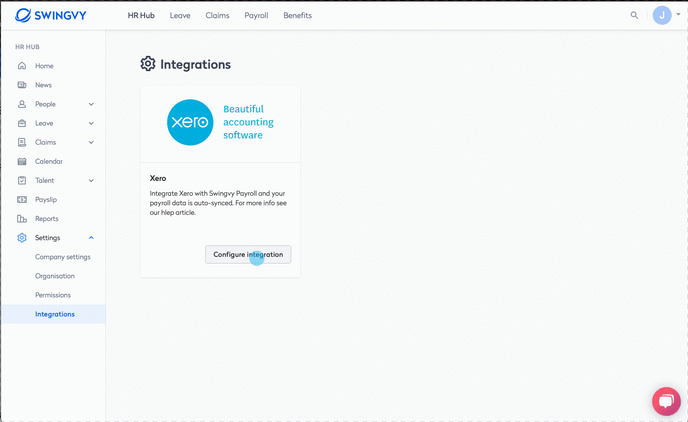
Step 3 - Xero permission page will be prompted. Follow the instructions to log in to Xero and grant permission to connect with Swingvy. If you happen to have more than 1 Xero organization, select the correct organization that you would like to connect to Swingvy
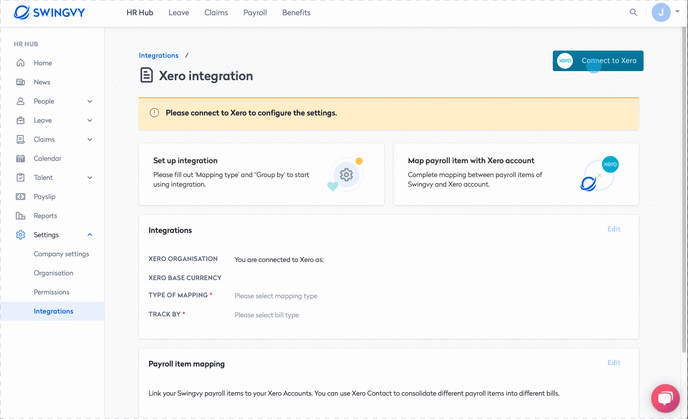
Your Swingvy account is now connected to Xero!
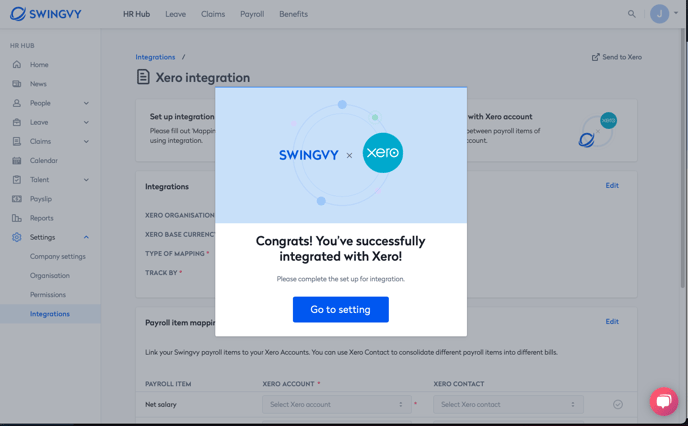
Note:
If you are getting errors upon connecting with Xero, most probably the Xero integration token has expired. Xero integration token will expire after 60 days if there’s no activity and it is a system limitation.
- Please go to the below URL and remove Swingvy app from Xero account. https://go.xero.com/Settings/ConnectedApps/
- Go back to Swingvy setting page and proceed the Xero integration process again
You will need to clear out the expired integration information to avoid connection errors.
Next step:
See also: