Send a payroll to Xero
Once you have completed your monthly payroll, you may proceed to send your payroll report to Xero.
Note:
1. You must ensure your monthly payroll is completed before you can send it to Xero.
2. Only the monthly payroll can be sent to Xero, the adhoc payroll cannot be sent to Xero.
3. The adhoc details (consolidated in the monthly payroll) will be sent together to Xero.
4. The monthly payroll sent to Xero will appear as a Xero bill (bulk amount, not itemised).
To complete your monthly payroll, please follow the below steps:
Step 1 - Click Payroll from the top menu bar
Step 2 - Click on the 'Run Payroll' from the left menu to start your payroll
Step 3 - Select the payroll period and payroll type
Step 4 - Run your payroll following here
Now that your payroll is completed, you may proceed to send it to Xero:
Step 1 - Select Payroll > Send to Xero
Step 2 - Review the payroll period that you wish to send the report to, then click ‘Send to Xero’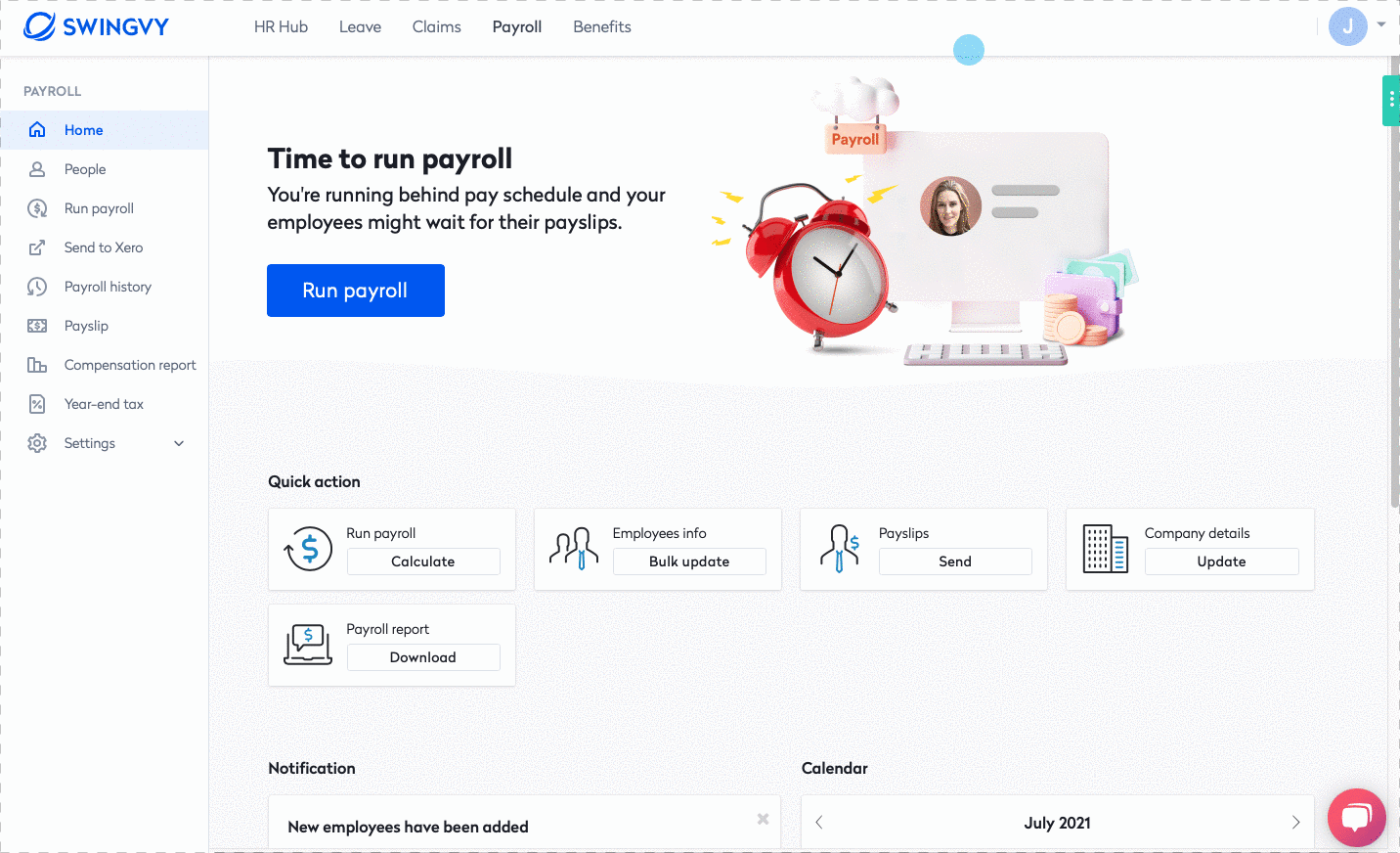
Alternatively, if you click on HR Hub > Integrations > Send to Xero, you will be redirected to your Payroll page to send your payroll data to Xero.
Once you have sent your payroll entries to Xero, bills will automatically be created in your Xero account. To view your bills on Xero, go to Business > Bills to Pay.
See also: