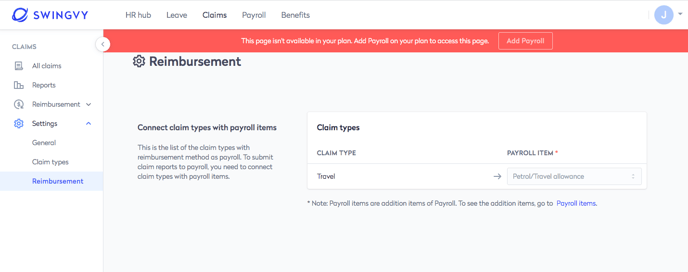Step 3 - Setting up claims reimbursement
There are 2 types of reimbursement available in Swingvy Claims:
- Payroll - if you wish to pay through Swingvy Payroll, details will be added in the employees' payslip
- Direct payment - if you wish to repay employees claim separately (outside Swingvy)
In this article, we will guide you on how to connect claim types with Payroll via payroll items.
All claims types which reimbursement is selected as payroll during claim type settings will be published automatically in here, all you need to do is select which payroll items you want to link it with:
Step 1 - Click edit
Step 2 - Select payroll items
Step 3 - Pick from the dropdown list and then save
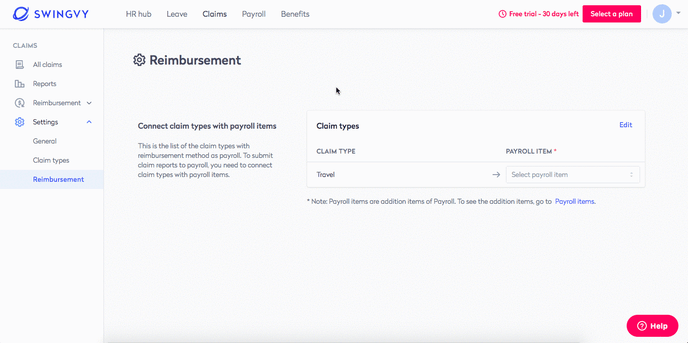
Note:
However, you need to make sure that you are subscribed to the Payroll add on too in order to reimburse the claims into Payroll. Should this banner prompt out, this means Payroll is not available in your subscription plan. Kindly contact Swingvy from Monday to Friday 9 AM-9 PM (MYT/SGT) (exclude all Malaysia & Singapore public holidays)