Step 1 - Fill up the company information
Getting started with Swingvy Payroll is as easy as ABC. There are only 4 simple steps to ensure a smooth payrun:
Step 1 - Fill up the company information
Step 2 - Fill up and set up the payroll details
Step 3 - Fill up and upload the employes’ information
Step 4 - Fill up and upload the employees’ history data
In this series of articles, we'll take you through the details needed for setting up the Payroll module.
To get started, head over to Payroll > Settings > Company details, you can click on 'Edit' to fill in the information.
Company details
Under company details, you can fill in your company information such as:
- Company name
- Address
- Phone
- Representative
- Company registration number
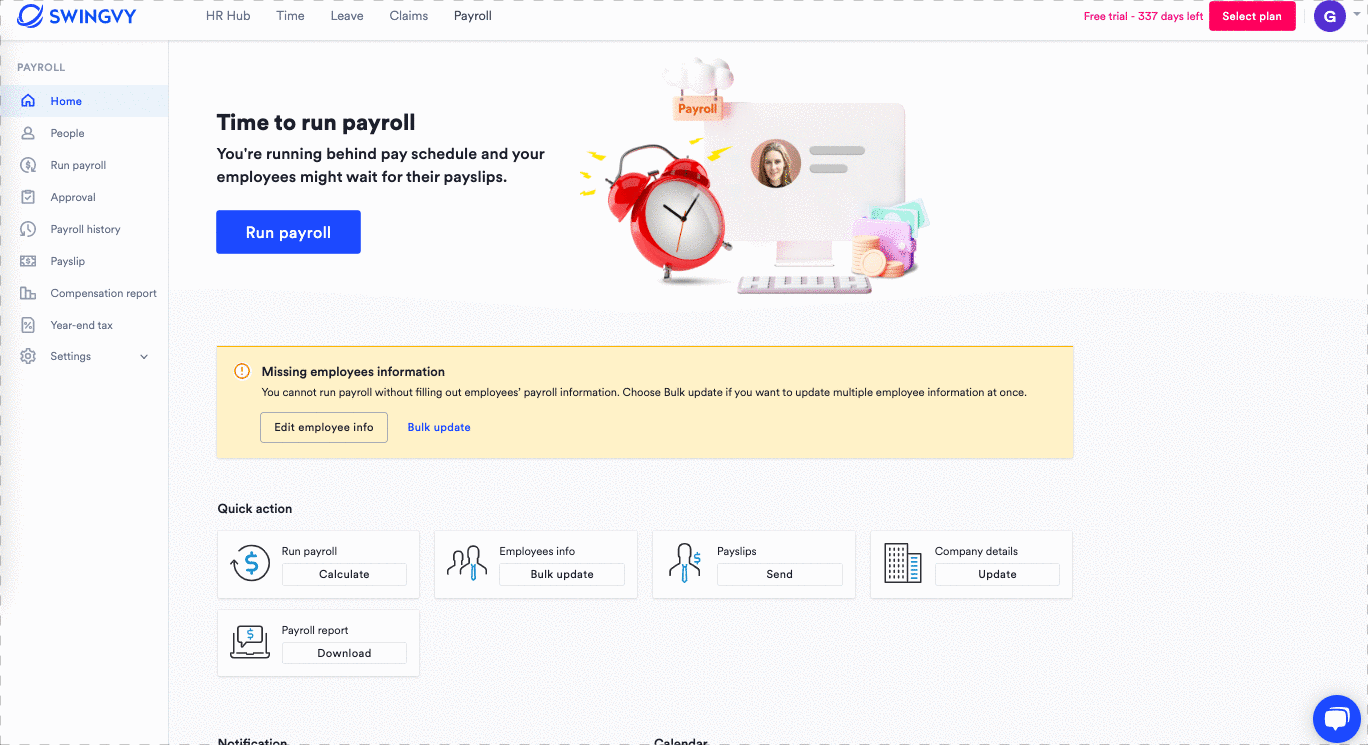
Note:
1. Company name, Address & Company Registration No. will be displayed in the payslips and the statutory reports.
2. Other than the administrator, the Payroll Representative can be assigned to one of the active employees.
Bank information
The bank information is mandatory to auto-generate the bank file upon payroll completion. You can upload the bank file into the bank portal to process payments for both employees’ salary and statutory bodies.
Under this setting, you can select the bank name for the payroll payment transaction (the compatible bank file will be generated upon payroll completion). For some banks, you will be required to enter specific information for the banks.
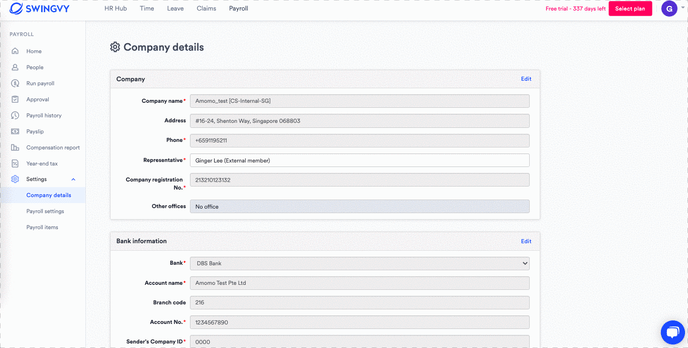
Note:
At the moment, Swingvy bank files only support DBS, UOB, OCBC and Maybank.
Singapore bank and branch code guide
| Bank Name | Branch Code | Account No (Example) | Bank File Format | Remark |
| DBS | 005 | 0052312891 | GIRO | Usually 10-digit account number
The "Sender's Company ID" refers to the Company ID given by DBS to login to DBS IDEALTM. All alphabet characters should be in capital letters. |
| OCBC | 550 | 1089550 | GIRO |
Length of account number varies
|
| UOB | 030 | 9102031012 | BIBPlus |
10-digit account number
|
| Maybank | N/A | 1234567890 | BIB APS+ | 10-digit account number |
| POSBank | 081 | 084102395 | GIRO |
9-digit account number POSBank now operates as part of DBS Bank. Use 081 as branch code for all POSBank accounts and select DBS Bank instead. |
| Standard Chartered | 018 | 1803645852 | N/A |
10-digit account number
|
| HSBC Corporate | 146 | 172002492 | N/A |
Length of account number varies
|
| SBI | 277 | 67012518738 | N/A |
Length of account number varies
|
Statutory information
The two statutory information requires are the CPF submission No. (CSN) and the IRAS tax No.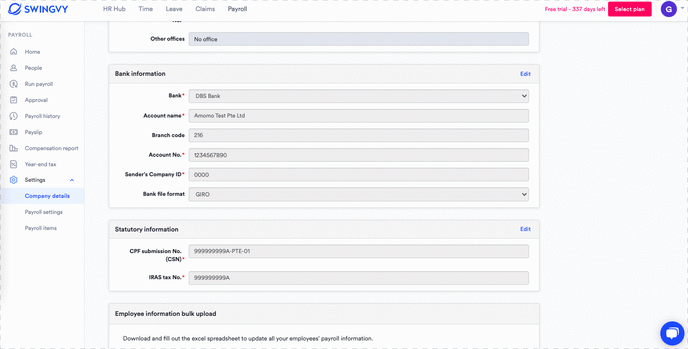
Note:
Example CPF submission No. (CSN): 999999999A-PTE-01
Example IRAS tax No.: 999999999A
Once you've filled in the company details, you can go ahead and fill in and set up the payroll details.