Step 2 - Fill up and set up the payroll details
Payroll > Payroll settings
On this page, you can set up the following information:
(a) Payday Information
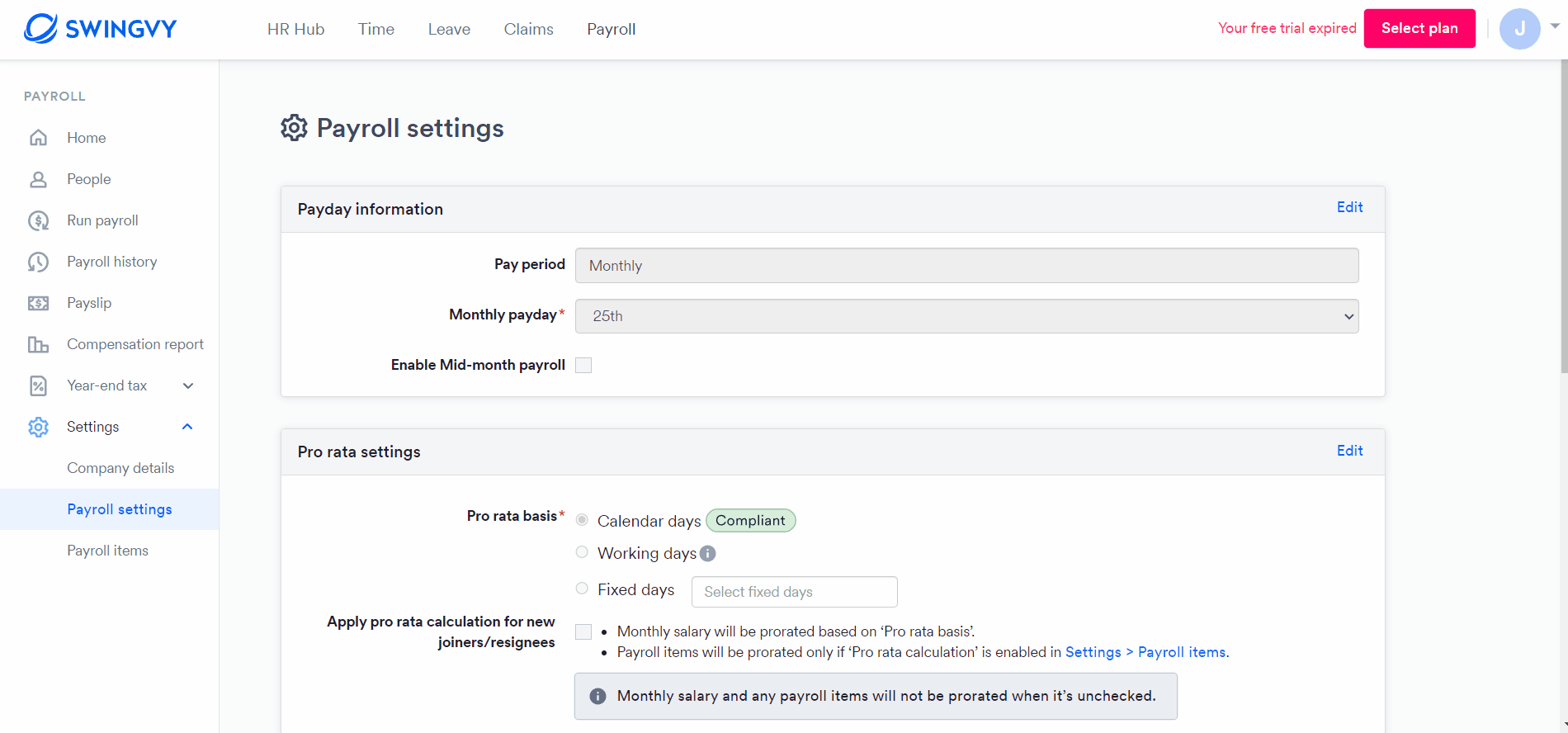
Note:
Setting up mid-month payroll in Swingvy Payroll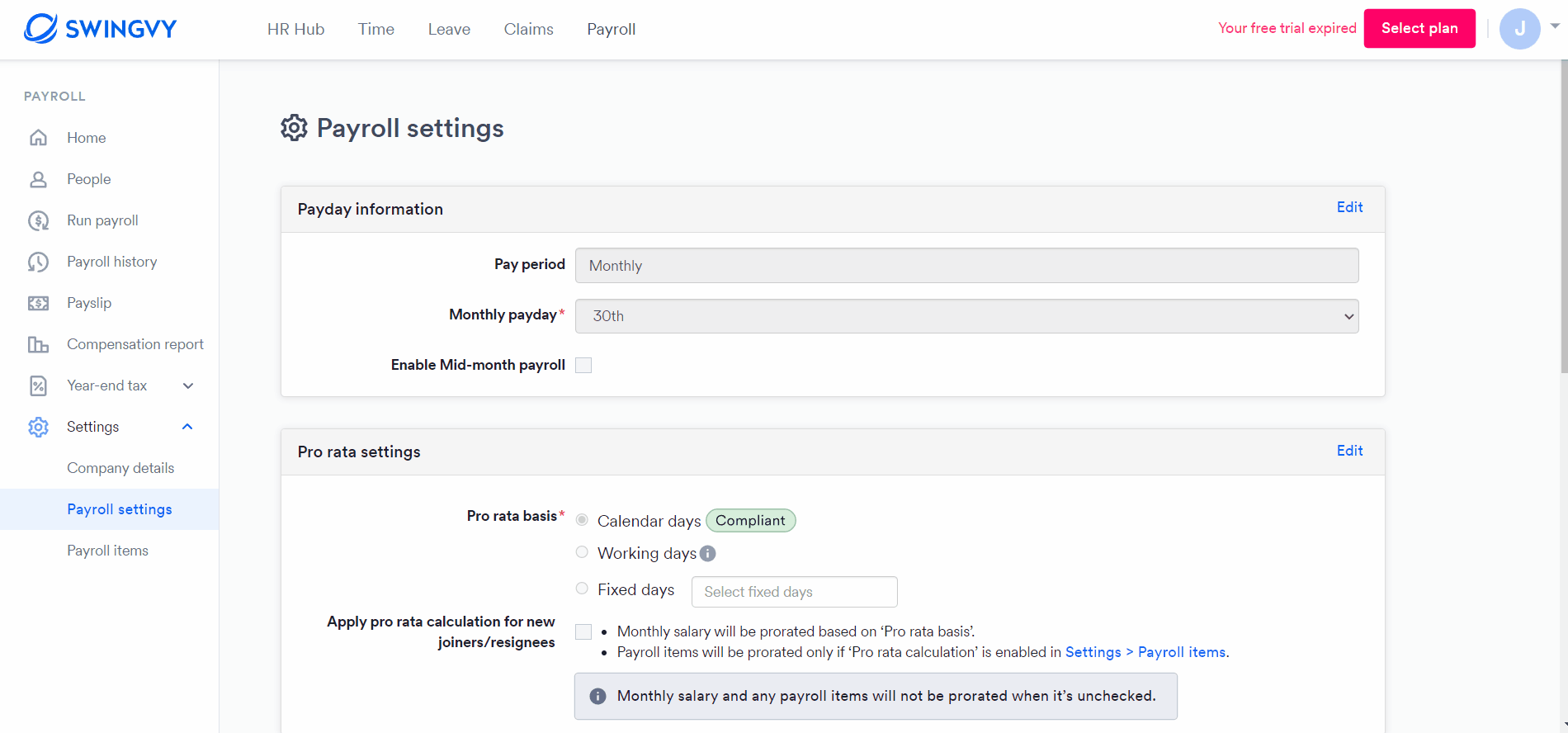
Activate the mid-month pay
Enable this function should you wish to pay your employee twice a month
The mid-month pay date is the date you would like to pay your employees, leave the default option as the 15th of the month or choose another if it varies.
There are 2 options to choose from, by a fixed amount or by percentage.
- If the percentage was selected, the employee mid-month advance will be the basic salary multiplied by the percentage
- If the amount was selected, the employee mid-month advance would be fixed at the amount defined in the settings
With this option checked, the statutory for mid-month advance will be calculated during the mid-month payout. The mid-month statutory is only for reference purposes, the final statutory amount will be computed during the month-end payroll.
You may assign the employee with mid-month advance from the selection here or you may also include them in the employee profile.
(b) Pro-rated Salary Calculation
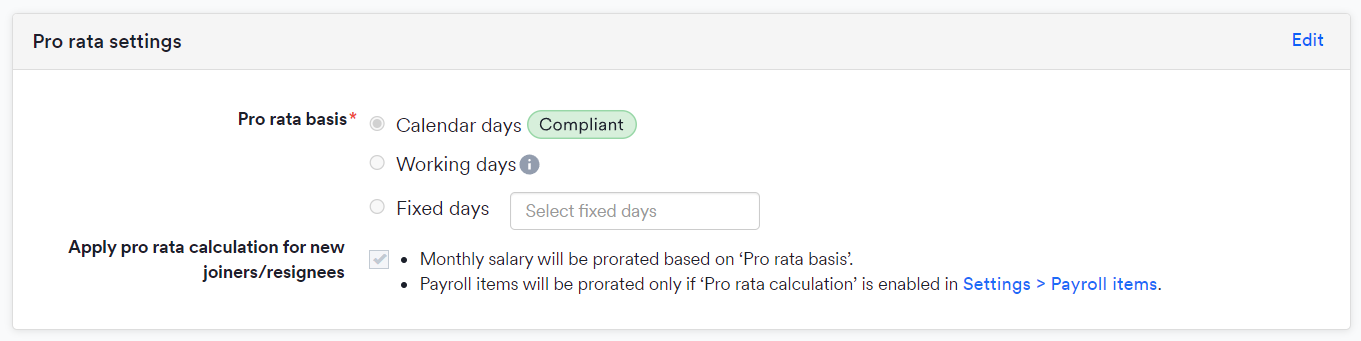
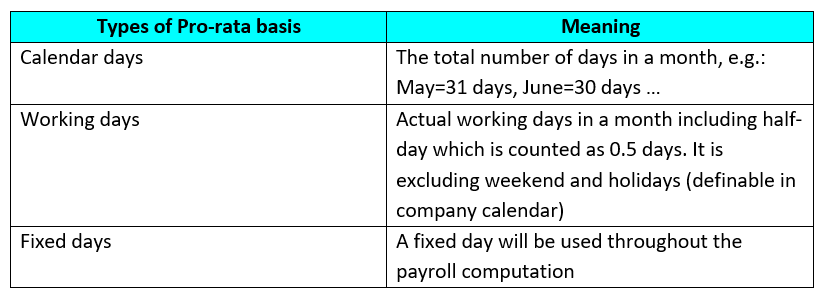
Note:
Following the amended Employment Act 1955 starting on 1st January 2023, (New section 18a – Calculation of Wages for Incomplete Month’s Work), Swingvy recommends setting the pro rata basis as "Calendar days".
(c) Activate payroll approver (if applicable)
Depending on your company's practice, if the payroll admin requires a payroll approver to vet through payroll information prior to submission and payment, you can select a designated payroll approver. This can be the Head of Department, upper management etc.
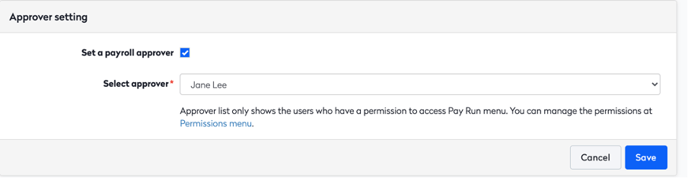
1. Enable Payroll Approver
2. Select the approver
Please take note that Payroll Approvers must have permission to access the Payroll module. To find out more about permission settings, please refer to this article.
(d) HRD contribution
Under PSMB Acts, certain categories of employers are liable to pay a Human Resource Development levy for each working employee at the rate of 1.0% of the monthly wages of the employee.
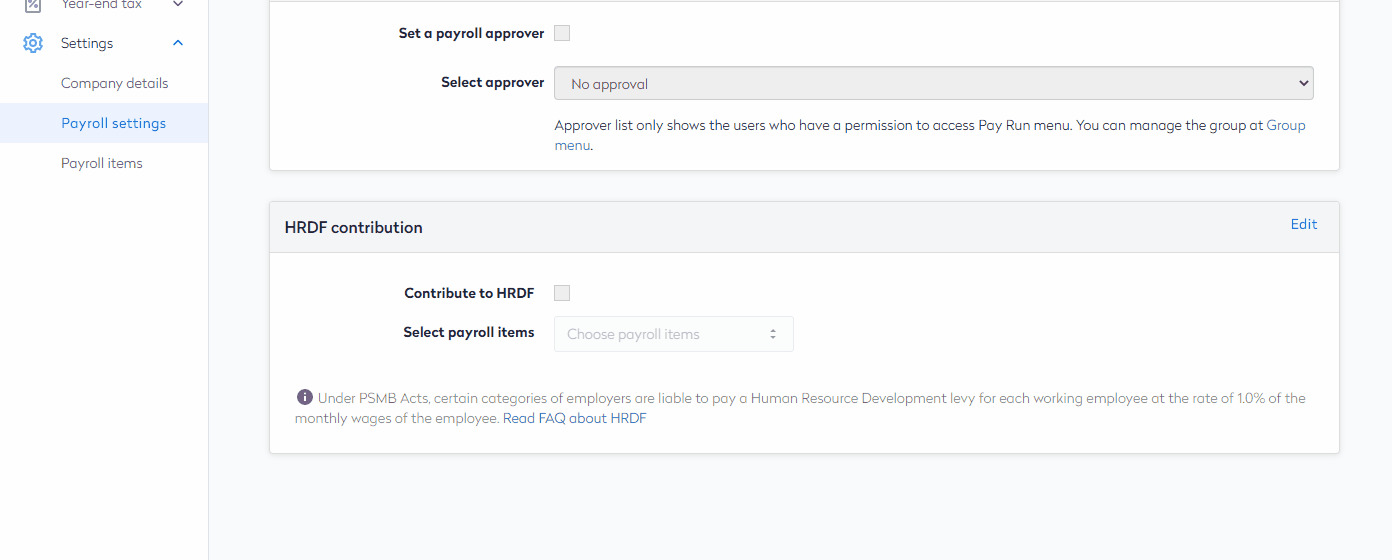
Now that you have the basic settings done, it's time to fill up and upload your employees' information.
Read more: