What should I do after I complete my payroll?
Step 1: Generate automated forms
The following documents need to be generated before you can start to perform salary payments to your employee and to the related Statutory Bodies.
Payroll report
The payroll report is a quick way to see the payroll totals by the employee for a specific period of time. This report shows the payroll items with a subtotal for net pay, plus all the company payroll taxes for an employee. You can download these files in CSV and PDF format.
Bank files
If you intend to pay employees by bulk using online banking service, then, most online banking service providers today would require you to provide a Bank Files or Bank Payment files (BIF). Swingvy provides you with CSV Bank Files which can be used for your online transactions. At the moment we support CIMB, Maybank, Public Bank and Hong Leong Bank. Contact your bank for more details about this service.
Statutory forms (mandatory contributions and deductions)
EPF
It is compulsory for the employer and employees to contribute toward EPF and that such contributions are payable to the employees in full on reaching the age of 55 years. Normally business owners may perform payments to EPF by uploading the new Excel Payment Template in their online banking site. Swingvy will prepare this Excel Payment Files for you to make your EPF contributions through Online Banking. Contact your bank for more details about this service.
SOCSO
Download SOCSO Bank Files from Swingvy and upload it in the iPerkeso website to pay your SOSCO contribution. But first, you need to sign up for the iPERKESO account to 'Pay with FPX'.
Borang 8A can be downloaded for your own personal record.
EIS
Once you've registered at Perkeso for EIS contributions, you can proceed to make the monthly payments. Use Swingvy EIS Bank Files to pay EIS online via the Perkeso Assist Portal or via iPerkeso.
PCB
You can make LHDN Potongan Cukai Berjadual (PCB) payments via Online Banking. But you would need to have a PCB Files. Swingvy provides you with this PCB file for your transactions, however, as usual, you need to contact your bank for more details about this service.
It is compulsory for the employer and employees to contribute toward EPF and that such contributions are payable to the employees in full on reaching the age of 55 years. Normally business owners may perform payments to EPF by uploading the new Excel Payment Template in their online banking site. Swingvy will prepare this Excel Payment Files for you to make your EPF contributions through Online Banking. Contact your bank for more details about this service.
SOCSO
Download SOCSO Bank Files from Swingvy and upload it in the iPerkeso website to pay your SOSCO contribution. But first, you need to sign up for the iPERKESO account to 'Pay with FPX'.
Borang 8A can be downloaded for your own personal record.
EIS
Once you've registered at Perkeso for EIS contributions, you can proceed to make the monthly payments. Use Swingvy EIS Bank Files to pay EIS online via the Perkeso Assist Portal or via iPerkeso.
PCB
You can make LHDN Potongan Cukai Berjadual (PCB) payments via Online Banking. But you would need to have a PCB Files. Swingvy provides you with this PCB file for your transactions, however, as usual, you need to contact your bank for more details about this service.
Step 2: Pay your employees
There are a few methods to pay your employees:
1. Cash2. Cheque
3. Online transactions
For online transaction, you can download the bank files provided in step 3 of the pay run. However, at the moment, Swingvy only has Public Bank, CIMB, Hong Leong, Maybank and RHB bank file.
Step 3: Pay to statutory bodies
Step 4: Send payslips to employees
Your employees are entitled to receive an individual, detailed written pay statement from their employer.
To send the payslip individually, you may click on the Send icon next to each of employee's name.
You can also send the payslips to all employees by checking on the Employee box and click the Send icon on the top right of the column.
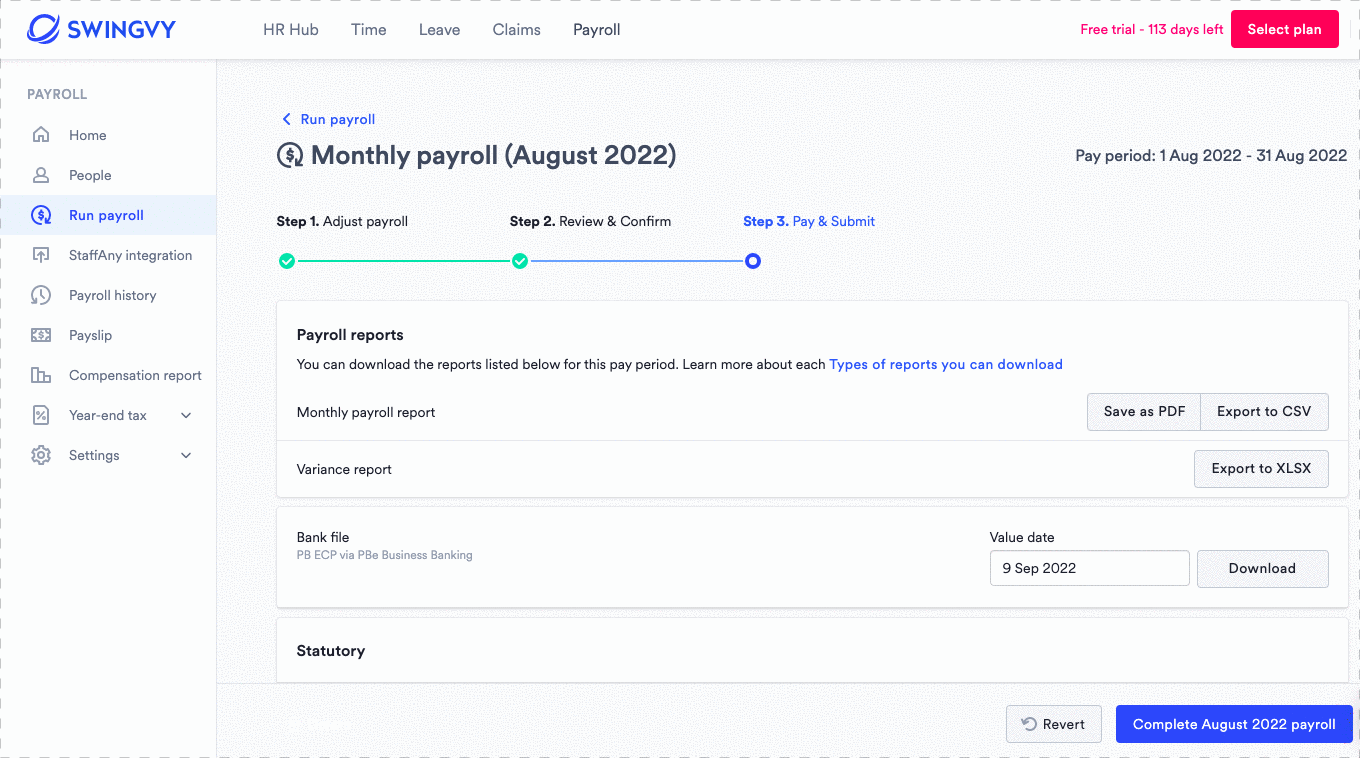
Tips:
1. The system now also allowing admins to send the payslip according to the company department.
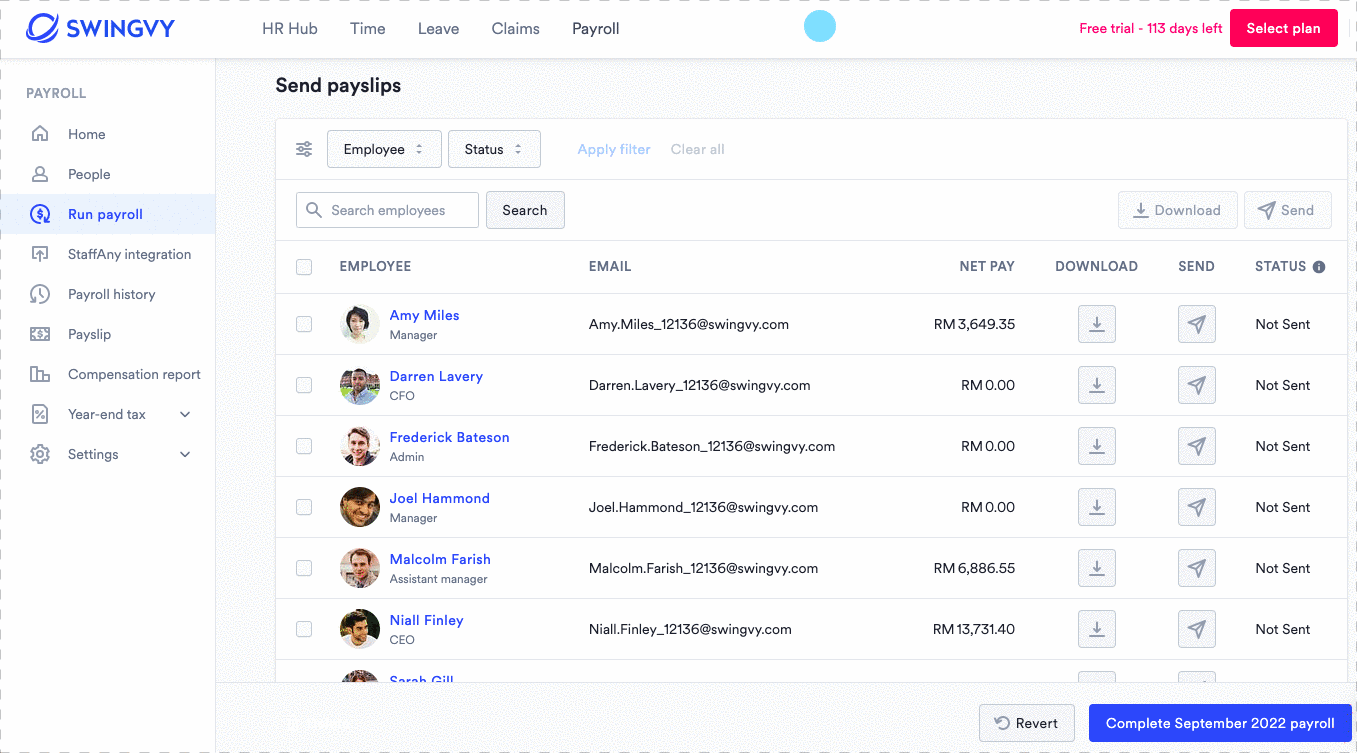
2. Admins can view the status of payslips (Not sent/Sent)
Your employee will receive their payslip notification via email. However, they need to login into Swingvy to see their payslip due to security purposes.
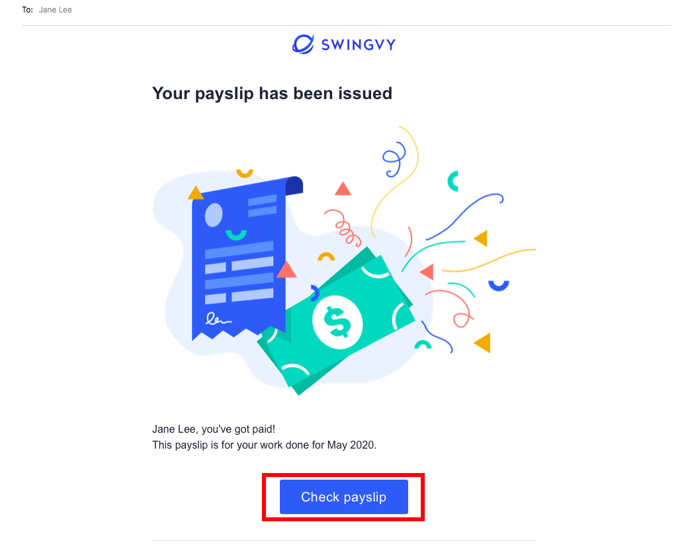
Note:
The payslips will only be available for viewing in the employee accounts if the payslips have been 'sent' upon completing payroll.